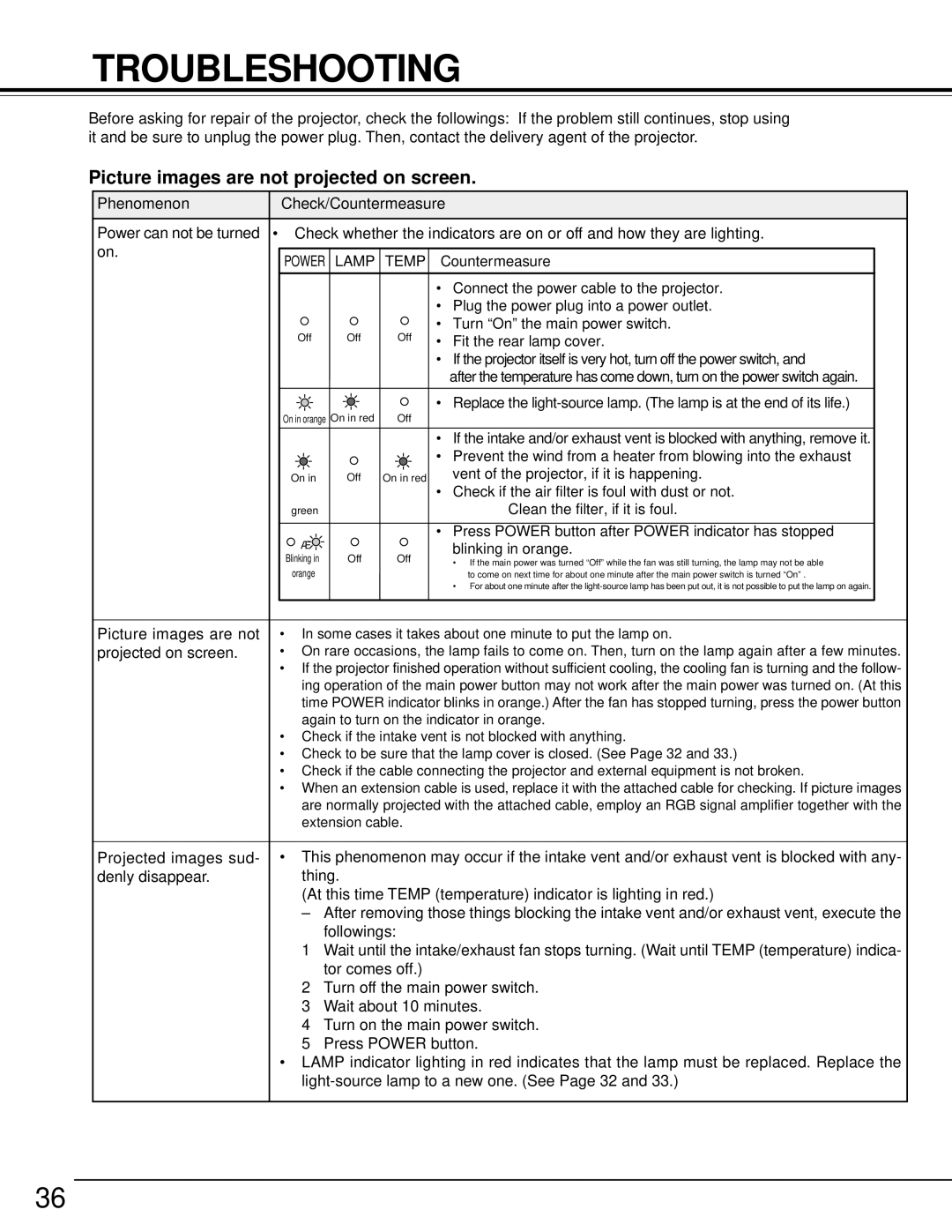TROUBLESHOOTING
Before asking for repair of the projector, check the followings: If the problem still continues, stop using it and be sure to unplug the power plug. Then, contact the delivery agent of the projector.
Picture images are not projected on screen.
Phenomenon |
| Check/Countermeasure | ||||
|
|
|
| |||
Power can not be turned | • Check whether the indicators are on or off and how they are lighting. | |||||
on. |
|
|
|
|
|
|
| POWER LAMP | TEMP | Countermeasure | |||
|
| |||||
|
|
|
|
|
|
|
|
|
|
|
| • Connect the power cable to the projector. | |
|
|
|
|
| • Plug the power plug into a power outlet. | |
|
| Off | Off | Off | • Turn “On” the main power switch. | |
|
| • Fit the rear lamp cover. | ||||
|
|
|
|
| • If the projector itself is very hot, turn off the power switch, and | |
|
|
|
|
| after the temperature has come down, turn on the power switch again. | |
|
|
| • Replace the |
On in orange On in red | Off |
| |
|
|
|
|
|
|
| • If the intake and/or exhaust vent is blocked with anything, remove it. |
|
|
| • Prevent the wind from a heater from blowing into the exhaust |
On in | Off | On in red | vent of the projector, if it is happening. |
|
|
| • Check if the air filter is foul with dust or not. |
green |
|
| →Clean the filter, if it is foul. |
→ |
|
| • Press POWER button after POWER indicator has stopped |
|
| blinking in orange. | |
← | Off | Off | |
Blinking in | • If the main power was turned “Off” while the fan was still turning, the lamp may not be able | ||
orange |
|
| |
|
| to come on next time for about one minute after the main power switch is turned “On” . | |
•For about one minute after the
Picture images are not | • In some cases it takes about one minute to put the lamp on. |
projected on screen. | • On rare occasions, the lamp fails to come on. Then, turn on the lamp again after a few minutes. |
| • If the projector finished operation without sufficient cooling, the cooling fan is turning and the follow- |
| ing operation of the main power button may not work after the main power was turned on. (At this |
| time POWER indicator blinks in orange.) After the fan has stopped turning, press the power button |
| again to turn on the indicator in orange. |
| • Check if the intake vent is not blocked with anything. |
| • Check to be sure that the lamp cover is closed. (See Page 32 and 33.) |
| • Check if the cable connecting the projector and external equipment is not broken. |
| • When an extension cable is used, replace it with the attached cable for checking. If picture images |
| are normally projected with the attached cable, employ an RGB signal amplifier together with the |
| extension cable. |
|
|
Projected images sud- | • This phenomenon may occur if the intake vent and/or exhaust vent is blocked with any- |
denly disappear. | thing. |
| (At this time TEMP (temperature) indicator is lighting in red.) |
| – After removing those things blocking the intake vent and/or exhaust vent, execute the |
| followings: |
| 1 Wait until the intake/exhaust fan stops turning. (Wait until TEMP (temperature) indica- |
| tor comes off.) |
| 2 Turn off the main power switch. |
| 3 Wait about 10 minutes. |
| 4 Turn on the main power switch. |
| 5 Press POWER button. |
| • LAMP indicator lighting in red indicates that the lamp must be replaced. Replace the |
|
36