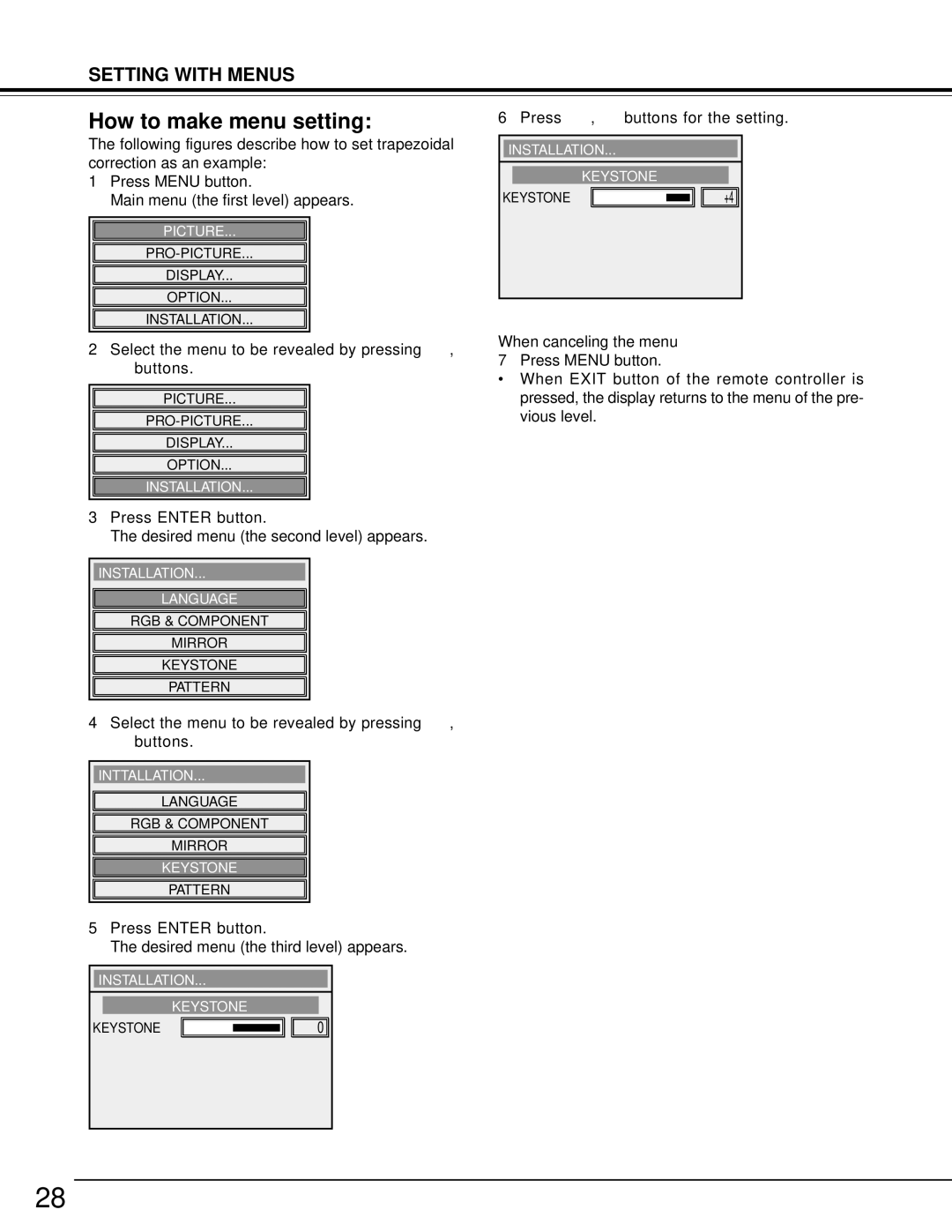SETTING WITH MENUS
How to make menu setting:
The following figures describe how to set trapezoidal correction as an example:
1Press MENU button.
Main menu (the first level) appears.
PICTURE...
DISPLAY...
OPTION...
INSTALLATION...
2Select the menu to be revealed by pressing { , } buttons.
PICTURE...
DISPLAY...
OPTION...
INSTALLATION...
3Press ENTER button.
The desired menu (the second level) appears.
INSTALLATION...
LANGUAGE
RGB & COMPONENT
MIRROR
KEYSTONE
PATTERN
4Select the menu to be revealed by pressing { , } buttons.
INTTALLATION...
LANGUAGE
RGB & COMPONENT
MIRROR
KEYSTONE
PATTERN
5Press ENTER button.
The desired menu (the third level) appears.
INSTALLATION...
KEYSTONE
KEYSTONE0
6 Press $ , % buttons for the setting.
INSTALLATION...
KEYSTONE
KEYSTONE | +4 |
When canceling the menu 7 Press MENU button.
•When EXIT button of the remote controller is pressed, the display returns to the menu of the pre- vious level.
28