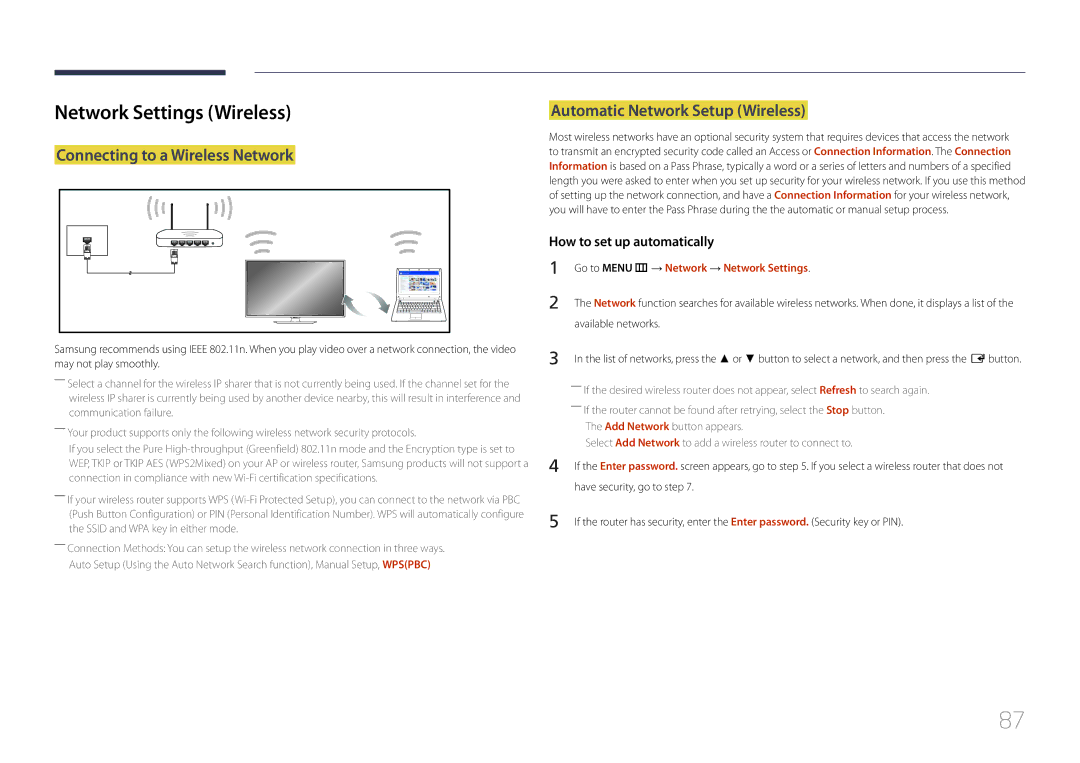Network Settings (Wireless) | Automatic Network Setup (Wireless) |
Connecting to a Wireless Network
Most wireless networks have an optional security system that requires devices that access the network to transmit an encrypted security code called an Access or Connection Information. The Connection Information is based on a Pass Phrase, typically a word or a series of letters and numbers of a specified length you were asked to enter when you set up security for your wireless network. If you use this method of setting up the network connection, and have a Connection Information for your wireless network, you will have to enter the Pass Phrase during the the automatic or manual setup process.
Samsung recommends using IEEE 802.11n. When you play video over a network connection, the video may not play smoothly.
――Select a channel for the wireless IP sharer that is not currently being used. If the channel set for the wireless IP sharer is currently being used by another device nearby, this will result in interference and communication failure.
――Your product supports only the following wireless network security protocols.
If you select the Pure
――If your wireless router supports WPS
――Connection Methods: You can setup the wireless network connection in three ways.
Auto Setup (Using the Auto Network Search function), Manual Setup, WPS(PBC)
How to set up automatically
1 | Go to MENU m → Network → Network Settings. |
2 | The Network function searches for available wireless networks. When done, it displays a list of the |
| available networks. |
3 | In the list of networks, press the ▲ or ▼ button to select a network, and then press the E button. |
| ――If the desired wireless router does not appear, select Refresh to search again. |
| ――If the router cannot be found after retrying, select the Stop button. |
| The Add Network button appears. |
| Select Add Network to add a wireless router to connect to. |
4 | If the Enter password. screen appears, go to step 5. If you select a wireless router that does not |
| have security, go to step 7. |
5 | If the router has security, enter the Enter password. (Security key or PIN). |
87