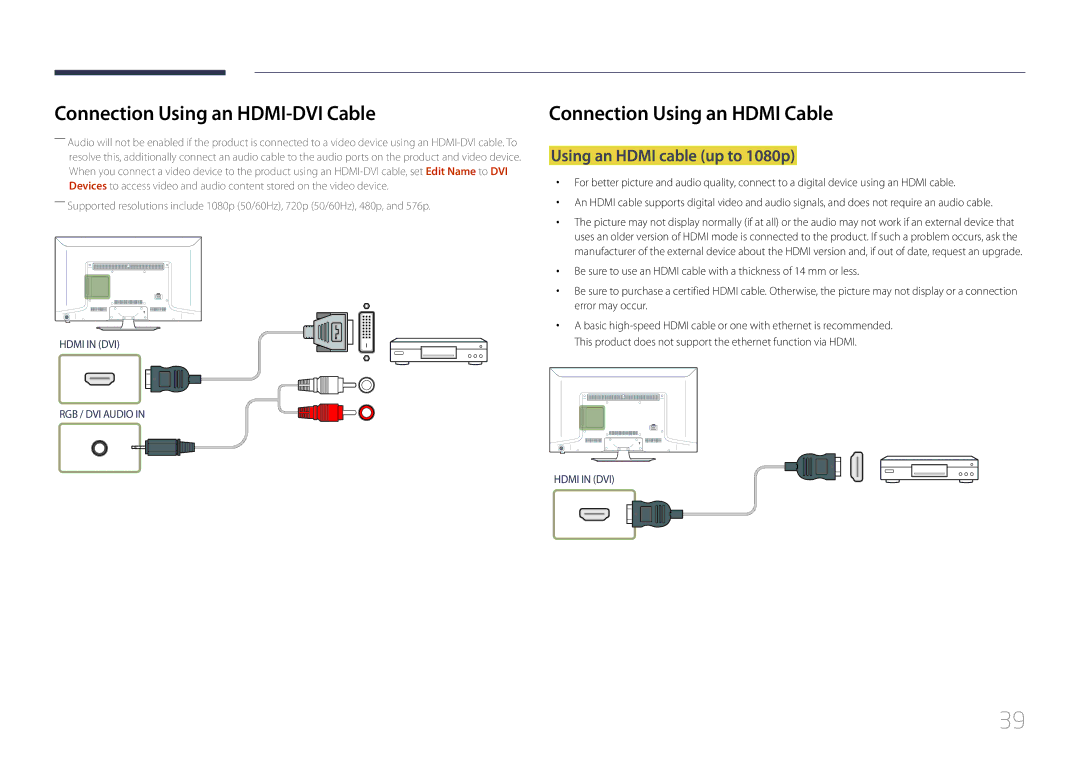Connection Using an HDMI-DVI Cable
――Audio will not be enabled if the product is connected to a video device using an
――Supported resolutions include 1080p (50/60Hz), 720p (50/60Hz), 480p, and 576p.
HDMI IN (DVI)
RGB / DVI AUDIO IN
Connection Using an HDMI Cable
Using an HDMI cable (up to 1080p)
•• For better picture and audio quality, connect to a digital device using an HDMI cable.
•• An HDMI cable supports digital video and audio signals, and does not require an audio cable.
•• The picture may not display normally (if at all) or the audio may not work if an external device that uses an older version of HDMI mode is connected to the product. If such a problem occurs, ask the manufacturer of the external device about the HDMI version and, if out of date, request an upgrade.
•• Be sure to use an HDMI cable with a thickness of 14 mm or less.
•• Be sure to purchase a certified HDMI cable. Otherwise, the picture may not display or a connection error may occur.
•• A basic
HDMI IN (DVI)
39