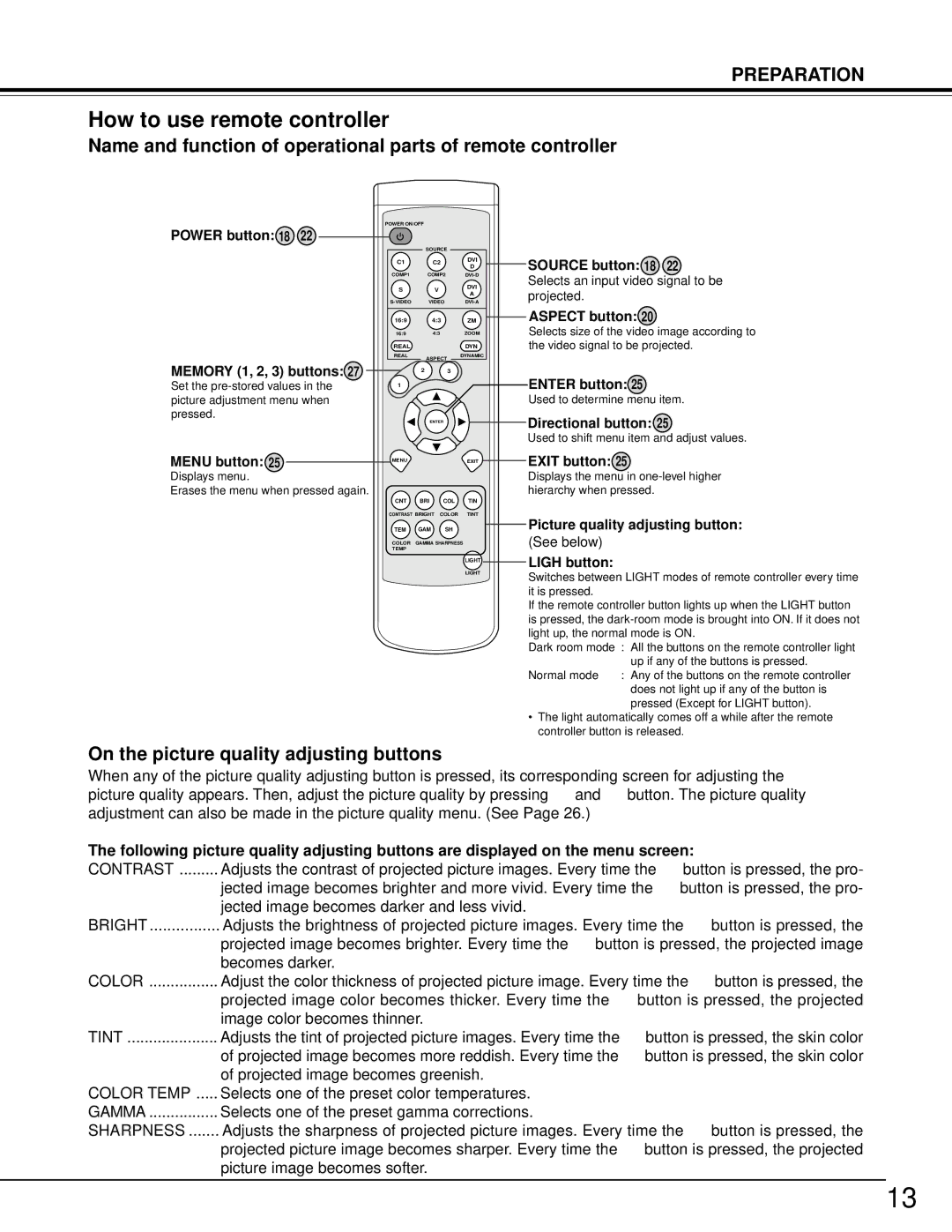PREPARATION
How to use remote controller
Name and function of operational parts of remote controller
POWER ON/OFF |
|
| |
POWER button: 18 22 |
|
| |
| SOURCE |
| |
C1 | C2 | DVI | |
D | |||
|
| ||
COMP1 | COMP2 | ||
S | V | DVI | |
A | |||
|
| ||
VIDEO | |||
16:9 | 4:3 | ZM | |
16:9 | 4:3 | ZOOM | |
REAL |
| DYN | |
REAL | ASPECT | DYNAMIC | |
|
|
SOURCE button: 18 22
Selects an input video signal to be projected.
ASPECT button: 20
Selects size of the video image according to the video signal to be projected.
MEMORY (1, 2, 3) buttons: 27
Set the
MENU button: 25
Displays menu.
Erases the menu when pressed again.
2 | 3 |
1 |
|
| ENTER |
MENU | EXIT |
CNT | BRI | COL | TIN |
CONTRAST BRIGHT | COLOR | TINT | |
TEM | GAM | SH |
|
COLOR | GAMMA SHARPNESS |
| |
TEMP
LIGHT
LIGHT
ENTER button: 25
Used to determine menu item.
Directional button: 25
Used to shift menu item and adjust values.
EXIT button: 25
Displays the menu in
Picture quality�adjusting button:
(See below)
LIGH button:
Switches between LIGHT modes of remote controller every time it is pressed.
If the remote controller button lights up when the LIGHT button is pressed, the
Dark room mode : All the buttons on the remote controller light up if any of the buttons is pressed.
Normal mode : Any of the buttons on the remote controller does not light up if any of the button is pressed (Except for LIGHT button).
•The light automatically comes off a while after the remote controller button is released.
On the picture quality adjusting buttons
When any of the picture quality adjusting button is pressed, its corresponding screen for adjusting the picture quality appears. Then, adjust the picture quality by pressing % and $ button. The picture quality adjustment can also be made in the picture quality menu. (See Page 26.)
The following picture quality adjusting buttons are displayed on the menu screen:
CONTRAST | Adjusts the contrast of projected picture images. Every time the % button is pressed, the pro- |
| jected image becomes brighter and more vivid. Every time the $ button is pressed, the pro- |
| jected image becomes darker and less vivid. |
BRIGHT | Adjusts the brightness of projected picture images. Every time the % button is pressed, the |
| projected image becomes brighter. Every time the $ button is pressed, the projected image |
| becomes darker. |
COLOR | Adjust the color thickness of projected picture image. Every time the % button is pressed, the |
| projected image color becomes thicker. Every time the $ button is pressed, the projected |
| image color becomes thinner. |
TINT | Adjusts the tint of projected picture images. Every time the % button is pressed, the skin color |
| of projected image becomes more reddish. Every time the $ button is pressed, the skin color |
| of projected image becomes greenish. |
COLOR TEMP | Selects one of the preset color temperatures. |
GAMMA | Selects one of the preset gamma corrections. |
SHARPNESS | Adjusts the sharpness of projected picture images. Every time the % button is pressed, the |
| projected picture image becomes sharper. Every time the $ button is pressed, the projected |
| picture image becomes softer. |
13