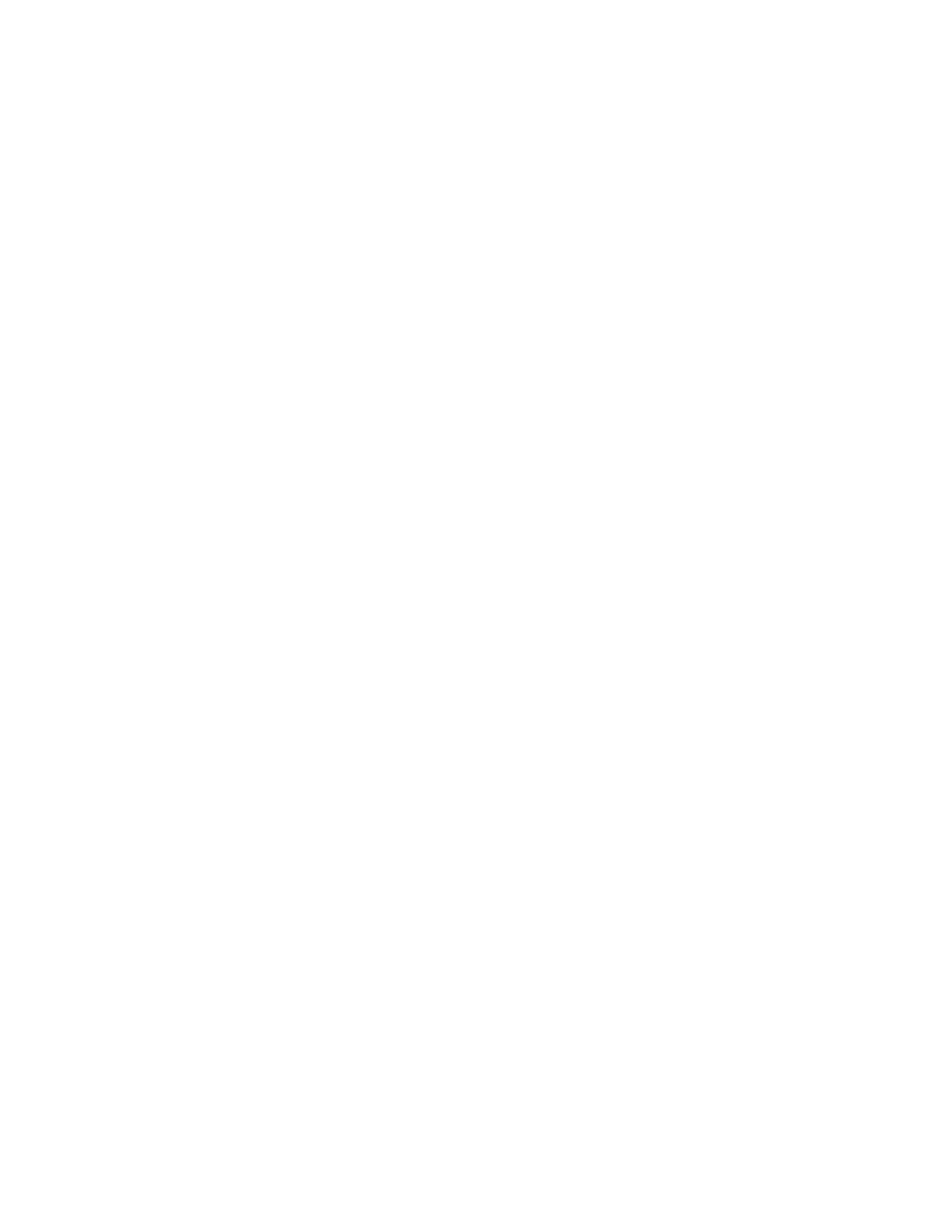VIEWING VIDEO IMAGES
A. Connecting the projector to video equipment
Preparations:
•Check to be sure that the power for the projector and video equipment is turned off.
![]()
![]() 1
1
DVI
VIDEO
COMPONENT1
Y | Cb/Pb | Cr/Pr |
COMPONENT2
To VIDEO terminal
Video cable
To video output terminal
1Connect an end of a commer- cially available video cable to VIDEO terminal of the projector.
2Connect the other end of the video cable to the video output
terminal of the video equipment.
2
Video player, or the like.
If
![]() 3
3
DVI
VIDEO
COMPONENT1
Cb/Pb Cr/Pr
COMPONENT2
To
To
3 | Connect an end of a commer- |
| cially available |
| the |
| jector. |
4 | Connect the other end of the S- |
| video cable to the |
4
Video player, or the like.
put terminal of the video equip- |
ment. |
•Also, read the instruction manual of the video equipment to be connected.
•No speaker for audio output is stored in this projector. To reproduce audio signals, connect audio equipment.
•Consult the delivery agent of this projector on the detailed connections, as needed.
Connecting to DVD players
When connecting this projector to a video equipment that has component video output terminals, such as DVD players, connect video cables to COMPONENT (1 or 2) terminals.
DVD player or | To audio output | To audio input |
BS digital tuner | terminals | terminals |
CR(PR) CB(PB) Y |
|
|
Video cables (Commercially available)
DVI
VIDEO
COMPONENT1
Y | Cb/Pb | Cr/Pr |
COMPONENT2
To COMPONENT (1 or 2) terminals
•Playback picture images of some of DVD players may not be able to be properly projected on screen.
18