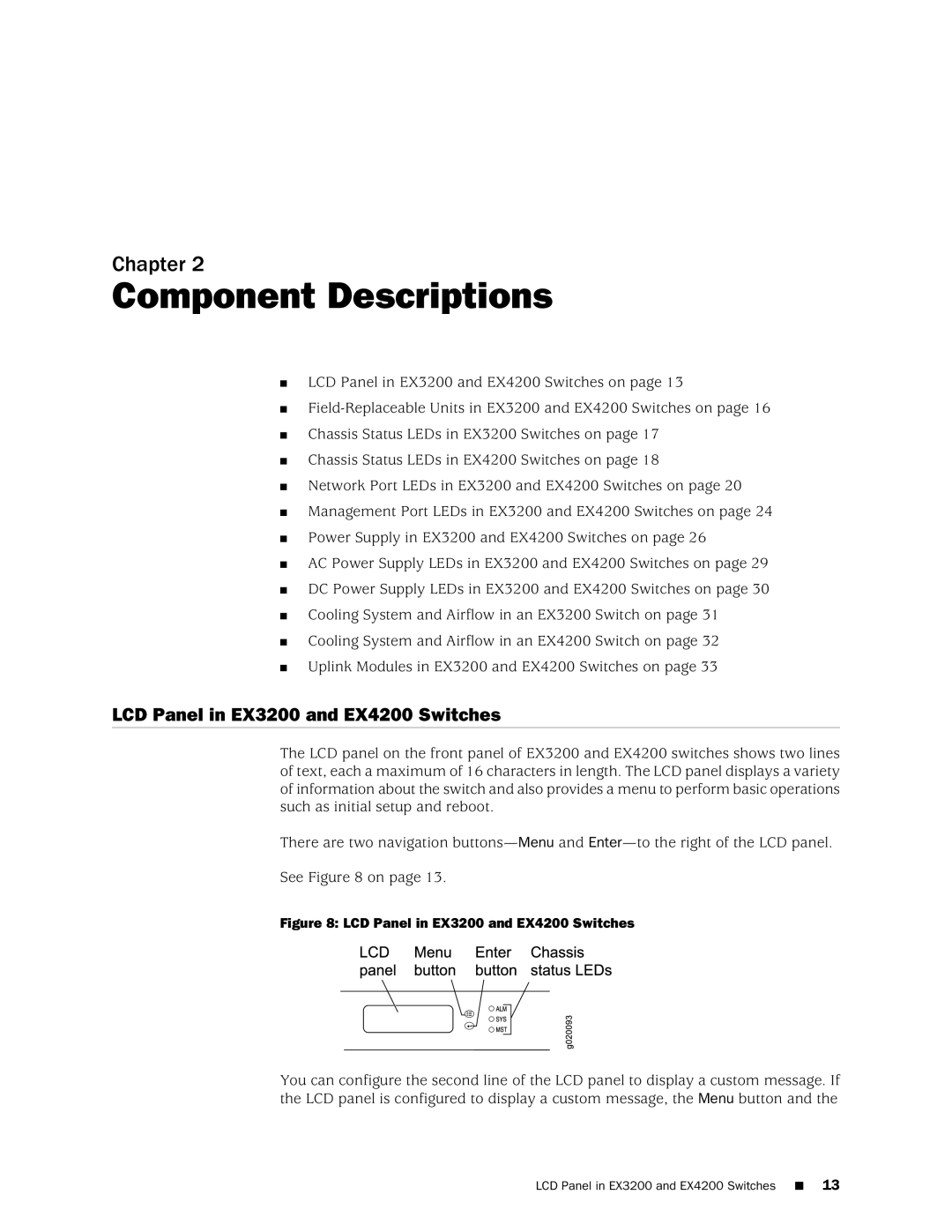Chapter 2
Component Descriptions
■LCD Panel in EX3200 and EX4200 Switches on page 13
■
■Chassis Status LEDs in EX3200 Switches on page 17
■Chassis Status LEDs in EX4200 Switches on page 18
■Network Port LEDs in EX3200 and EX4200 Switches on page 20
■Management Port LEDs in EX3200 and EX4200 Switches on page 24
■Power Supply in EX3200 and EX4200 Switches on page 26
■AC Power Supply LEDs in EX3200 and EX4200 Switches on page 29
■DC Power Supply LEDs in EX3200 and EX4200 Switches on page 30
■Cooling System and Airflow in an EX3200 Switch on page 31
■Cooling System and Airflow in an EX4200 Switch on page 32
■Uplink Modules in EX3200 and EX4200 Switches on page 33
LCD Panel in EX3200 and EX4200 Switches
The LCD panel on the front panel of EX3200 and EX4200 switches shows two lines of text, each a maximum of 16 characters in length. The LCD panel displays a variety of information about the switch and also provides a menu to perform basic operations such as initial setup and reboot.
There are two navigation
See Figure 8 on page 13.
Figure 8: LCD Panel in EX3200 and EX4200 Switches
You can configure the second line of the LCD panel to display a custom message. If the LCD panel is configured to display a custom message, the Menu button and the