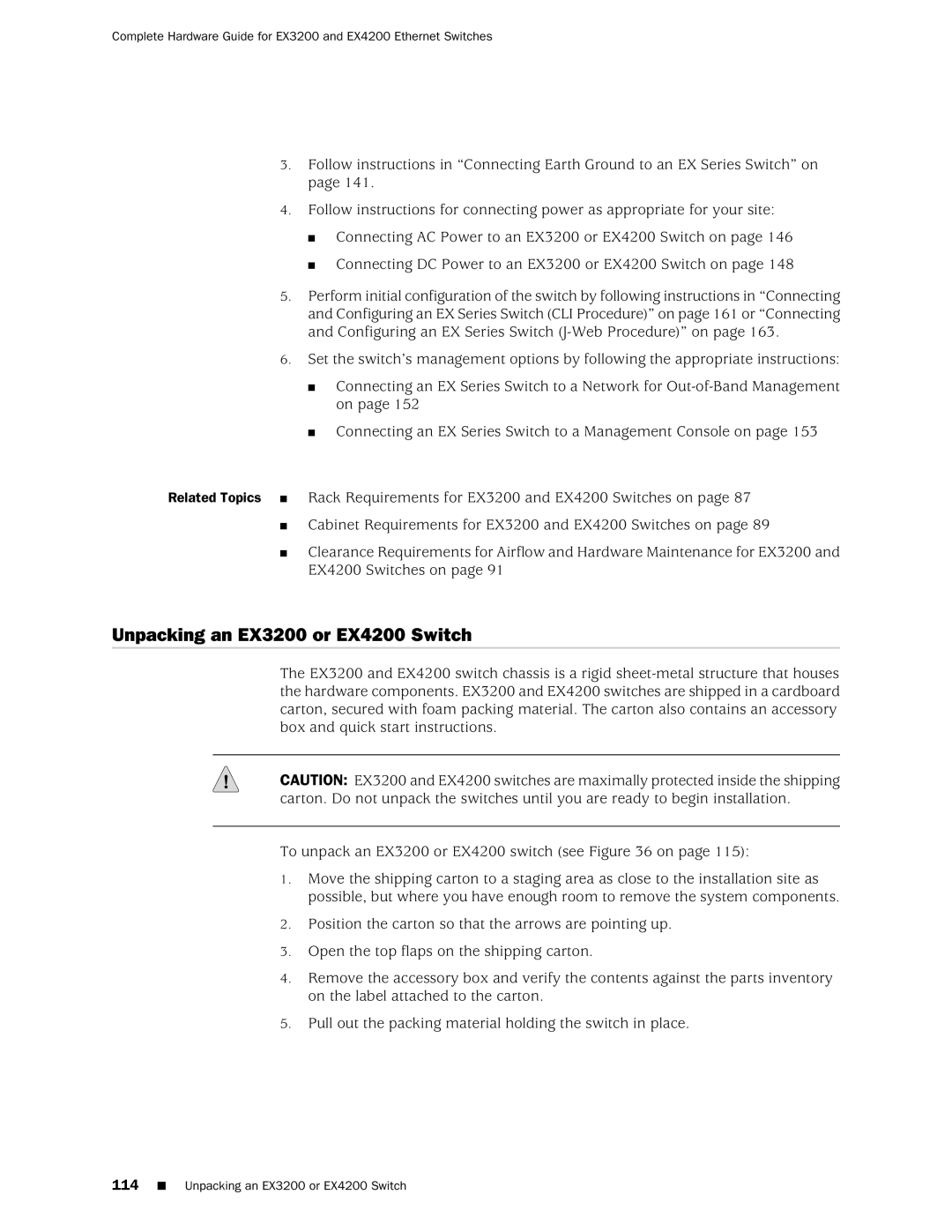Complete Hardware Guide for EX3200 and EX4200 Ethernet Switches
3.Follow instructions in “Connecting Earth Ground to an EX Series Switch” on page 141.
4.Follow instructions for connecting power as appropriate for your site:
■Connecting AC Power to an EX3200 or EX4200 Switch on page 146
■Connecting DC Power to an EX3200 or EX4200 Switch on page 148
5.Perform initial configuration of the switch by following instructions in “Connecting and Configuring an EX Series Switch (CLI Procedure)” on page 161 or “Connecting and Configuring an EX Series Switch
6.Set the switch’s management options by following the appropriate instructions:
■Connecting an EX Series Switch to a Network for
■Connecting an EX Series Switch to a Management Console on page 153
Related Topics ■ Rack Requirements for EX3200 and EX4200 Switches on page 87
■Cabinet Requirements for EX3200 and EX4200 Switches on page 89
■Clearance Requirements for Airflow and Hardware Maintenance for EX3200 and EX4200 Switches on page 91
Unpacking an EX3200 or EX4200 Switch
The EX3200 and EX4200 switch chassis is a rigid
CAUTION: EX3200 and EX4200 switches are maximally protected inside the shipping carton. Do not unpack the switches until you are ready to begin installation.
To unpack an EX3200 or EX4200 switch (see Figure 36 on page 115):
1.Move the shipping carton to a staging area as close to the installation site as possible, but where you have enough room to remove the system components.
2.Position the carton so that the arrows are pointing up.
3.Open the top flaps on the shipping carton.
4.Remove the accessory box and verify the contents against the parts inventory on the label attached to the carton.
5.Pull out the packing material holding the switch in place.