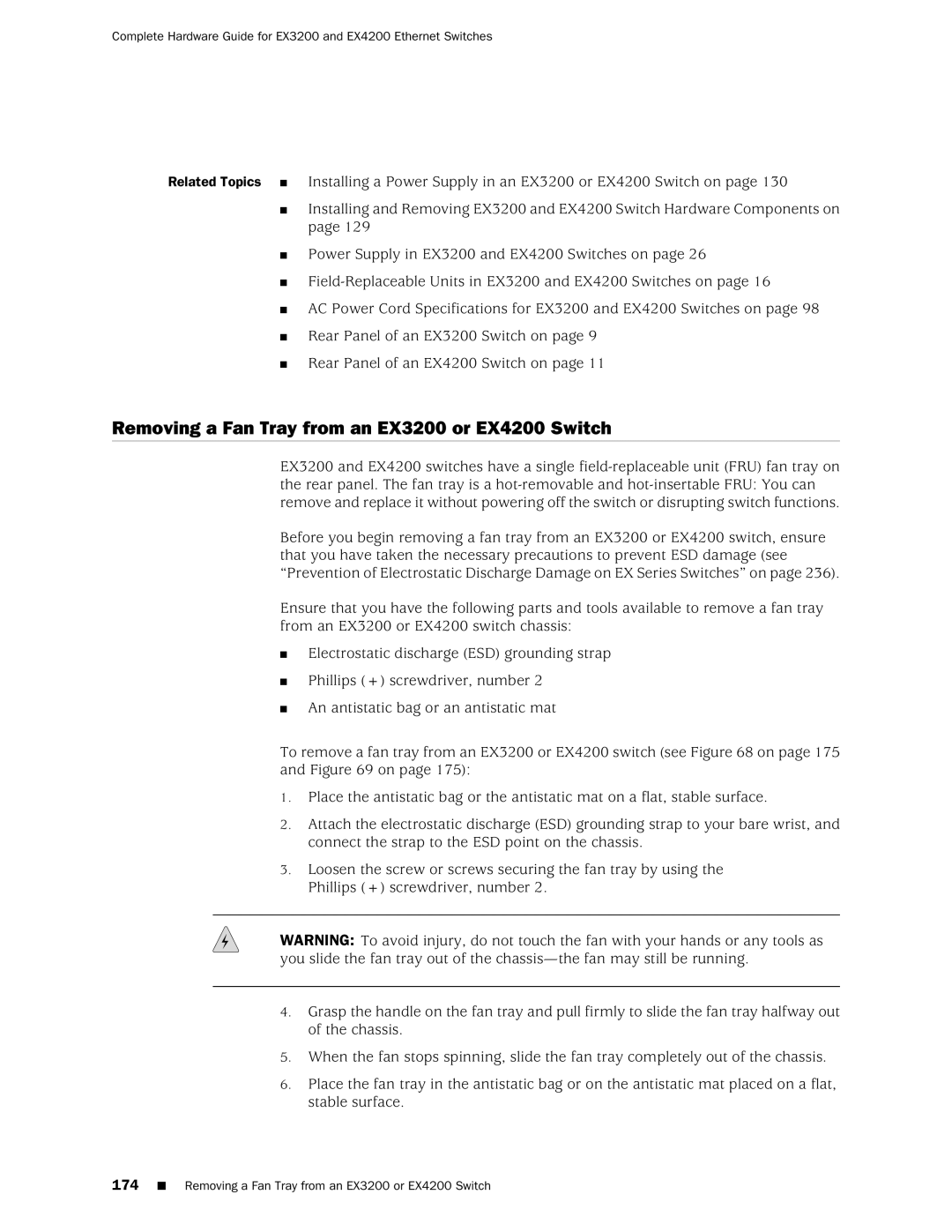Complete Hardware Guide for EX3200 and EX4200 Ethernet Switches
Related Topics ■ Installing a Power Supply in an EX3200 or EX4200 Switch on page 130
■Installing and Removing EX3200 and EX4200 Switch Hardware Components on page 129
■Power Supply in EX3200 and EX4200 Switches on page 26
■
■AC Power Cord Specifications for EX3200 and EX4200 Switches on page 98
■Rear Panel of an EX3200 Switch on page 9
■Rear Panel of an EX4200 Switch on page 11
Removing a Fan Tray from an EX3200 or EX4200 Switch
EX3200 and EX4200 switches have a single
Before you begin removing a fan tray from an EX3200 or EX4200 switch, ensure that you have taken the necessary precautions to prevent ESD damage (see “Prevention of Electrostatic Discharge Damage on EX Series Switches” on page 236).
Ensure that you have the following parts and tools available to remove a fan tray from an EX3200 or EX4200 switch chassis:
■Electrostatic discharge (ESD) grounding strap
■Phillips (+) screwdriver, number 2
■An antistatic bag or an antistatic mat
To remove a fan tray from an EX3200 or EX4200 switch (see Figure 68 on page 175 and Figure 69 on page 175):
1.Place the antistatic bag or the antistatic mat on a flat, stable surface.
2.Attach the electrostatic discharge (ESD) grounding strap to your bare wrist, and connect the strap to the ESD point on the chassis.
3.Loosen the screw or screws securing the fan tray by using the Phillips (+) screwdriver, number 2.
WARNING: To avoid injury, do not touch the fan with your hands or any tools as you slide the fan tray out of the
4.Grasp the handle on the fan tray and pull firmly to slide the fan tray halfway out of the chassis.
5.When the fan stops spinning, slide the fan tray completely out of the chassis.
6.Place the fan tray in the antistatic bag or on the antistatic mat placed on a flat, stable surface.