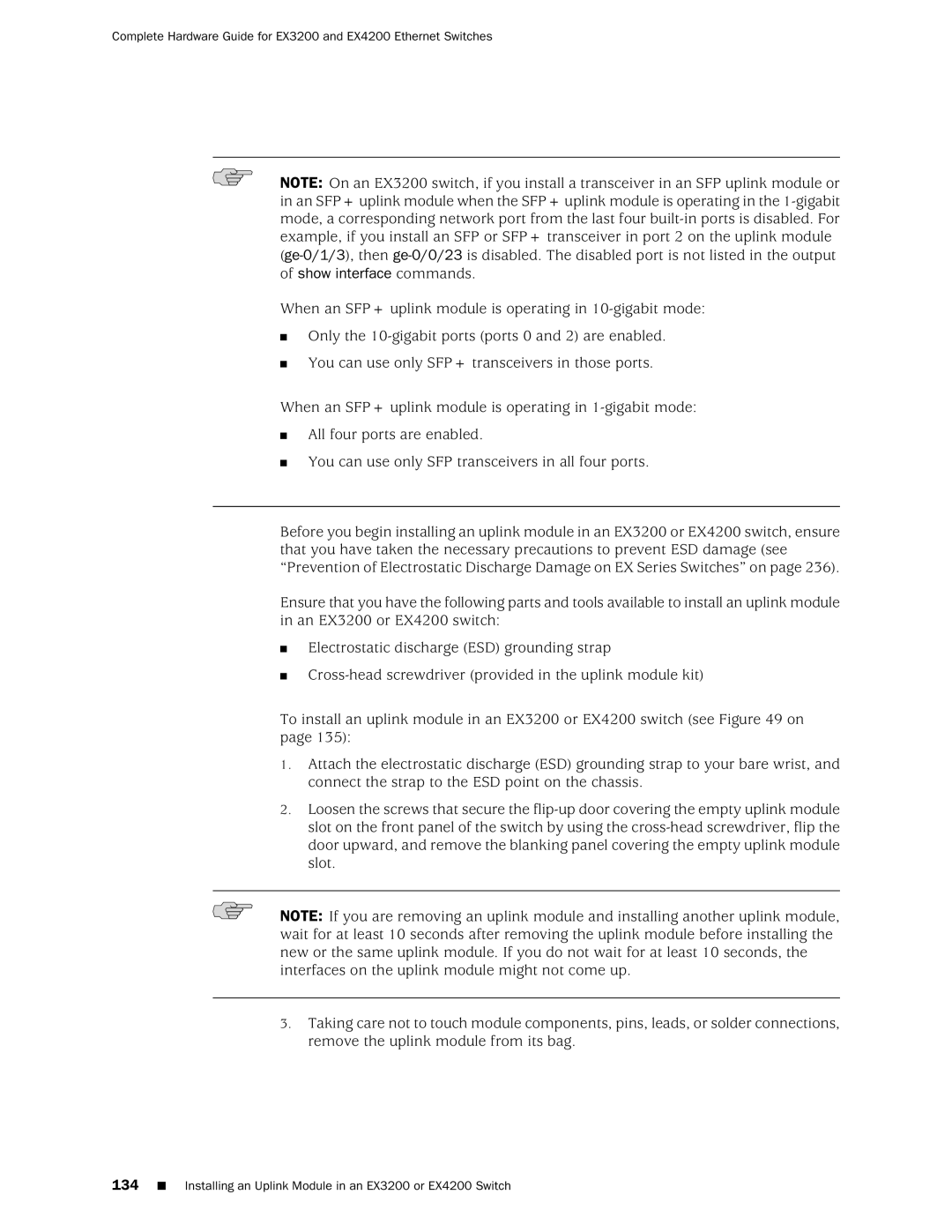Complete Hardware Guide for EX3200 and EX4200 Ethernet Switches
NOTE: On an EX3200 switch, if you install a transceiver in an SFP uplink module or in an SFP+ uplink module when the SFP+ uplink module is operating in the
When an SFP+ uplink module is operating in
■Only the
■You can use only SFP+ transceivers in those ports.
When an SFP+ uplink module is operating in
■All four ports are enabled.
■You can use only SFP transceivers in all four ports.
Before you begin installing an uplink module in an EX3200 or EX4200 switch, ensure that you have taken the necessary precautions to prevent ESD damage (see “Prevention of Electrostatic Discharge Damage on EX Series Switches” on page 236).
Ensure that you have the following parts and tools available to install an uplink module in an EX3200 or EX4200 switch:
■Electrostatic discharge (ESD) grounding strap
■
To install an uplink module in an EX3200 or EX4200 switch (see Figure 49 on page 135):
1.Attach the electrostatic discharge (ESD) grounding strap to your bare wrist, and connect the strap to the ESD point on the chassis.
2.Loosen the screws that secure the
NOTE: If you are removing an uplink module and installing another uplink module, wait for at least 10 seconds after removing the uplink module before installing the new or the same uplink module. If you do not wait for at least 10 seconds, the interfaces on the uplink module might not come up.
3.Taking care not to touch module components, pins, leads, or solder connections, remove the uplink module from its bag.