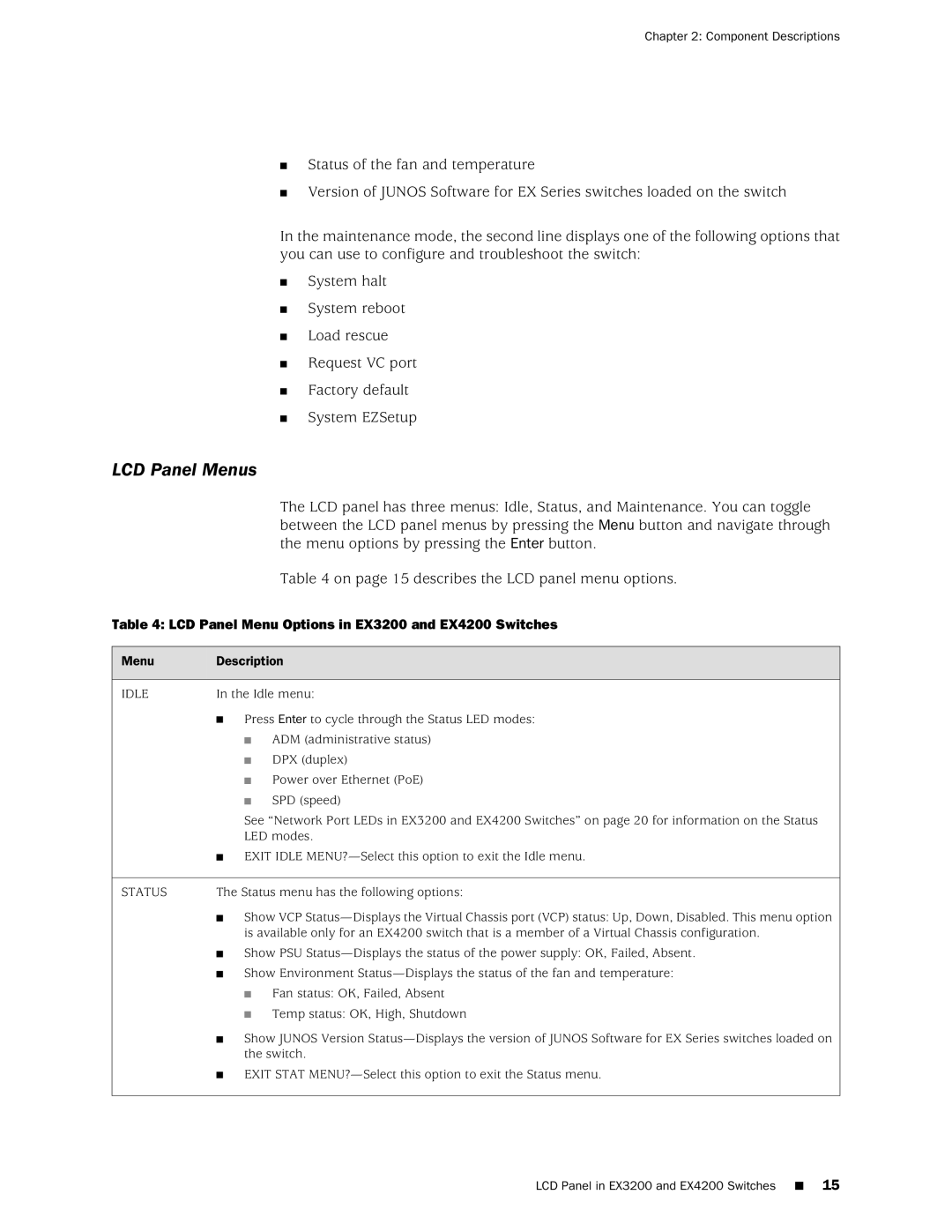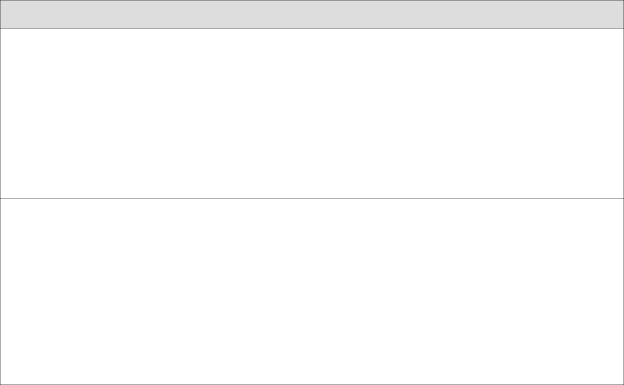
Chapter 2: Component Descriptions
■Status of the fan and temperature
■Version of JUNOS Software for EX Series switches loaded on the switch
In the maintenance mode, the second line displays one of the following options that you can use to configure and troubleshoot the switch:
■System halt
■System reboot
■Load rescue
■Request VC port
■Factory default
■System EZSetup
LCD Panel Menus
The LCD panel has three menus: Idle, Status, and Maintenance. You can toggle between the LCD panel menus by pressing the Menu button and navigate through the menu options by pressing the Enter button.
Table 4 on page 15 describes the LCD panel menu options.
Table 4: LCD Panel Menu Options in EX3200 and EX4200 Switches
Menu | Description | |
IDLE | In the Idle menu: | |
| ■ Press Enter to cycle through the Status LED modes: | |
| ■ | ADM (administrative status) |
| ■ | DPX (duplex) |
| ■ Power over Ethernet (PoE) | |
| ■ | SPD (speed) |
| See “Network Port LEDs in EX3200 and EX4200 Switches” on page 20 for information on the Status | |
| LED modes. | |
| ■ EXIT IDLE | |
STATUS | The Status menu has the following options: | |
| ■ Show VCP | |
| is available only for an EX4200 switch that is a member of a Virtual Chassis configuration. | |
■ Show PSU
■ Fan status: OK, Failed, Absent
■ Temp status: OK, High, Shutdown
■ Show JUNOS Version
■ EXIT STAT