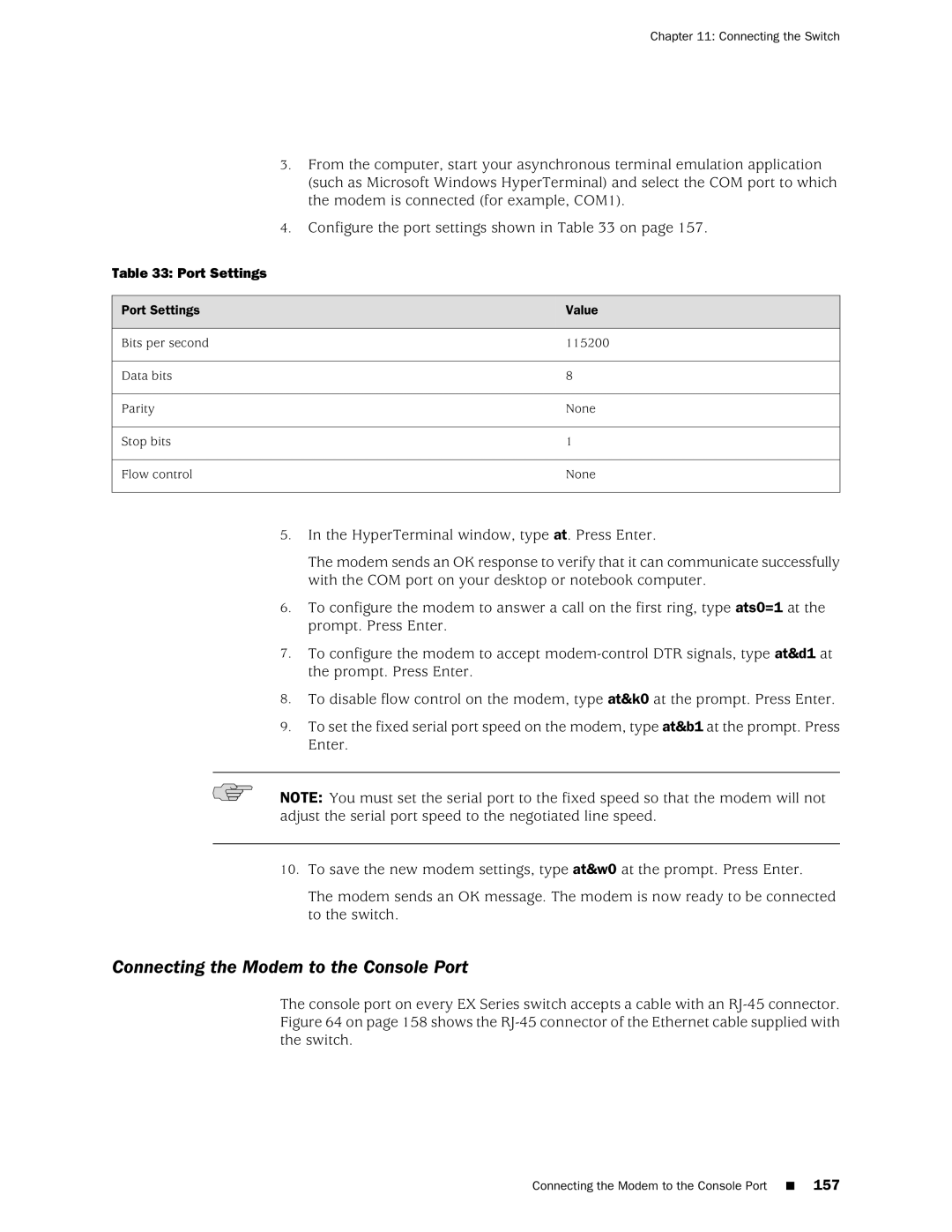Chapter 11: Connecting the Switch
3.From the computer, start your asynchronous terminal emulation application (such as Microsoft Windows HyperTerminal) and select the COM port to which the modem is connected (for example, COM1).
4.Configure the port settings shown in Table 33 on page 157.
Table 33: Port Settings
Port Settings | Value |
Bits per second | 115200 |
Data bits | 8 |
Parity | None |
Stop bits | 1 |
Flow control | None |
5.In the HyperTerminal window, type at. Press Enter.
The modem sends an OK response to verify that it can communicate successfully with the COM port on your desktop or notebook computer.
6.To configure the modem to answer a call on the first ring, type ats0=1 at the prompt. Press Enter.
7.To configure the modem to accept
8.To disable flow control on the modem, type at&k0 at the prompt. Press Enter.
9.To set the fixed serial port speed on the modem, type at&b1 at the prompt. Press Enter.
NOTE: You must set the serial port to the fixed speed so that the modem will not adjust the serial port speed to the negotiated line speed.
10.To save the new modem settings, type at&w0 at the prompt. Press Enter.
The modem sends an OK message. The modem is now ready to be connected to the switch.
Connecting the Modem to the Console Port
The console port on every EX Series switch accepts a cable with an