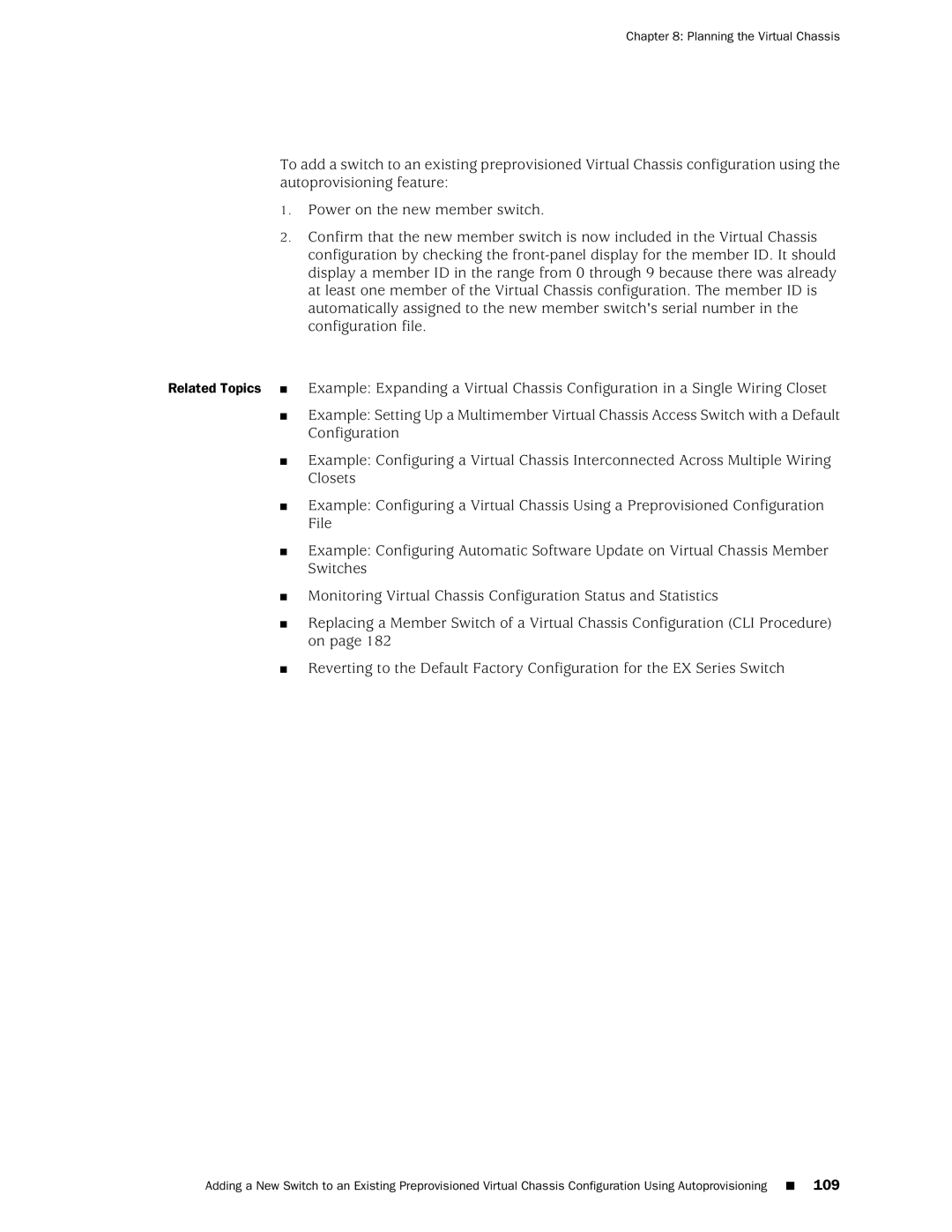Chapter 8: Planning the Virtual Chassis
To add a switch to an existing preprovisioned Virtual Chassis configuration using the autoprovisioning feature:
1.Power on the new member switch.
2.Confirm that the new member switch is now included in the Virtual Chassis configuration by checking the
Related Topics ■
■
Example: Expanding a Virtual Chassis Configuration in a Single Wiring Closet
Example: Setting Up a Multimember Virtual Chassis Access Switch with a Default Configuration
■Example: Configuring a Virtual Chassis Interconnected Across Multiple Wiring Closets
■Example: Configuring a Virtual Chassis Using a Preprovisioned Configuration File
■Example: Configuring Automatic Software Update on Virtual Chassis Member Switches
■
■
Monitoring Virtual Chassis Configuration Status and Statistics
Replacing a Member Switch of a Virtual Chassis Configuration (CLI Procedure) on page 182
■Reverting to the Default Factory Configuration for the EX Series Switch
Adding a New Switch to an Existing Preprovisioned Virtual Chassis Configuration Using Autoprovisioning ■ 109