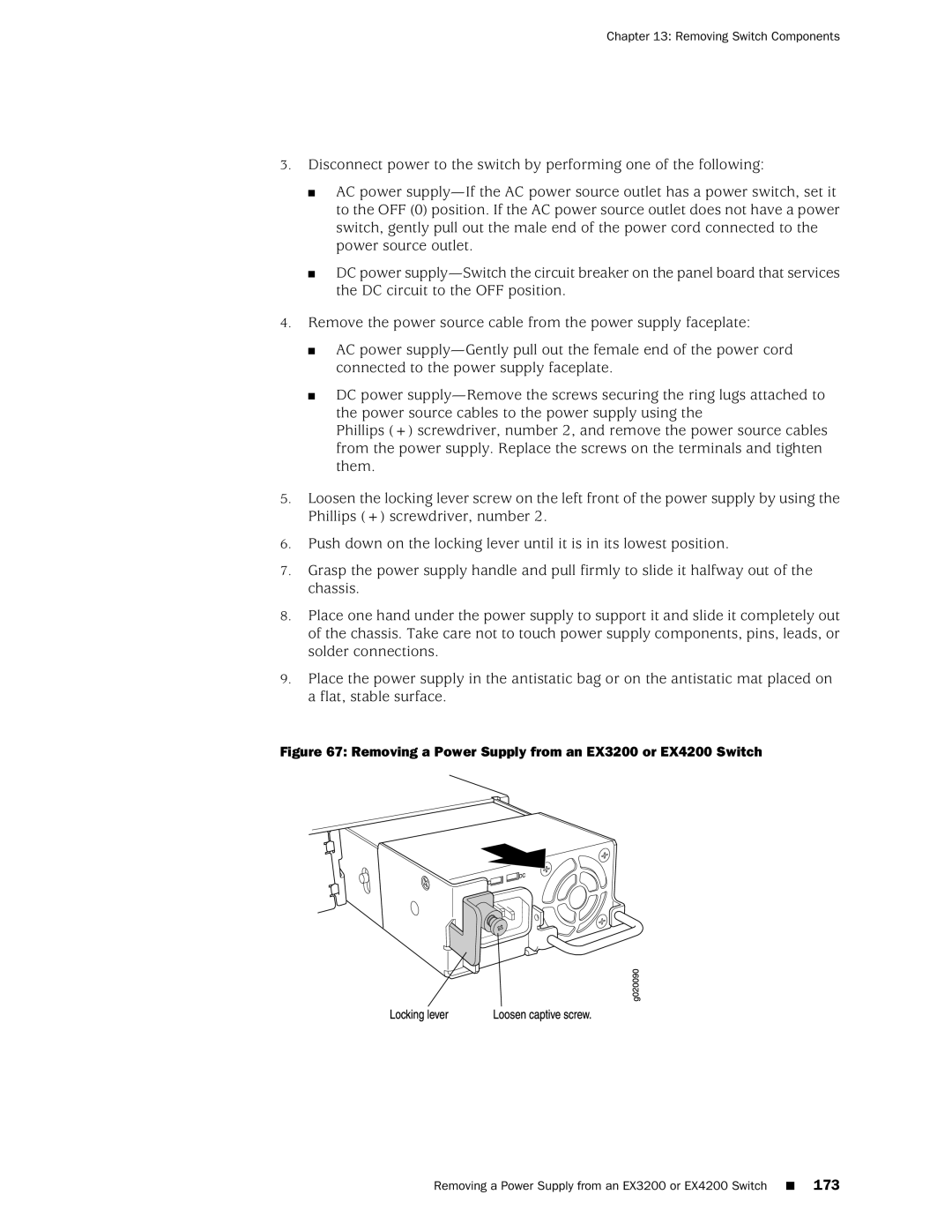Chapter 13: Removing Switch Components
3.Disconnect power to the switch by performing one of the following:
■AC power
■DC power
4.Remove the power source cable from the power supply faceplate:
■AC power
■DC power
Phillips (+) screwdriver, number 2, and remove the power source cables from the power supply. Replace the screws on the terminals and tighten them.
5.Loosen the locking lever screw on the left front of the power supply by using the Phillips (+) screwdriver, number 2.
6.Push down on the locking lever until it is in its lowest position.
7.Grasp the power supply handle and pull firmly to slide it halfway out of the chassis.
8.Place one hand under the power supply to support it and slide it completely out of the chassis. Take care not to touch power supply components, pins, leads, or solder connections.
9.Place the power supply in the antistatic bag or on the antistatic mat placed on a flat, stable surface.