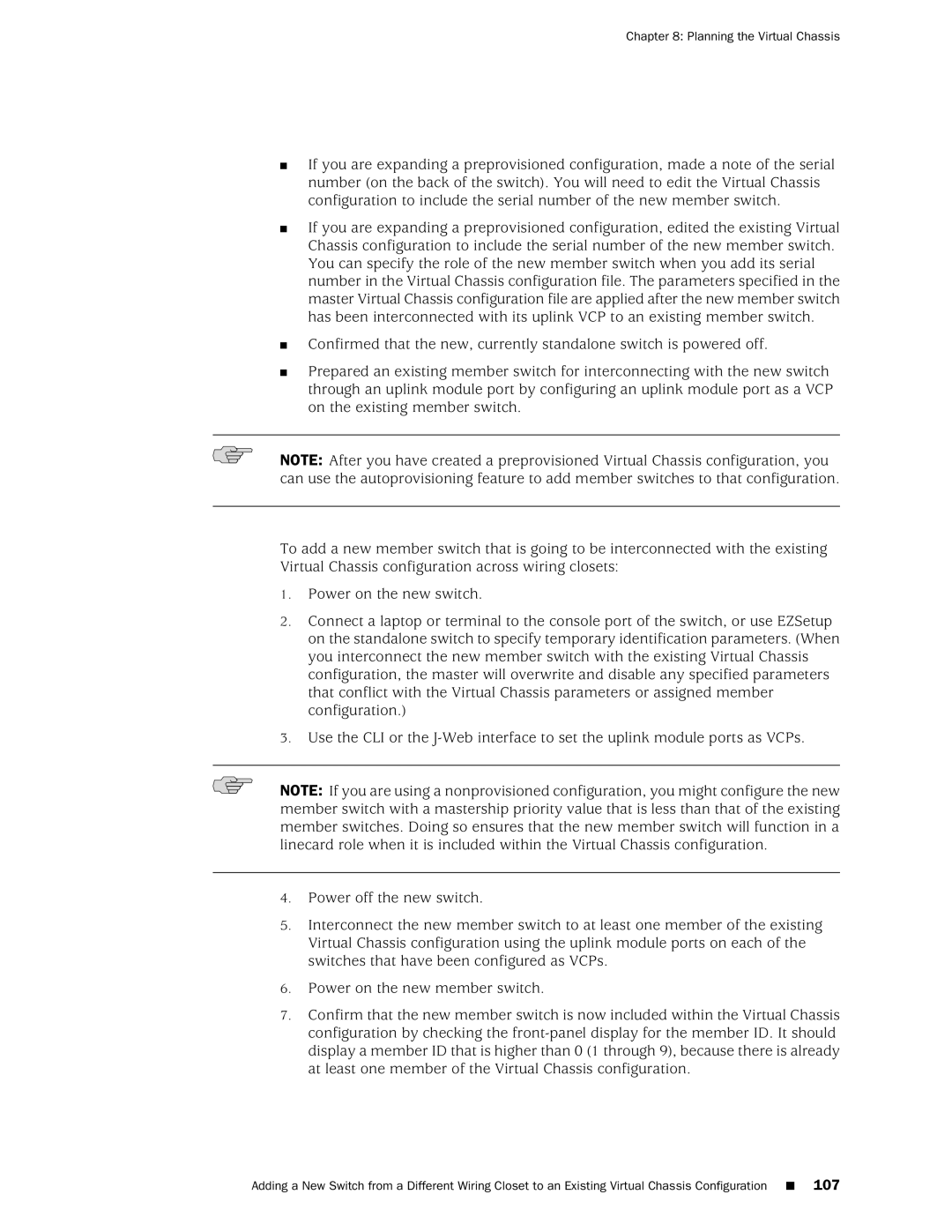Chapter 8: Planning the Virtual Chassis
■If you are expanding a preprovisioned configuration, made a note of the serial number (on the back of the switch). You will need to edit the Virtual Chassis configuration to include the serial number of the new member switch.
■If you are expanding a preprovisioned configuration, edited the existing Virtual Chassis configuration to include the serial number of the new member switch. You can specify the role of the new member switch when you add its serial number in the Virtual Chassis configuration file. The parameters specified in the master Virtual Chassis configuration file are applied after the new member switch has been interconnected with its uplink VCP to an existing member switch.
■Confirmed that the new, currently standalone switch is powered off.
■Prepared an existing member switch for interconnecting with the new switch through an uplink module port by configuring an uplink module port as a VCP on the existing member switch.
NOTE: After you have created a preprovisioned Virtual Chassis configuration, you can use the autoprovisioning feature to add member switches to that configuration.
To add a new member switch that is going to be interconnected with the existing Virtual Chassis configuration across wiring closets:
1.Power on the new switch.
2.Connect a laptop or terminal to the console port of the switch, or use EZSetup on the standalone switch to specify temporary identification parameters. (When you interconnect the new member switch with the existing Virtual Chassis configuration, the master will overwrite and disable any specified parameters that conflict with the Virtual Chassis parameters or assigned member configuration.)
3.Use the CLI or the
NOTE: If you are using a nonprovisioned configuration, you might configure the new member switch with a mastership priority value that is less than that of the existing member switches. Doing so ensures that the new member switch will function in a linecard role when it is included within the Virtual Chassis configuration.
4.Power off the new switch.
5.Interconnect the new member switch to at least one member of the existing Virtual Chassis configuration using the uplink module ports on each of the switches that have been configured as VCPs.
6.Power on the new member switch.
7.Confirm that the new member switch is now included within the Virtual Chassis configuration by checking the
Adding a New Switch from a Different Wiring Closet to an Existing Virtual Chassis Configuration ■ 107