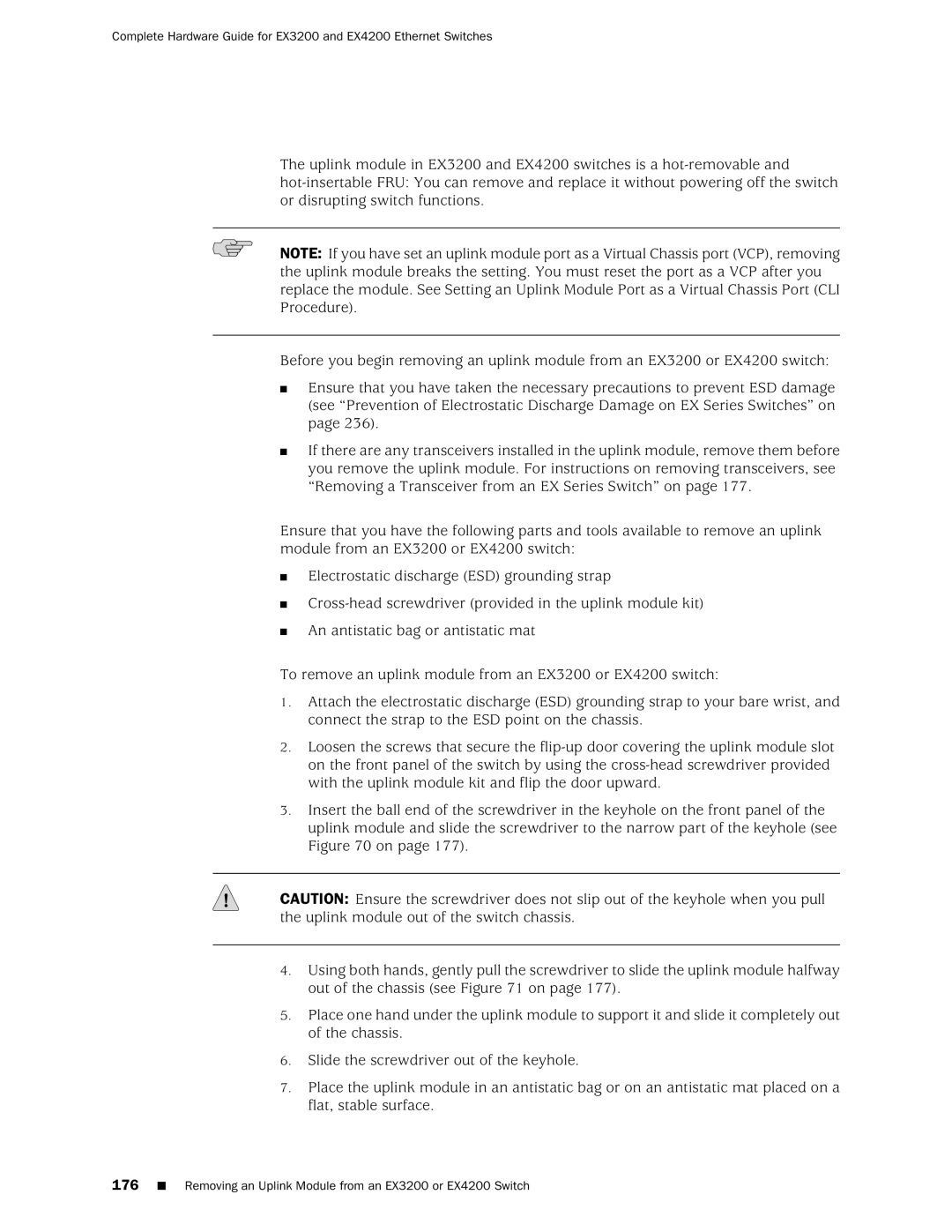Complete Hardware Guide for EX3200 and EX4200 Ethernet Switches
The uplink module in EX3200 and EX4200 switches is a
NOTE: If you have set an uplink module port as a Virtual Chassis port (VCP), removing the uplink module breaks the setting. You must reset the port as a VCP after you replace the module. See Setting an Uplink Module Port as a Virtual Chassis Port (CLI Procedure).
Before you begin removing an uplink module from an EX3200 or EX4200 switch:
■Ensure that you have taken the necessary precautions to prevent ESD damage (see “Prevention of Electrostatic Discharge Damage on EX Series Switches” on page 236).
■If there are any transceivers installed in the uplink module, remove them before you remove the uplink module. For instructions on removing transceivers, see “Removing a Transceiver from an EX Series Switch” on page 177.
Ensure that you have the following parts and tools available to remove an uplink module from an EX3200 or EX4200 switch:
■Electrostatic discharge (ESD) grounding strap
■
■An antistatic bag or antistatic mat
To remove an uplink module from an EX3200 or EX4200 switch:
1.Attach the electrostatic discharge (ESD) grounding strap to your bare wrist, and connect the strap to the ESD point on the chassis.
2.Loosen the screws that secure the
3.Insert the ball end of the screwdriver in the keyhole on the front panel of the uplink module and slide the screwdriver to the narrow part of the keyhole (see Figure 70 on page 177).
CAUTION: Ensure the screwdriver does not slip out of the keyhole when you pull the uplink module out of the switch chassis.
4.Using both hands, gently pull the screwdriver to slide the uplink module halfway out of the chassis (see Figure 71 on page 177).
5.Place one hand under the uplink module to support it and slide it completely out of the chassis.
6.Slide the screwdriver out of the keyhole.
7.Place the uplink module in an antistatic bag or on an antistatic mat placed on a flat, stable surface.