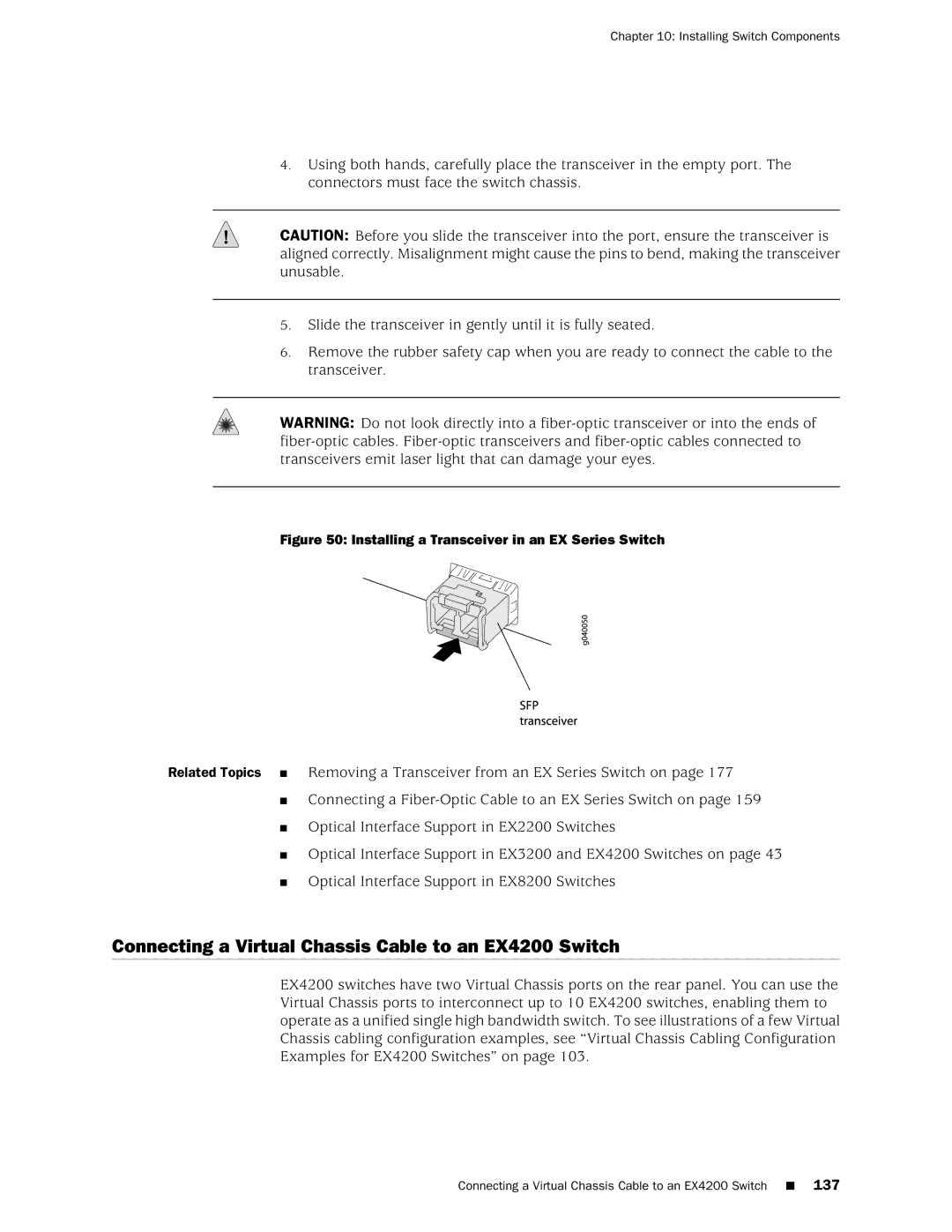Chapter 10: Installing Switch Components
4.Using both hands, carefully place the transceiver in the empty port. The connectors must face the switch chassis.
CAUTION: Before you slide the transceiver into the port, ensure the transceiver is aligned correctly. Misalignment might cause the pins to bend, making the transceiver unusable.
5.Slide the transceiver in gently until it is fully seated.
6.Remove the rubber safety cap when you are ready to connect the cable to the transceiver.
WARNING: Do not look directly into a
Figure 50: Installing a Transceiver in an EX Series Switch
Related Topics ■ Removing a Transceiver from an EX Series Switch on page 177
■Connecting a
■Optical Interface Support in EX2200 Switches
■Optical Interface Support in EX3200 and EX4200 Switches on page 43
■Optical Interface Support in EX8200 Switches
Connecting a Virtual Chassis Cable to an EX4200 Switch
EX4200 switches have two Virtual Chassis ports on the rear panel. You can use the Virtual Chassis ports to interconnect up to 10 EX4200 switches, enabling them to operate as a unified single high bandwidth switch. To see illustrations of a few Virtual Chassis cabling configuration examples, see “Virtual Chassis Cabling Configuration Examples for EX4200 Switches” on page 103.