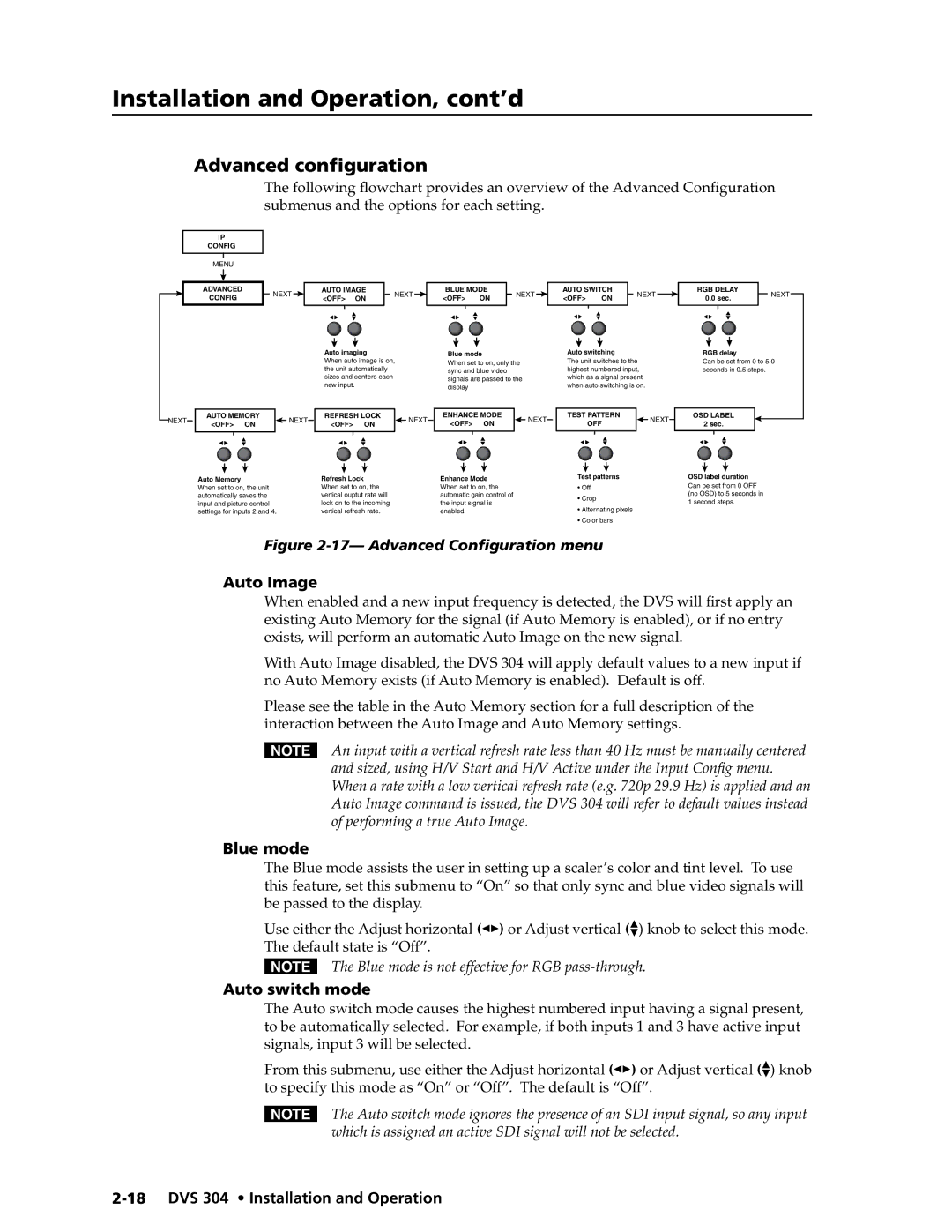Installation and Operation, cont’d
Advanced configuration
IP
CONFIG
MENU
ADVANCED
CONFIG
The following flowchart provides an overview of the Advanced Configuration submenus and the options for each setting.
NEXT |
|
| AUTO IMAGE |
| NEXT |
|
| BLUE MODE |
| NEXT |
|
| AUTO SWITCH |
| NEXT |
|
| RGB DELAY |
| NEXT | |
|
| <OFF> | ON |
|
|
| <OFF> ON |
|
|
| <OFF> ON |
|
|
| 0.0 sec. |
| |||||
|
|
|
|
|
|
|
|
|
|
|
|
|
|
|
|
| |||||
|
|
|
|
|
|
|
|
|
|
|
|
|
|
|
|
|
|
|
|
|
|
NEXT
AUTO MEMORY
<OFF> ON
![]() NEXT
NEXT
Auto imaging
When auto image is on, the unit automatically sizes and centers each new input.
REFRESH LOCK |
|
| NEXT |
<OFF> ON |
|
| |
|
|
| |
|
|
|
|
Blue mode
When set to on, only the sync and blue video signals are passed to the display
ENHANCE MODE |
|
| NEXT |
<OFF> ON |
|
| |
|
|
| |
|
|
|
|
Auto switching
The unit switches to the highest numbered input, which as a signal present when auto switching is on.
TEST PATTERN |
|
| NEXT |
OFF |
|
| |
|
|
| |
|
|
|
|
RGB delay
Can be set from 0 to 5.0 seconds in 0.5 steps.
OSD LABEL
2 sec.
Auto Memory
When set to on, the unit automatically saves the input and picture control settings for inputs 2 and 4.
Refresh Lock When set to on, the vertical ouptut rate will lock on to the incoming vertical refresh rate.
Enhance Mode When set to on, the automatic gain control of the input signal is enabled.
Test patterns
•Off
•Crop
•Alternating pixels
•Color bars
OSD label duration Can be set from 0 OFF (no OSD) to 5 seconds in 1 second steps.
Figure 2-17— Advanced Configuration menu
Auto Image
When enabled and a new input frequency is detected, the DVS will first apply an existing Auto Memory for the signal (if Auto Memory is enabled), or if no entry exists, will perform an automatic Auto Image on the new signal.
With Auto Image disabled, the DVS 304 will apply default values to a new input if no Auto Memory exists (if Auto Memory is enabled). Default is off.
Please see the table in the Auto Memory section for a full description of the interaction between the Auto Image and Auto Memory settings.
NAn input with a vertical refresh rate less than 40 Hz must be manually centered and sized, using H/V Start and H/V Active under the Input Config menu. When a rate with a low vertical refresh rate (e.g. 720p 29.9 Hz) is applied and an Auto Image command is issued, the DVS 304 will refer to default values instead of performing a true Auto Image.
Blue mode
The Blue mode assists the user in setting up a scaler’s color and tint level. To use this feature, set this submenu to “On” so that only sync and blue video signals will be passed to the display.
Use either the Adjust horizontal ([) or Adjust vertical ({) knob to select this mode. The default state is “Off”.
NThe Blue mode is not effective for RGB
Auto switch mode
The Auto switch mode causes the highest numbered input having a signal present, to be automatically selected. For example, if both inputs 1 and 3 have active input signals, input 3 will be selected.
From this submenu, use either the Adjust horizontal ([) or Adjust vertical ({) knob to specify this mode as “On” or “Off”. The default is “Off”.
NThe Auto switch mode ignores the presence of an SDI input signal, so any input which is assigned an active SDI signal will not be selected.