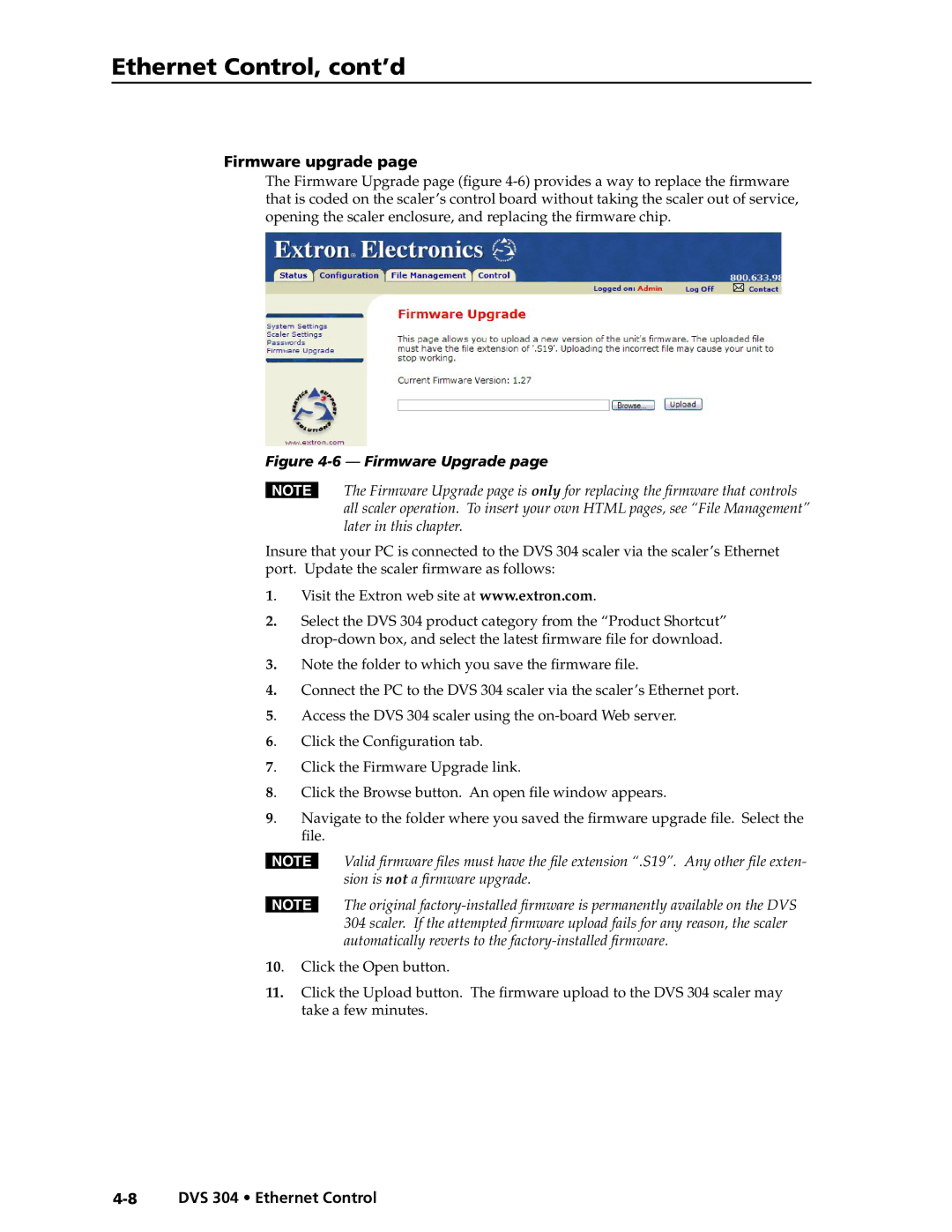Ethernet Control, cont’d
Firmware upgrade page
The Firmware Upgrade page (figure
Figure 4-6 — Firmware Upgrade page
NThe Firmware Upgrade page is only for replacing the firmware that controls all scaler operation. To insert your own HTML pages, see “File Management” later in this chapter.
Insure that your PC is connected to the DVS 304 scaler via the scaler’s Ethernet port. Update the scaler firmware as follows:
1. Visit the Extron web site at www.extron.com.
2.Select the DVS 304 product category from the “Product Shortcut”
3.Note the folder to which you save the firmware file.
4.Connect the PC to the DVS 304 scaler via the scaler’s Ethernet port.
5. | Access the DVS 304 scaler using the |
6. | Click the Configuration tab. |
7. | Click the Firmware Upgrade link. |
8. | Click the Browse button. An open file window appears. |
9. | Navigate to the folder where you saved the firmware upgrade file. Select the |
| file. |
NValid firmware files must have the file extension “.S19”. Any other file exten- sion is not a firmware upgrade.
NThe original
10. Click the Open button.
11.Click the Upload button. The firmware upload to the DVS 304 scaler may take a few minutes.