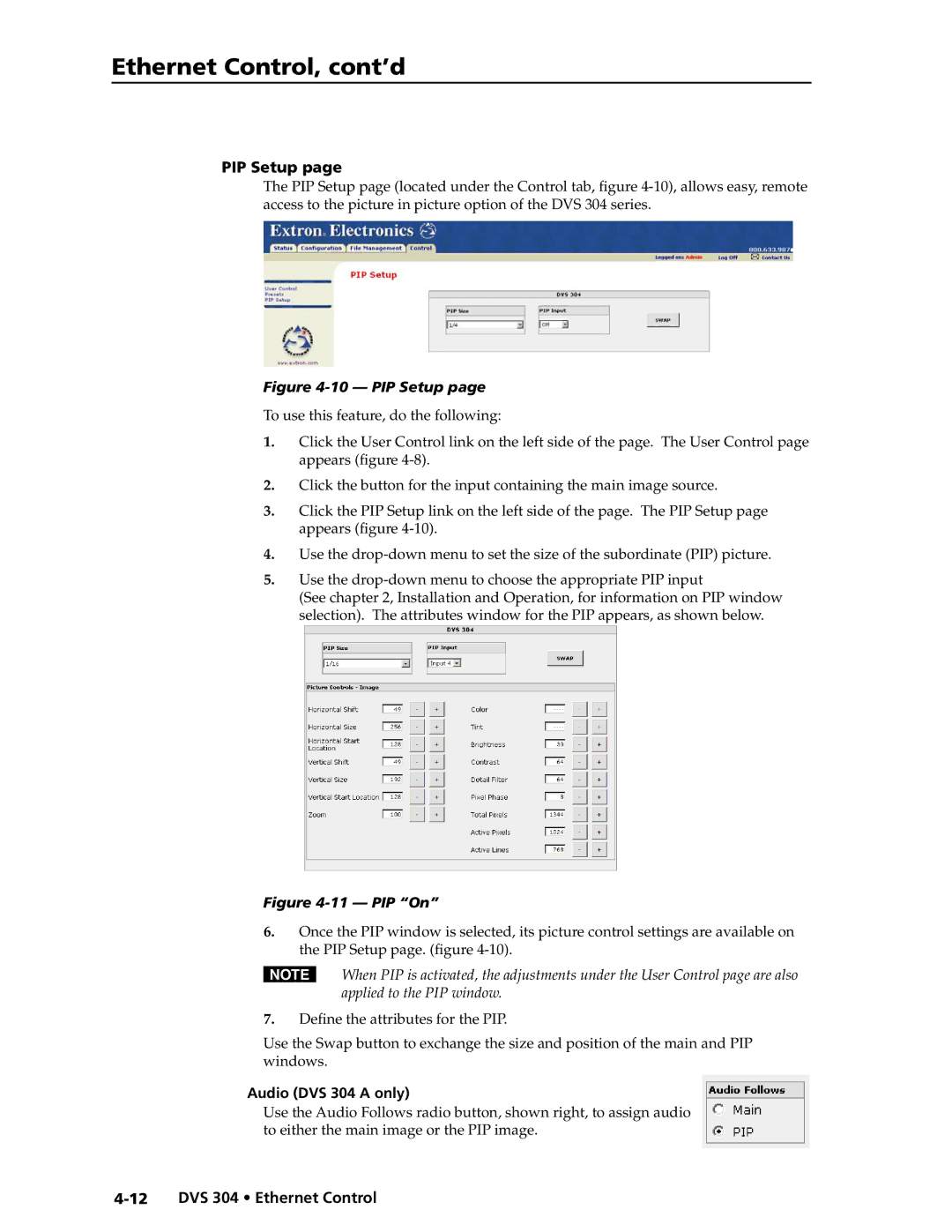Ethernet Control, cont’d
PIP Setup page
The PIP Setup page (located under the Control tab, figure
Figure 4-10 — PIP Setup page
To use this feature, do the following:
1.Click the User Control link on the left side of the page. The User Control page appears (figure
2.Click the button for the input containing the main image source.
3.Click the PIP Setup link on the left side of the page. The PIP Setup page appears (figure
4.Use the
5.Use the
(See chapter 2, Installation and Operation, for information on PIP window selection). The attributes window for the PIP appears, as shown below.
Figure 4-11 — PIP “On”
6.Once the PIP window is selected, its picture control settings are available on the PIP Setup page. (figure
NWhen PIP is activated, the adjustments under the User Control page are also applied to the PIP window.
7.Define the attributes for the PIP.
Use the Swap button to exchange the size and position of the main and PIP windows.
Audio (DVS 304 A only)
Use the Audio Follows radio button, shown right, to assign audio to either the main image or the PIP image.