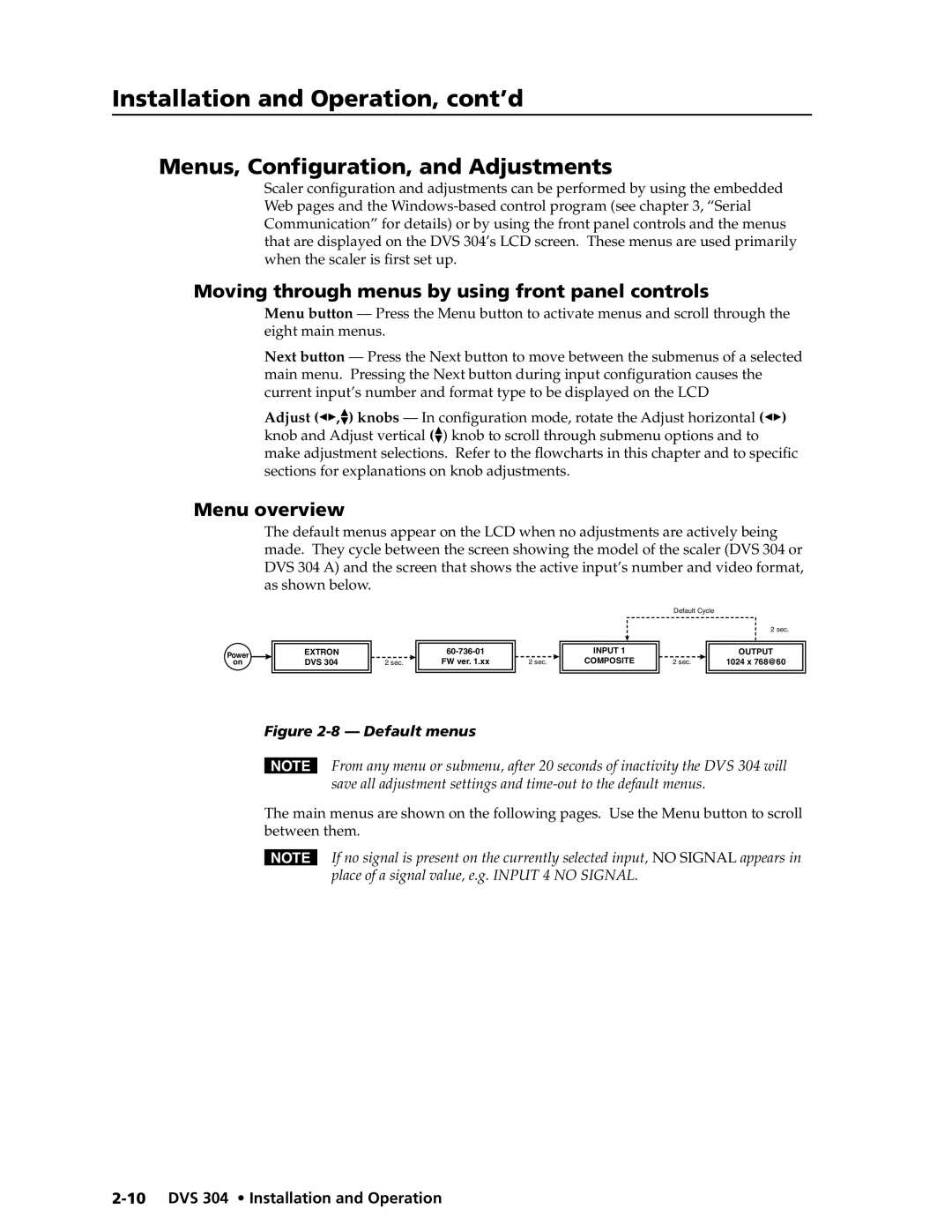Installation and Operation, cont’d
Menus, Configuration, and Adjustments
Scaler configuration and adjustments can be performed by using the embedded Web pages and the
Moving through menus by using front panel controls
Menu button — Press the Menu button to activate menus and scroll through the eight main menus.
Next button — Press the Next button to move between the submenus of a selected main menu. Pressing the Next button during input configuration causes the current input’s number and format type to be displayed on the LCD
Adjust ([,{) knobs — In configuration mode, rotate the Adjust horizontal ([) knob and Adjust vertical ({) knob to scroll through submenu options and to make adjustment selections. Refer to the flowcharts in this chapter and to specific sections for explanations on knob adjustments.
Menu overview
Power
on
The default menus appear on the LCD when no adjustments are actively being made. They cycle between the screen showing the model of the scaler (DVS 304 or DVS 304 A) and the screen that shows the active input’s number and video format, as shown below.
|
|
|
|
|
| Default Cycle |
| |
|
|
|
|
|
|
|
| 2 sec. |
|
|
|
|
|
|
|
|
|
| EXTRON |
|
| INPUT 1 |
|
| OUTPUT | |
| DVS 304 | 2 sec. | FW ver. 1.xx | 2 sec. | COMPOSITE | 2 sec. |
| 1024 x 768@60 |
|
|
|
|
|
|
|
|
|
Figure 2-8 — Default menus
NFrom any menu or submenu, after 20 seconds of inactivity the DVS 304 will save all adjustment settings and
The main menus are shown on the following pages. Use the Menu button to scroll between them.
NIf no signal is present on the currently selected input, NO SIGNAL appears in place of a signal value, e.g. INPUT 4 NO SIGNAL.