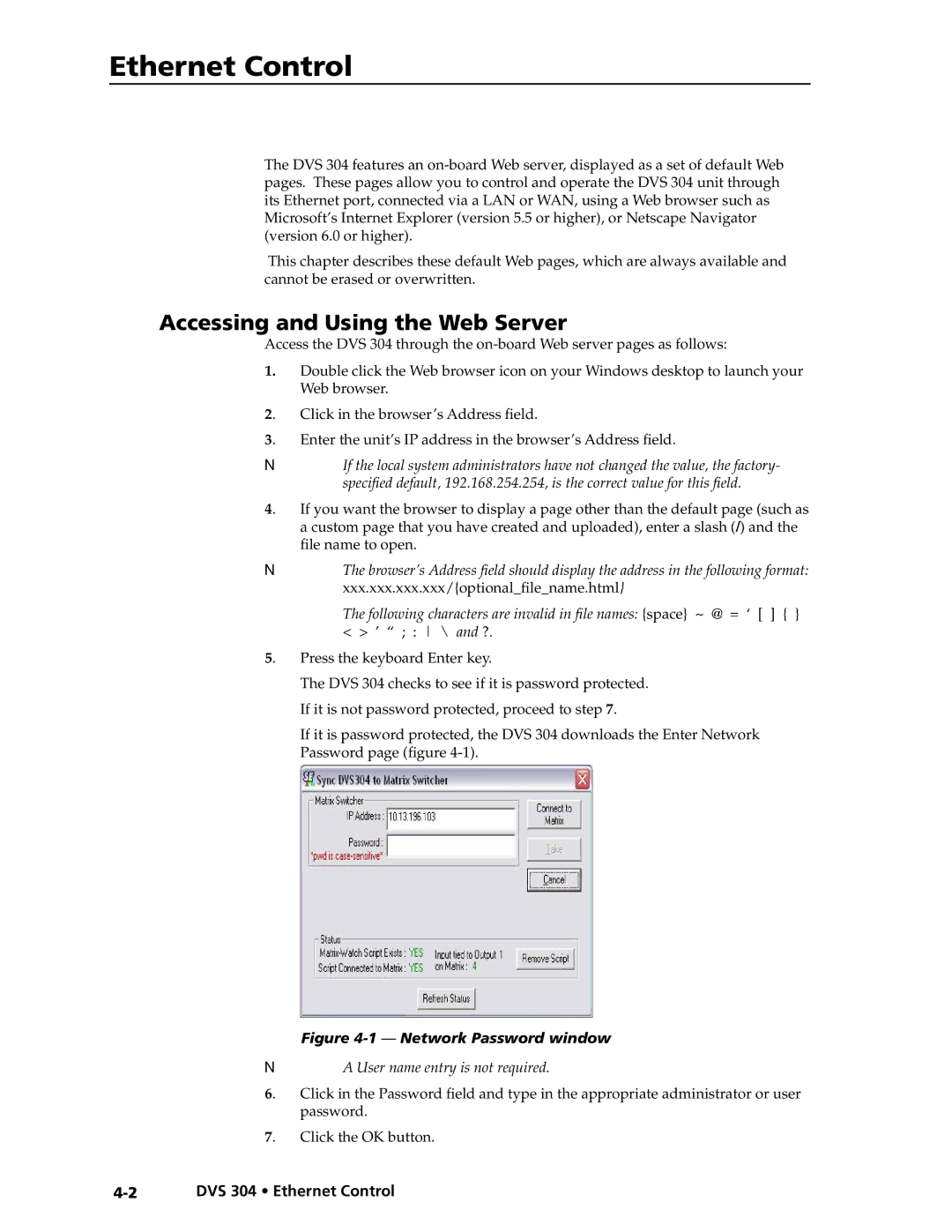Ethernet Control
The DVS 304 features an
This chapter describes these default Web pages, which are always available and cannot be erased or overwritten.
Accessing and Using the Web Server
Access the DVS 304 through the
1.Double click the Web browser icon on your Windows desktop to launch your Web browser.
2. | Click in the browser’s Address field. |
3. | Enter the unit’s IP address in the browser’s Address field. |
NIf the local system administrators have not changed the value, the factory- specified default, 192.168.254.254, is the correct value for this field.
4. If you want the browser to display a page other than the default page (such as a custom page that you have created and uploaded), enter a slash (/) and the file name to open.
NThe browser’s Address field should display the address in the following format: xxx.xxx.xxx.xxx/{optional_file_name.html}
The following characters are invalid in file names: {space} ~ @ = ‘ [ ] { }
< > ’ “ ; : \ and ?. 5. Press the keyboard Enter key.
The DVS 304 checks to see if it is password protected. If it is not password protected, proceed to step 7.
If it is password protected, the DVS 304 downloads the Enter Network Password page (figure
Figure 4-1 — Network Password window
NA User name entry is not required.
6. | Click in the Password field and type in the appropriate administrator or user |
| password. |
7. | Click the OK button. |
DVS 304 • Ethernet Control |