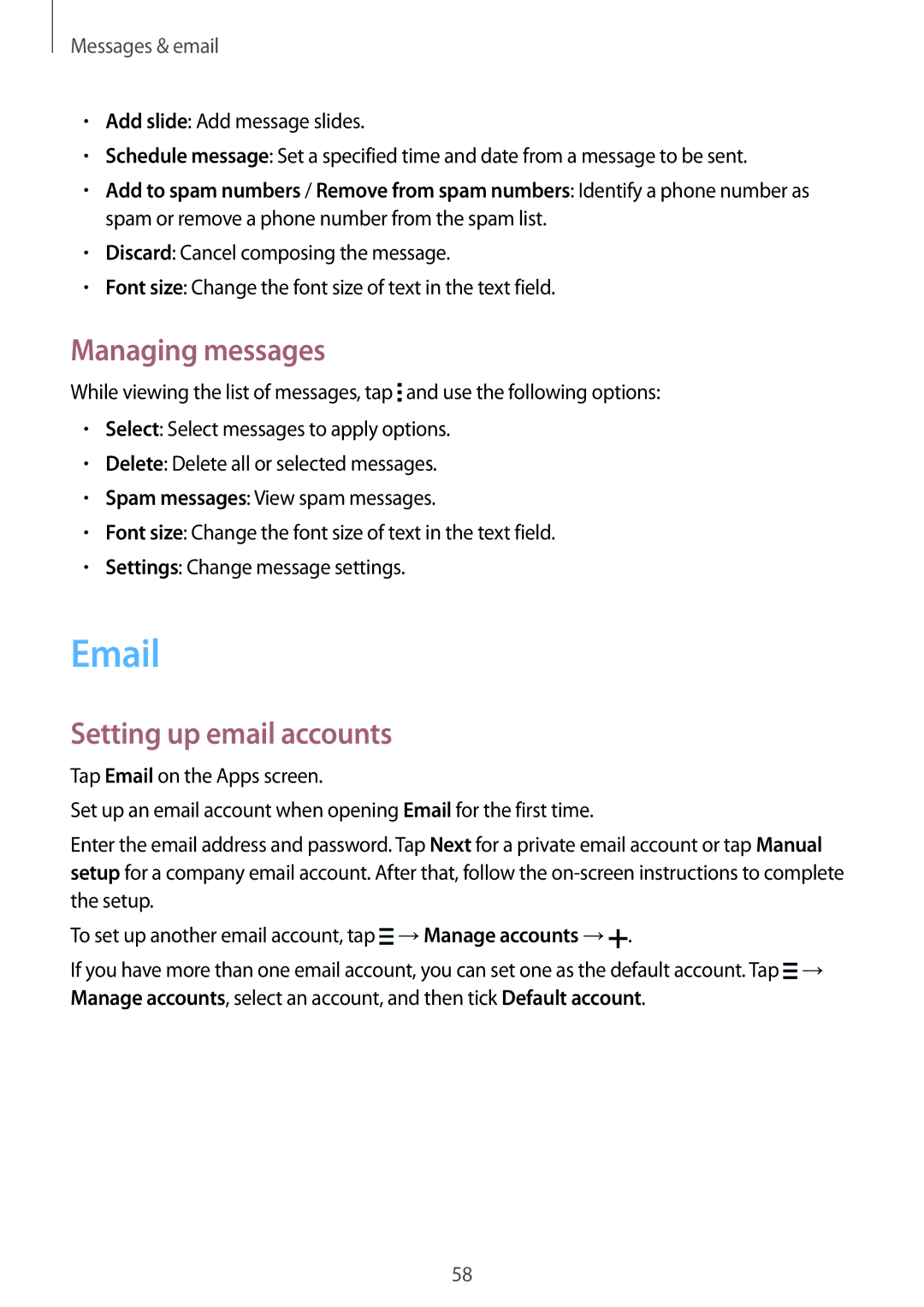SM-G357FZWZSER, SM-G357FZWZVDS, SM2G357FZAZPAN, SM2G357FZWZXEH, SM-G357FZAZTEN specifications
The Samsung SM-G357 series of smartphones, including models SM-G357FZAZVDS, SM-G357FZWZNEE, SM-G357FZWZTEN, SM-G357FZAZHTS, and SM-G357FZAZNEE, is designed to cater to users seeking reliable performance combined with essential features. This range epitomizes Samsung’s commitment to delivering affordable yet capable devices that can handle everyday tasks efficiently.At the heart of the SM-G357 series is an efficient quad-core processor that ensures smooth multitasking. With a clock speed optimized for regular use, users can seamlessly switch between applications, browse the web, and enjoy multimedia content without significant lag. Accompanying this processing power is an adequate RAM configuration that aids in enhancing overall device performance.
Display-wise, the SM-G357 models feature a vibrant TFT LCD screen. With a resolution that provides clear and sharp visuals, this display is well-suited for both multimedia consumption and daily use. The user interface is also designed to be intuitive, making navigation effortless for individuals of all tech-savviness levels.
In terms of camera capabilities, these smartphones come equipped with a primary camera that captures decent quality photographs, making it suitable for everyday shooting needs. Alongside the main camera, there is also a front-facing selfie camera, catering to the growing trend of social media sharing and video calls.
The SM-G357 series is built with a focus on connectivity, supporting essential options such as 3G and Wi-Fi. These features allow for reliable internet access and various connectivity options for sharing files and staying connected with friends and family. Bluetooth support is also integrated, enabling easy pairing with other devices, from headphones to smartwatches.
Battery life is another highlight of the SM-G357 range. With a robust battery capacity, users can expect extended usage periods, whether for talking, texting, or browsing. This aspect greatly enhances the overall user experience, as one of the common grievances with smartphones is the need for frequent charging.
Storage is typically sufficient for everyday use, with expandable options available via microSD cards. This flexibility allows users to keep their important files, photos, and apps handy without major constraints on internal storage.
In summary, the Samsung SM-G357 series strikes a balance between functionality and affordability, offering essential features, a reliable camera system, and a robust design. It is an ideal choice for budget-conscious consumers looking for a dependable smartphone to meet their daily needs without overspending.