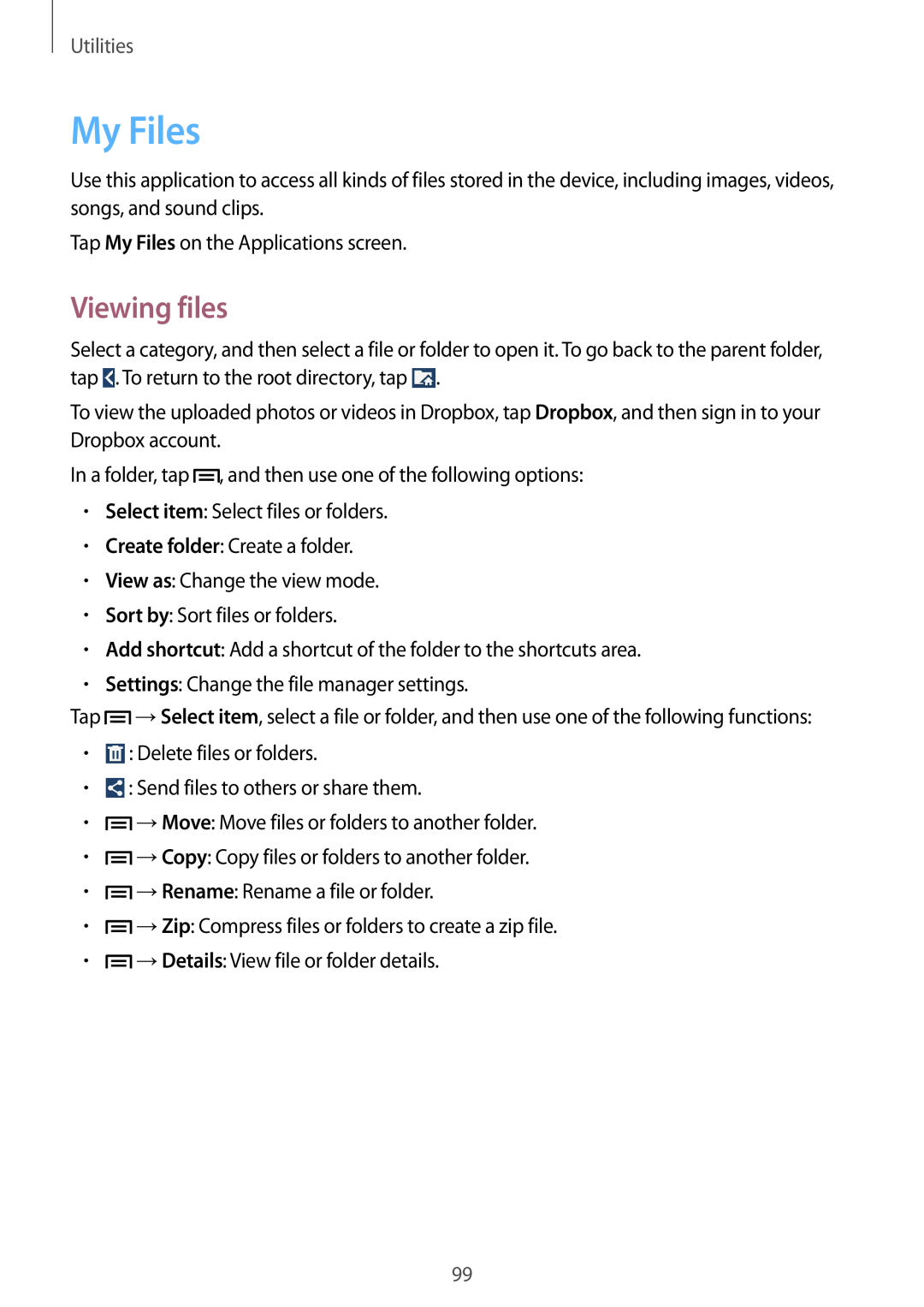Utilities
My Files
Use this application to access all kinds of files stored in the device, including images, videos, songs, and sound clips.
Tap My Files on the Applications screen.
Viewing files
Select a category, and then select a file or folder to open it. To go back to the parent folder, tap ![]() . To return to the root directory, tap
. To return to the root directory, tap ![]() .
.
To view the uploaded photos or videos in Dropbox, tap Dropbox, and then sign in to your Dropbox account.
In a folder, tap ![]() , and then use one of the following options:
, and then use one of the following options:
•Select item: Select files or folders.
•Create folder: Create a folder.
•View as: Change the view mode.
•Sort by: Sort files or folders.
•Add shortcut: Add a shortcut of the folder to the shortcuts area.
•Settings: Change the file manager settings.
Tap →Select item, select a file or folder, and then use one of the following functions:
•![]() : Delete files or folders.
: Delete files or folders.
•![]() : Send files to others or share them.
: Send files to others or share them.
•![]() →Move: Move files or folders to another folder.
→Move: Move files or folders to another folder.
•![]() →Copy: Copy files or folders to another folder.
→Copy: Copy files or folders to another folder.
•![]() →Rename: Rename a file or folder.
→Rename: Rename a file or folder.
•![]() →Zip: Compress files or folders to create a zip file.
→Zip: Compress files or folders to create a zip file.
•![]() →Details: View file or folder details.
→Details: View file or folder details.
99