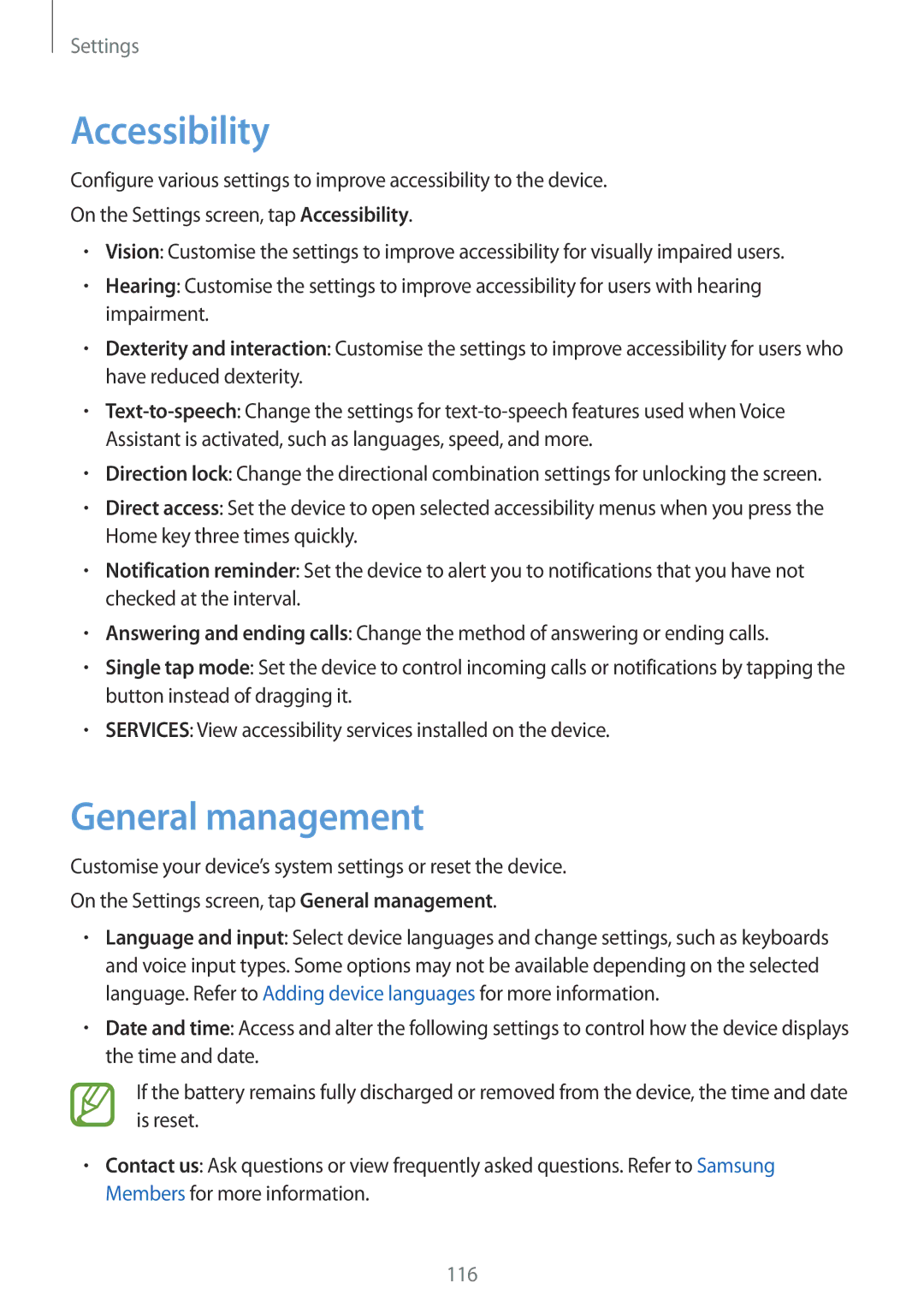Settings
Accessibility
Configure various settings to improve accessibility to the device.
On the Settings screen, tap Accessibility.
•Vision: Customise the settings to improve accessibility for visually impaired users.
•Hearing: Customise the settings to improve accessibility for users with hearing impairment.
•Dexterity and interaction: Customise the settings to improve accessibility for users who have reduced dexterity.
•
•Direction lock: Change the directional combination settings for unlocking the screen.
•Direct access: Set the device to open selected accessibility menus when you press the Home key three times quickly.
•Notification reminder: Set the device to alert you to notifications that you have not checked at the interval.
•Answering and ending calls: Change the method of answering or ending calls.
•Single tap mode: Set the device to control incoming calls or notifications by tapping the button instead of dragging it.
•SERVICES: View accessibility services installed on the device.
General management
Customise your device’s system settings or reset the device.
On the Settings screen, tap General management.
•Language and input: Select device languages and change settings, such as keyboards and voice input types. Some options may not be available depending on the selected language. Refer to Adding device languages for more information.
•Date and time: Access and alter the following settings to control how the device displays the time and date.
If the battery remains fully discharged or removed from the device, the time and date is reset.
•Contact us: Ask questions or view frequently asked questions. Refer to Samsung Members for more information.
116