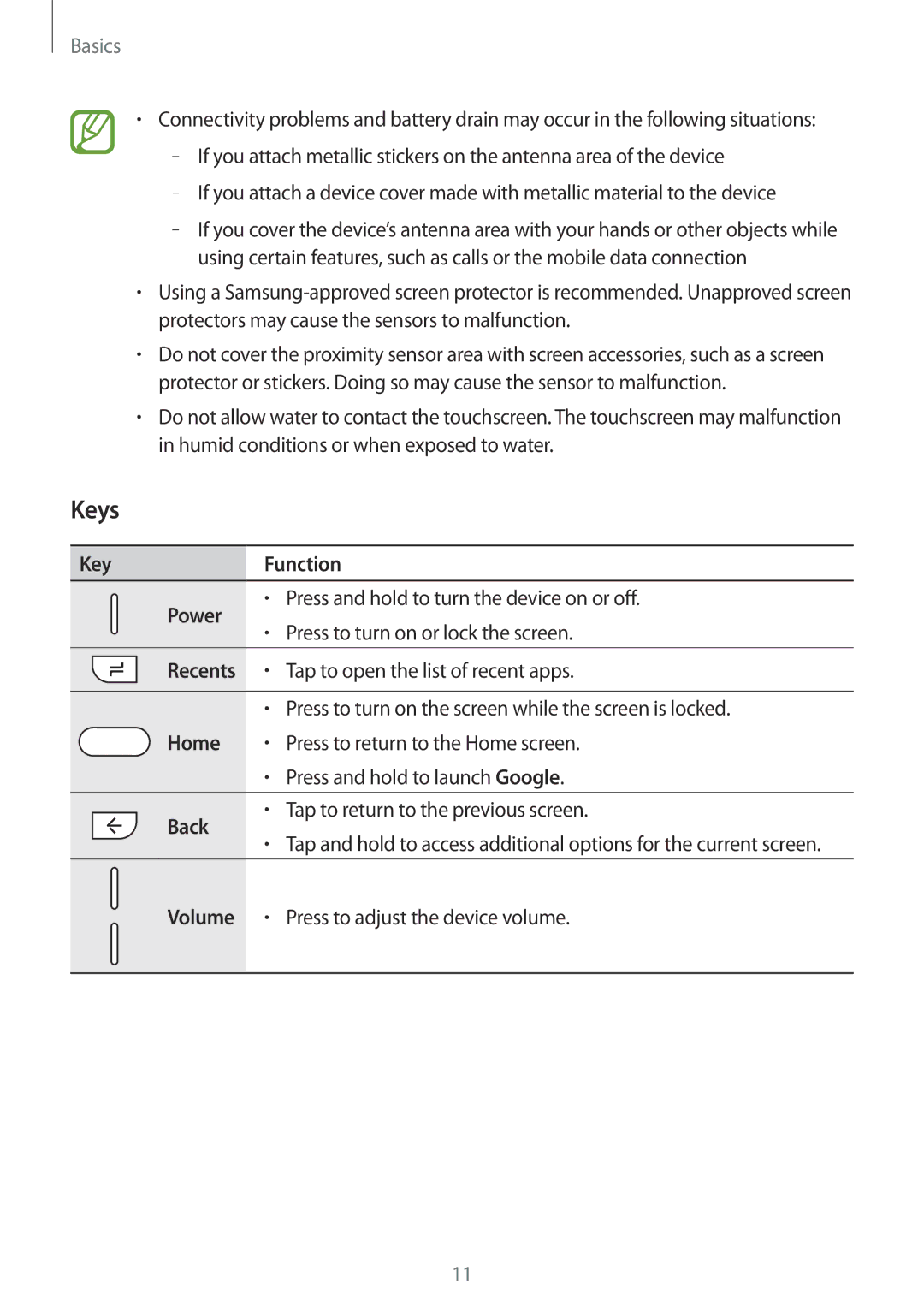Basics
•Connectivity problems and battery drain may occur in the following situations:
–
–
–
•Using a
•Do not cover the proximity sensor area with screen accessories, such as a screen protector or stickers. Doing so may cause the sensor to malfunction.
•Do not allow water to contact the touchscreen. The touchscreen may malfunction in humid conditions or when exposed to water.
Keys
Key | Function | ||
Power | • | Press and hold to turn the device on or off. | |
• | Press to turn on or lock the screen. | ||
| |||
Recents | • | Tap to open the list of recent apps. | |
|
|
| |
| • | Press to turn on the screen while the screen is locked. | |
Home | • | Press to return to the Home screen. | |
| • | Press and hold to launch Google. | |
|
|
| |
Back | • | Tap to return to the previous screen. | |
• | Tap and hold to access additional options for the current screen. | ||
| |||
|
|
| |
Volume | • | Press to adjust the device volume. | |
|
|
| |
11