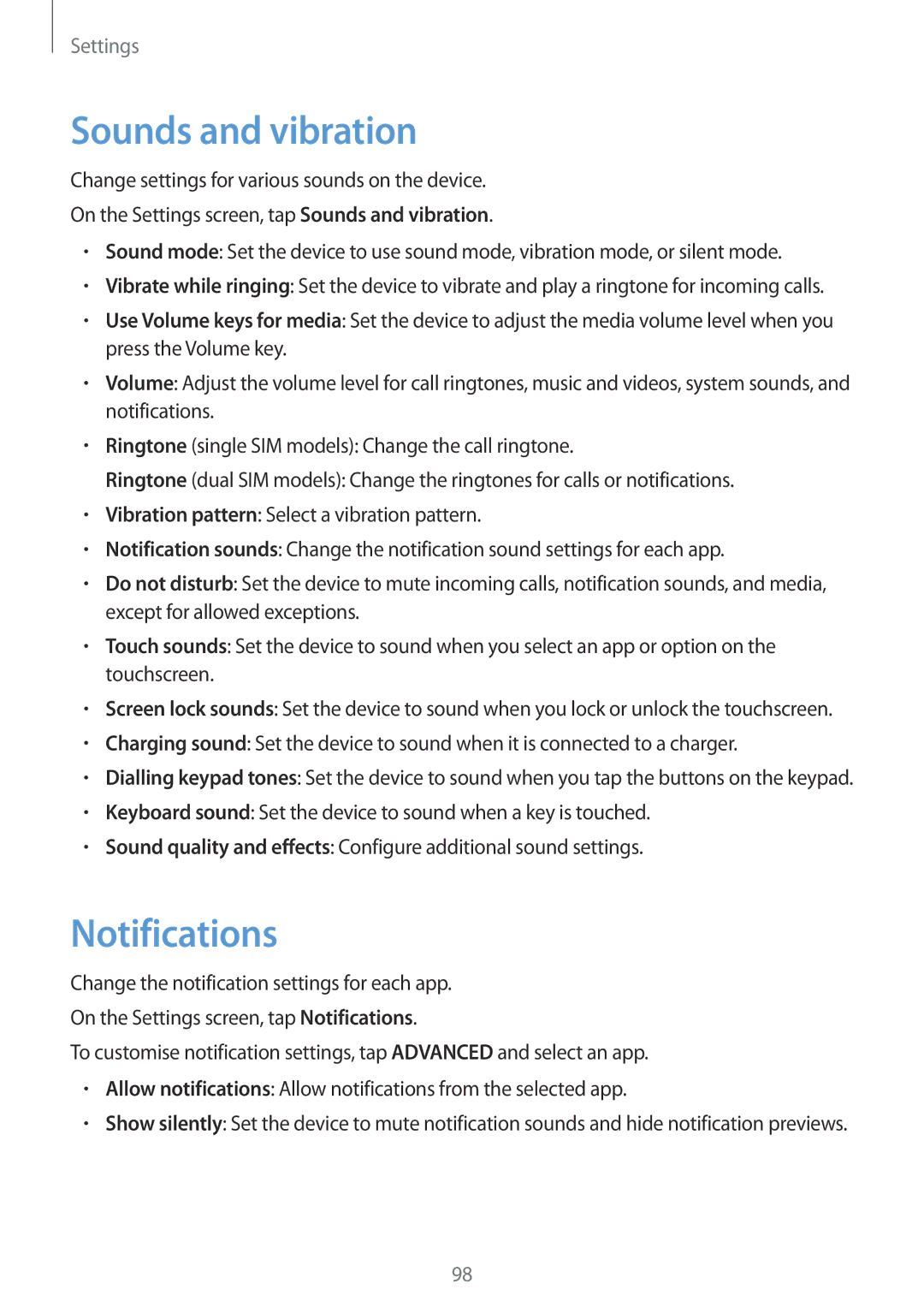Settings
Sounds and vibration
Change settings for various sounds on the device.
On the Settings screen, tap Sounds and vibration.
•Sound mode: Set the device to use sound mode, vibration mode, or silent mode.
•Vibrate while ringing: Set the device to vibrate and play a ringtone for incoming calls.
•Use Volume keys for media: Set the device to adjust the media volume level when you press the Volume key.
•Volume: Adjust the volume level for call ringtones, music and videos, system sounds, and notifications.
•Ringtone (single SIM models): Change the call ringtone.
Ringtone (dual SIM models): Change the ringtones for calls or notifications.
•Vibration pattern: Select a vibration pattern.
•Notification sounds: Change the notification sound settings for each app.
•Do not disturb: Set the device to mute incoming calls, notification sounds, and media, except for allowed exceptions.
•Touch sounds: Set the device to sound when you select an app or option on the touchscreen.
•Screen lock sounds: Set the device to sound when you lock or unlock the touchscreen.
•Charging sound: Set the device to sound when it is connected to a charger.
•Dialling keypad tones: Set the device to sound when you tap the buttons on the keypad.
•Keyboard sound: Set the device to sound when a key is touched.
•Sound quality and effects: Configure additional sound settings.
Notifications
Change the notification settings for each app.
On the Settings screen, tap Notifications.
To customise notification settings, tap ADVANCED and select an app.
•Allow notifications: Allow notifications from the selected app.
•Show silently: Set the device to mute notification sounds and hide notification previews.
98