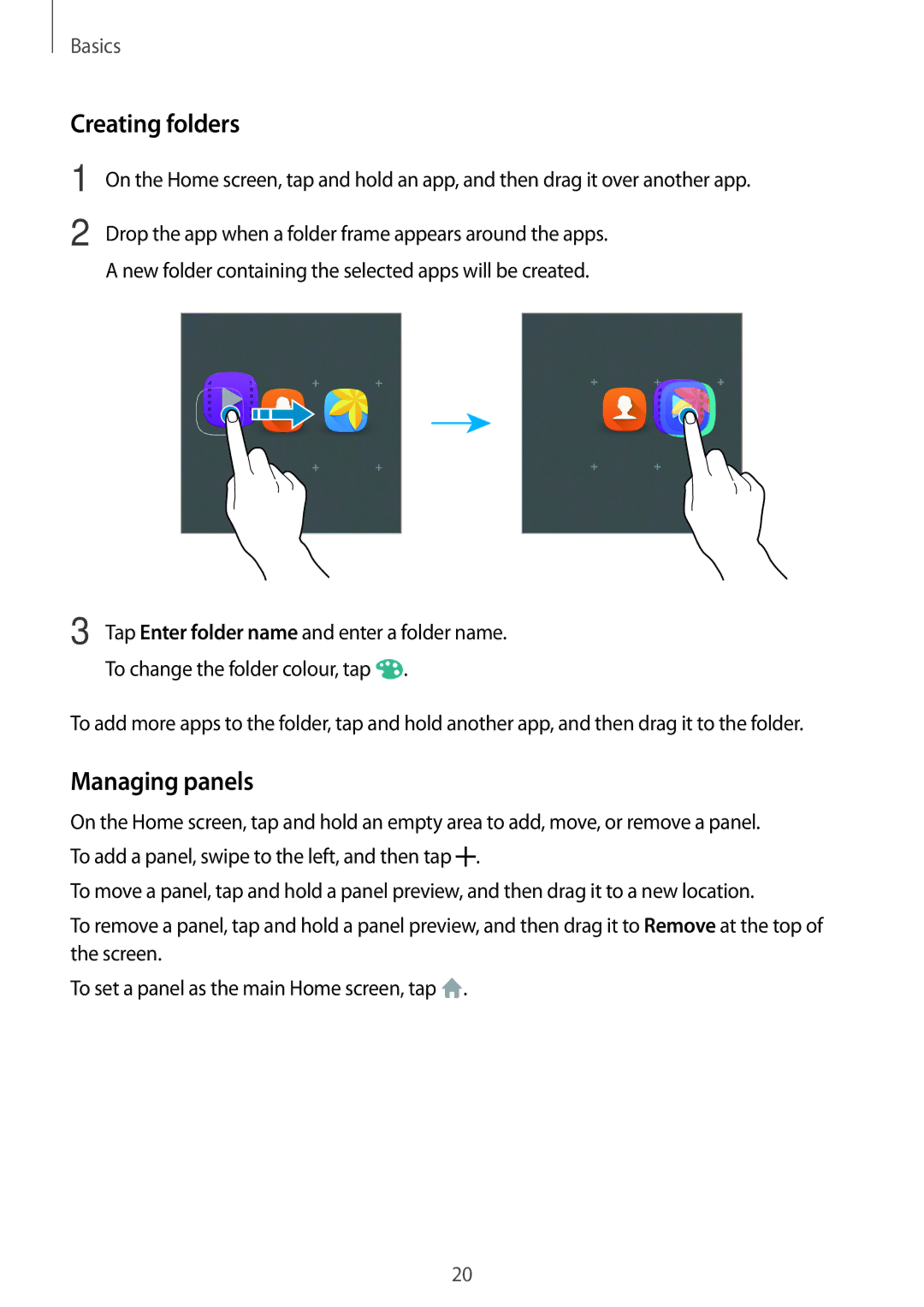Basics
Creating folders
1
2
On the Home screen, tap and hold an app, and then drag it over another app.
Drop the app when a folder frame appears around the apps. A new folder containing the selected apps will be created.
3 Tap Enter folder name and enter a folder name. To change the folder colour, tap ![]() .
.
To add more apps to the folder, tap and hold another app, and then drag it to the folder.
Managing panels
On the Home screen, tap and hold an empty area to add, move, or remove a panel. To add a panel, swipe to the left, and then tap ![]() .
.
To move a panel, tap and hold a panel preview, and then drag it to a new location.
To remove a panel, tap and hold a panel preview, and then drag it to Remove at the top of the screen.
To set a panel as the main Home screen, tap ![]() .
.
20