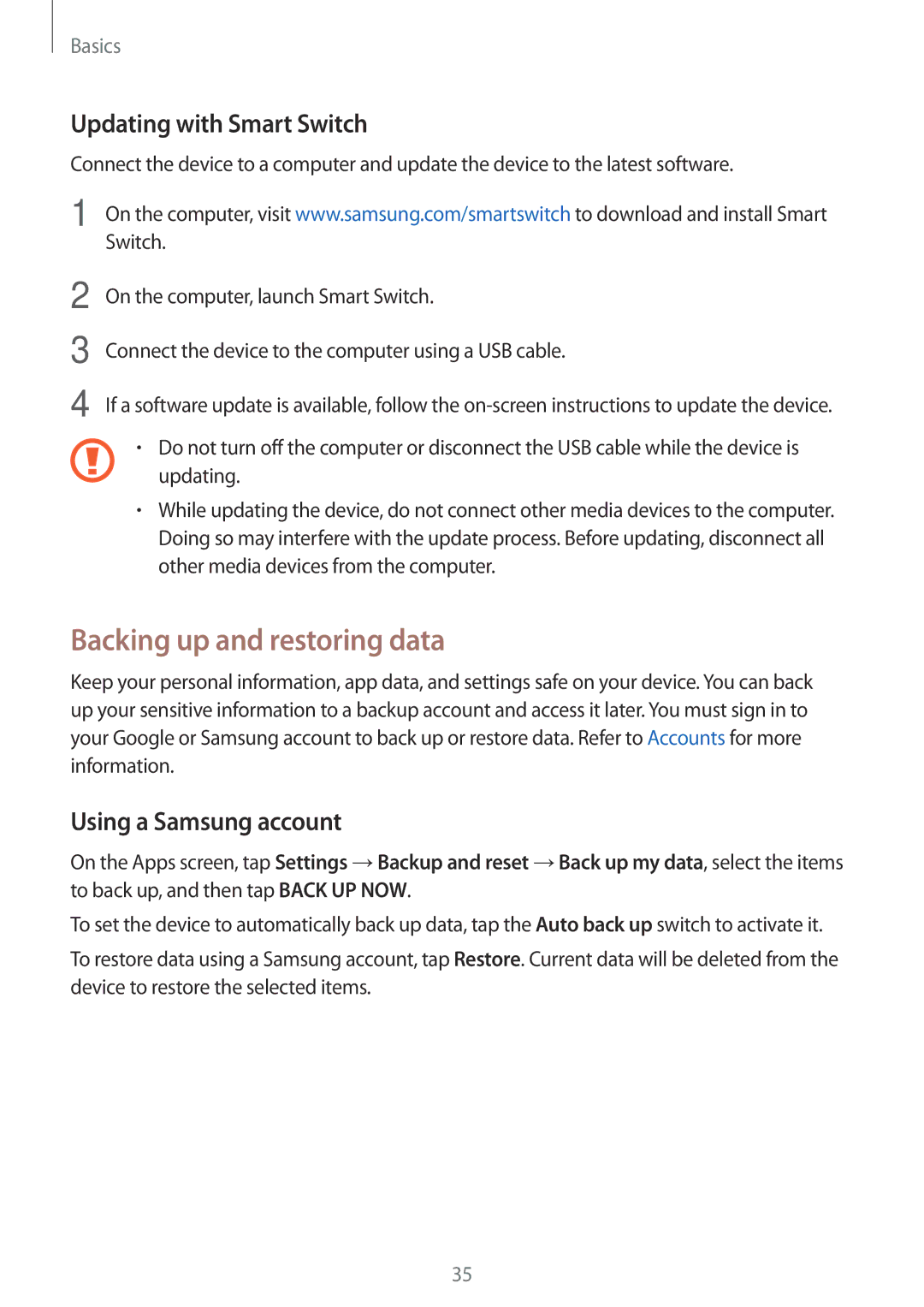Basics
Updating with Smart Switch
Connect the device to a computer and update the device to the latest software.
1 On the computer, visit www.samsung.com/smartswitch to download and install Smart Switch.
2
3
4
On the computer, launch Smart Switch.
Connect the device to the computer using a USB cable.
If a software update is available, follow the
•Do not turn off the computer or disconnect the USB cable while the device is updating.
•While updating the device, do not connect other media devices to the computer. Doing so may interfere with the update process. Before updating, disconnect all other media devices from the computer.
Backing up and restoring data
Keep your personal information, app data, and settings safe on your device. You can back up your sensitive information to a backup account and access it later. You must sign in to your Google or Samsung account to back up or restore data. Refer to Accounts for more information.
Using a Samsung account
On the Apps screen, tap Settings →Backup and reset →Back up my data, select the items to back up, and then tap BACK UP NOW.
To set the device to automatically back up data, tap the Auto back up switch to activate it.
To restore data using a Samsung account, tap Restore. Current data will be deleted from the device to restore the selected items.
35