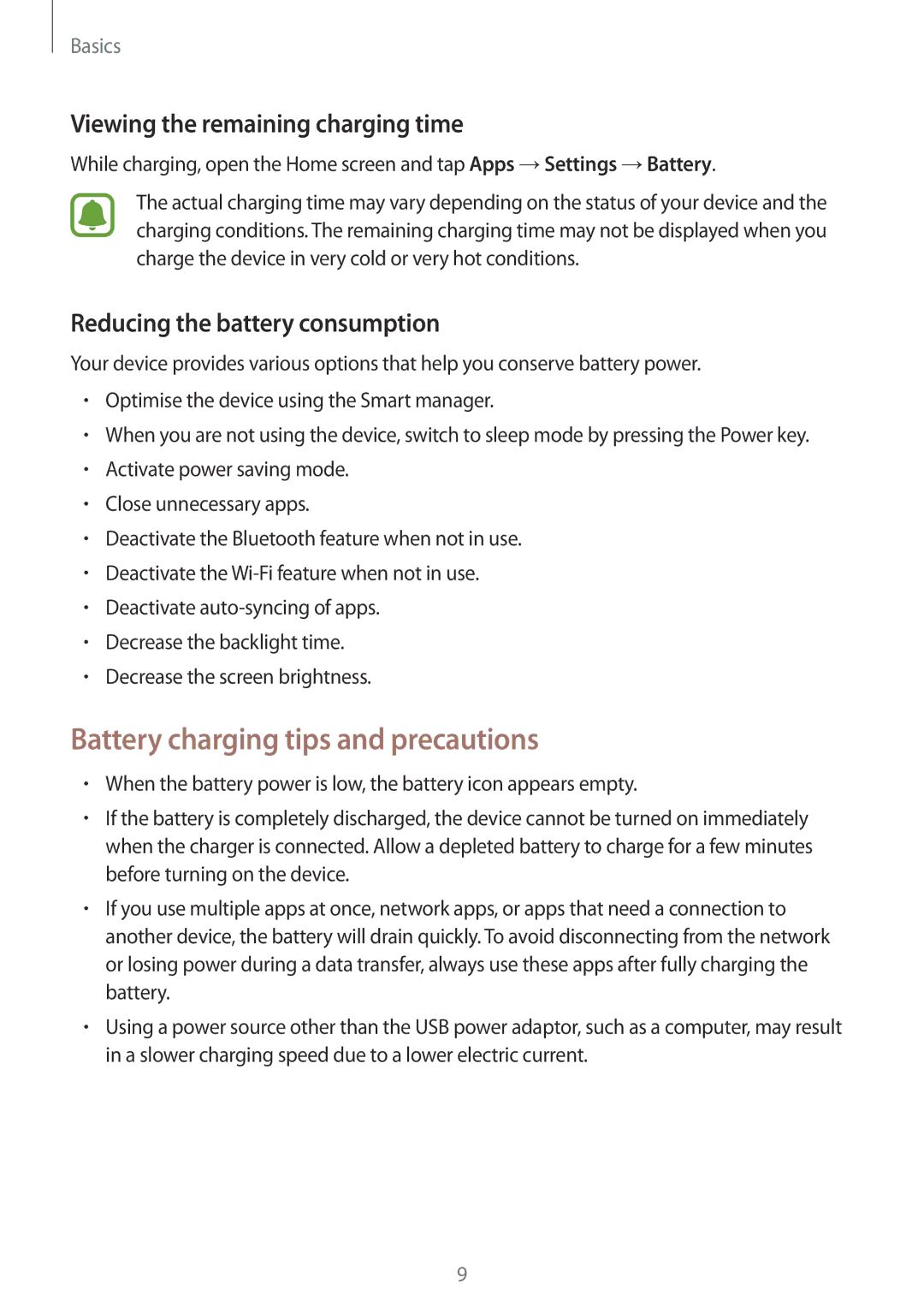Basics
Viewing the remaining charging time
While charging, open the Home screen and tap Apps →Settings →Battery.
The actual charging time may vary depending on the status of your device and the charging conditions. The remaining charging time may not be displayed when you charge the device in very cold or very hot conditions.
Reducing the battery consumption
Your device provides various options that help you conserve battery power.
•Optimise the device using the Smart manager.
•When you are not using the device, switch to sleep mode by pressing the Power key.
•Activate power saving mode.
•Close unnecessary apps.
•Deactivate the Bluetooth feature when not in use.
•Deactivate the
•Deactivate
•Decrease the backlight time.
•Decrease the screen brightness.
Battery charging tips and precautions
•When the battery power is low, the battery icon appears empty.
•If the battery is completely discharged, the device cannot be turned on immediately when the charger is connected. Allow a depleted battery to charge for a few minutes before turning on the device.
•If you use multiple apps at once, network apps, or apps that need a connection to another device, the battery will drain quickly. To avoid disconnecting from the network or losing power during a data transfer, always use these apps after fully charging the battery.
•Using a power source other than the USB power adaptor, such as a computer, may result in a slower charging speed due to a lower electric current.
9