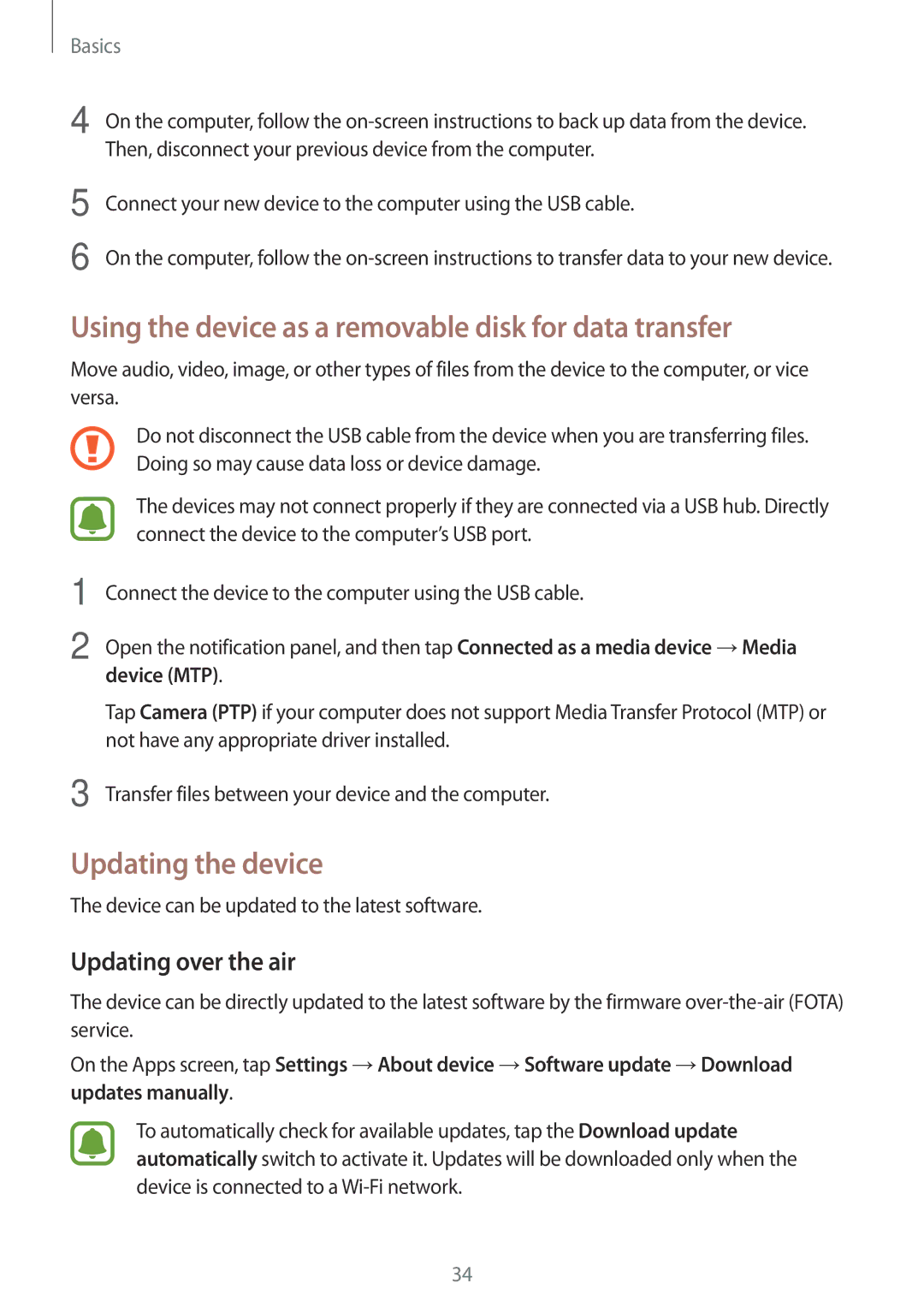Basics
4 On the computer, follow the
5
6
Connect your new device to the computer using the USB cable.
On the computer, follow the
Using the device as a removable disk for data transfer
Move audio, video, image, or other types of files from the device to the computer, or vice versa.
1
2
3
Do not disconnect the USB cable from the device when you are transferring files. Doing so may cause data loss or device damage.
The devices may not connect properly if they are connected via a USB hub. Directly connect the device to the computer’s USB port.
Connect the device to the computer using the USB cable.
Open the notification panel, and then tap Connected as a media device →Media
device (MTP).
Tap Camera (PTP) if your computer does not support Media Transfer Protocol (MTP) or not have any appropriate driver installed.
Transfer files between your device and the computer.
Updating the device
The device can be updated to the latest software.
Updating over the air
The device can be directly updated to the latest software by the firmware
On the Apps screen, tap Settings →About device →Software update →Download updates manually.
To automatically check for available updates, tap the Download update automatically switch to activate it. Updates will be downloaded only when the device is connected to a
34