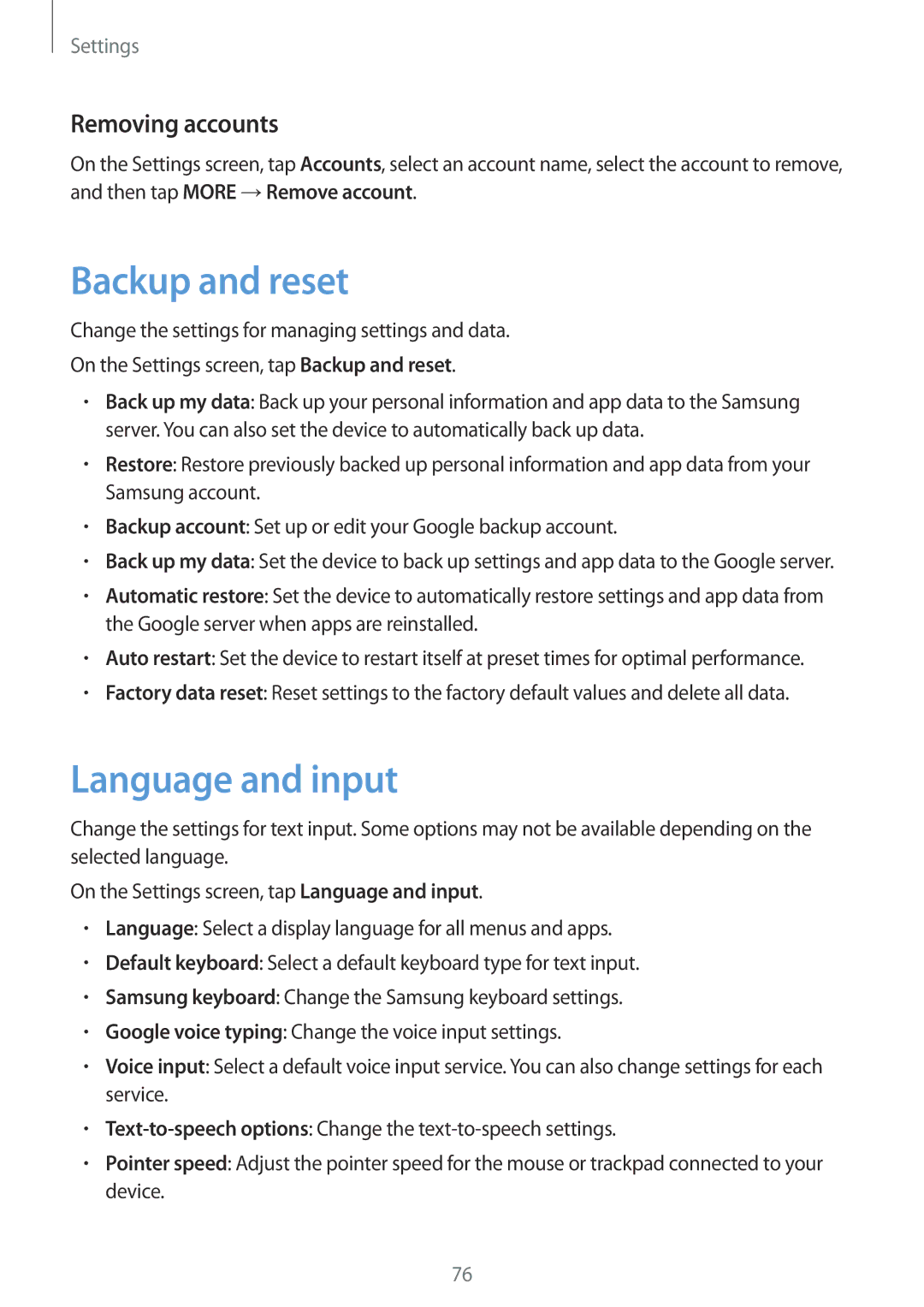Settings
Removing accounts
On the Settings screen, tap Accounts, select an account name, select the account to remove, and then tap MORE →Remove account.
Backup and reset
Change the settings for managing settings and data.
On the Settings screen, tap Backup and reset.
•Back up my data: Back up your personal information and app data to the Samsung server. You can also set the device to automatically back up data.
•Restore: Restore previously backed up personal information and app data from your Samsung account.
•Backup account: Set up or edit your Google backup account.
•Back up my data: Set the device to back up settings and app data to the Google server.
•Automatic restore: Set the device to automatically restore settings and app data from the Google server when apps are reinstalled.
•Auto restart: Set the device to restart itself at preset times for optimal performance.
•Factory data reset: Reset settings to the factory default values and delete all data.
Language and input
Change the settings for text input. Some options may not be available depending on the selected language.
On the Settings screen, tap Language and input.
•Language: Select a display language for all menus and apps.
•Default keyboard: Select a default keyboard type for text input.
•Samsung keyboard: Change the Samsung keyboard settings.
•Google voice typing: Change the voice input settings.
•Voice input: Select a default voice input service. You can also change settings for each service.
•
•Pointer speed: Adjust the pointer speed for the mouse or trackpad connected to your device.
76