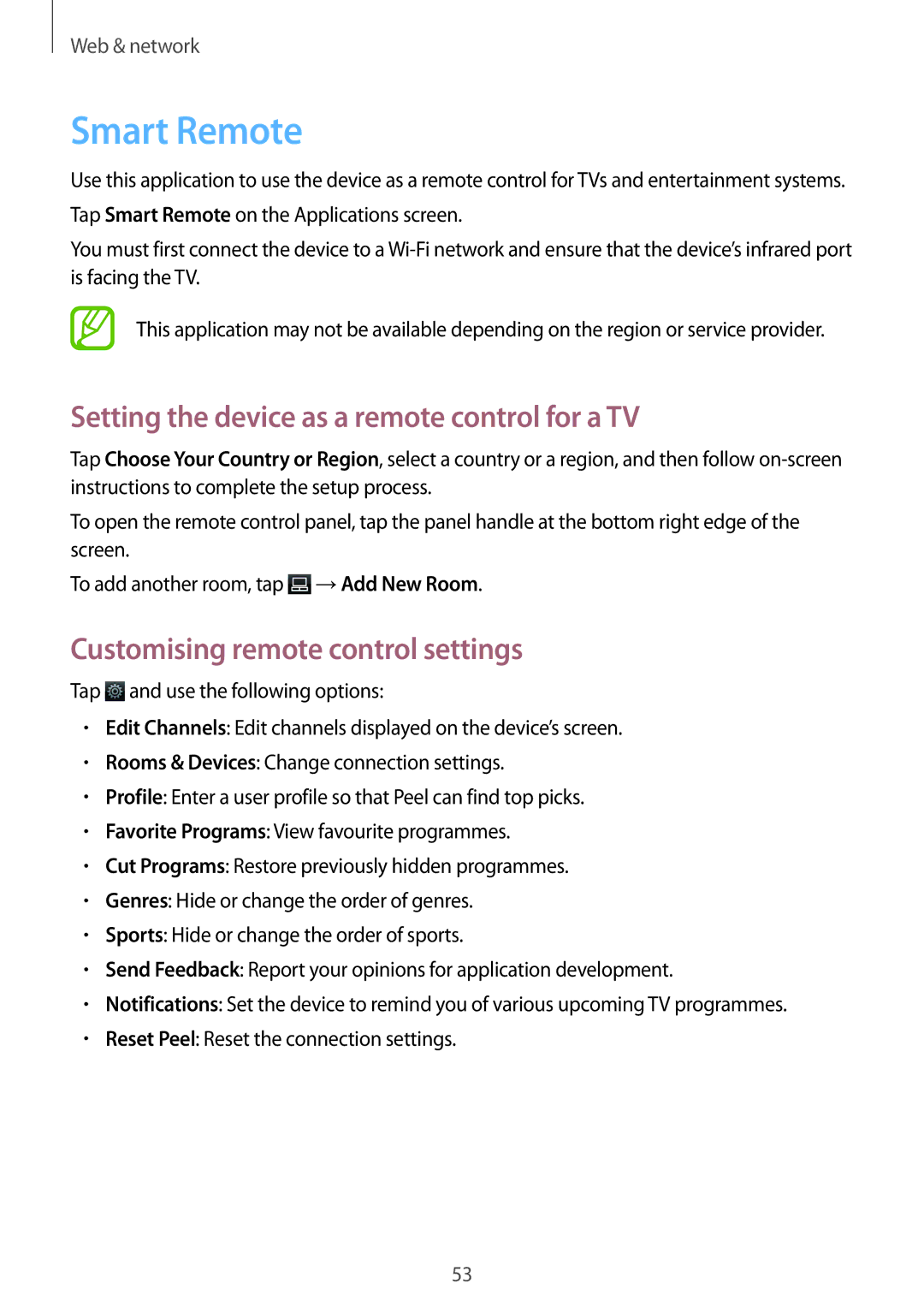Web & network
Smart Remote
Use this application to use the device as a remote control for TVs and entertainment systems. Tap Smart Remote on the Applications screen.
You must first connect the device to a
This application may not be available depending on the region or service provider.
Setting the device as a remote control for a TV
Tap Choose Your Country or Region, select a country or a region, and then follow
To open the remote control panel, tap the panel handle at the bottom right edge of the screen.
To add another room, tap ![]() →Add New Room.
→Add New Room.
Customising remote control settings
Tap ![]() and use the following options:
and use the following options:
•Edit Channels: Edit channels displayed on the device’s screen.
•Rooms & Devices: Change connection settings.
•Profile: Enter a user profile so that Peel can find top picks.
•Favorite Programs: View favourite programmes.
•Cut Programs: Restore previously hidden programmes.
•Genres: Hide or change the order of genres.
•Sports: Hide or change the order of sports.
•Send Feedback: Report your opinions for application development.
•Notifications: Set the device to remind you of various upcoming TV programmes.
•Reset Peel: Reset the connection settings.
53