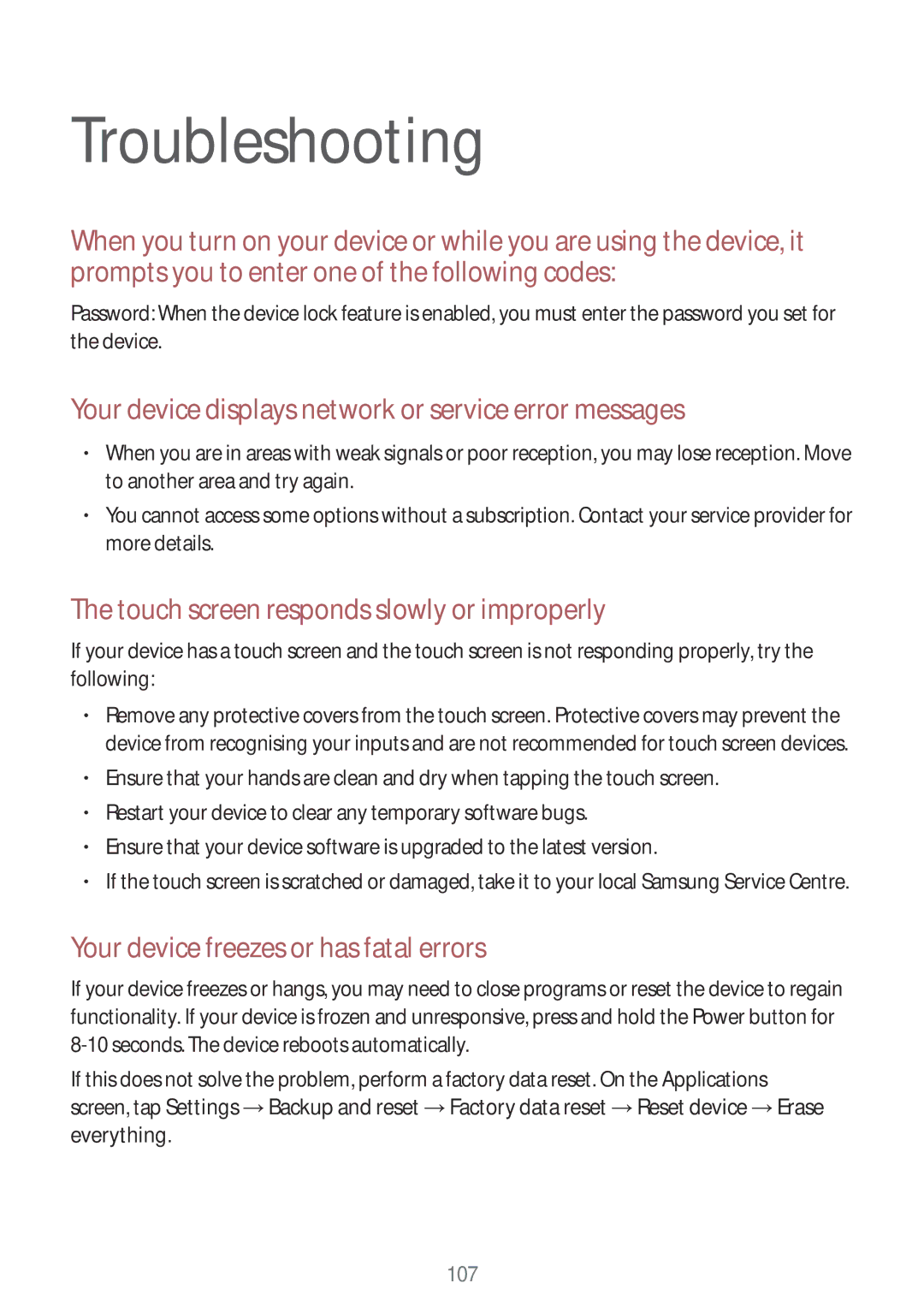Troubleshooting
When you turn on your device or while you are using the device, it prompts you to enter one of the following codes:
Password: When the device lock feature is enabled, you must enter the password you set for the device.
Your device displays network or service error messages
•When you are in areas with weak signals or poor reception, you may lose reception. Move to another area and try again.
•You cannot access some options without a subscription. Contact your service provider for more details.
The touch screen responds slowly or improperly
If your device has a touch screen and the touch screen is not responding properly, try the following:
•Remove any protective covers from the touch screen. Protective covers may prevent the device from recognising your inputs and are not recommended for touch screen devices.
•Ensure that your hands are clean and dry when tapping the touch screen.
•Restart your device to clear any temporary software bugs.
•Ensure that your device software is upgraded to the latest version.
•If the touch screen is scratched or damaged, take it to your local Samsung Service Centre.
Your device freezes or has fatal errors
If your device freezes or hangs, you may need to close programs or reset the device to regain functionality. If your device is frozen and unresponsive, press and hold the Power button for
If this does not solve the problem, perform a factory data reset. On the Applications screen, tap Settings →Backup and reset →Factory data reset →Reset device →Erase everything.
107