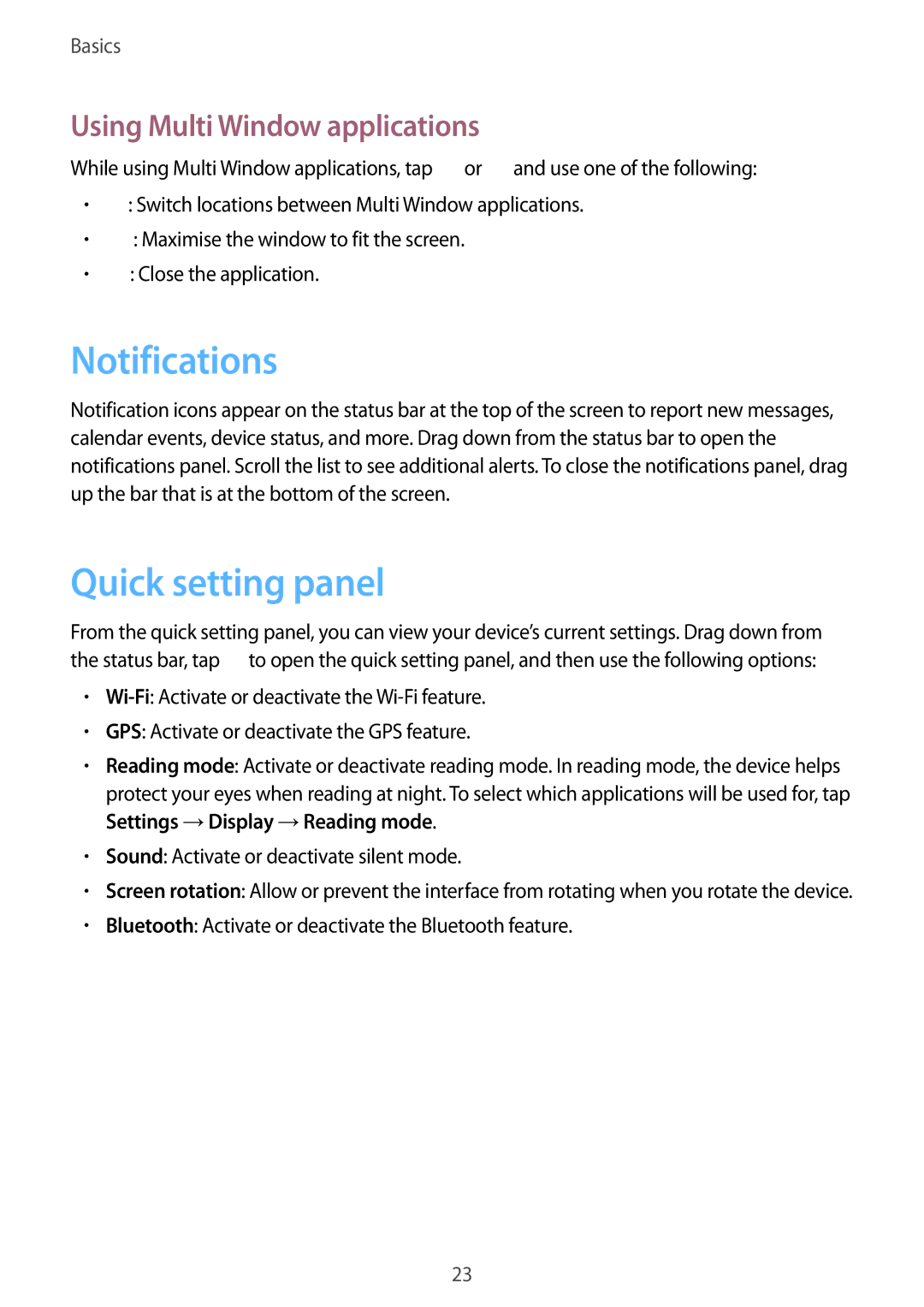Basics
Using Multi Window applications
While using Multi Window applications, tap ![]() or
or ![]() and use one of the following:
and use one of the following:
•![]() : Switch locations between Multi Window applications.
: Switch locations between Multi Window applications.
•![]() : Maximise the window to fit the screen.
: Maximise the window to fit the screen.
•![]() : Close the application.
: Close the application.
Notifications
Notification icons appear on the status bar at the top of the screen to report new messages, calendar events, device status, and more. Drag down from the status bar to open the notifications panel. Scroll the list to see additional alerts. To close the notifications panel, drag up the bar that is at the bottom of the screen.
Quick setting panel
From the quick setting panel, you can view your device’s current settings. Drag down from the status bar, tap ![]() to open the quick setting panel, and then use the following options:
to open the quick setting panel, and then use the following options:
•
•GPS: Activate or deactivate the GPS feature.
•Reading mode: Activate or deactivate reading mode. In reading mode, the device helps protect your eyes when reading at night. To select which applications will be used for, tap Settings →Display →Reading mode.
•Sound: Activate or deactivate silent mode.
•Screen rotation: Allow or prevent the interface from rotating when you rotate the device.
•Bluetooth: Activate or deactivate the Bluetooth feature.
23