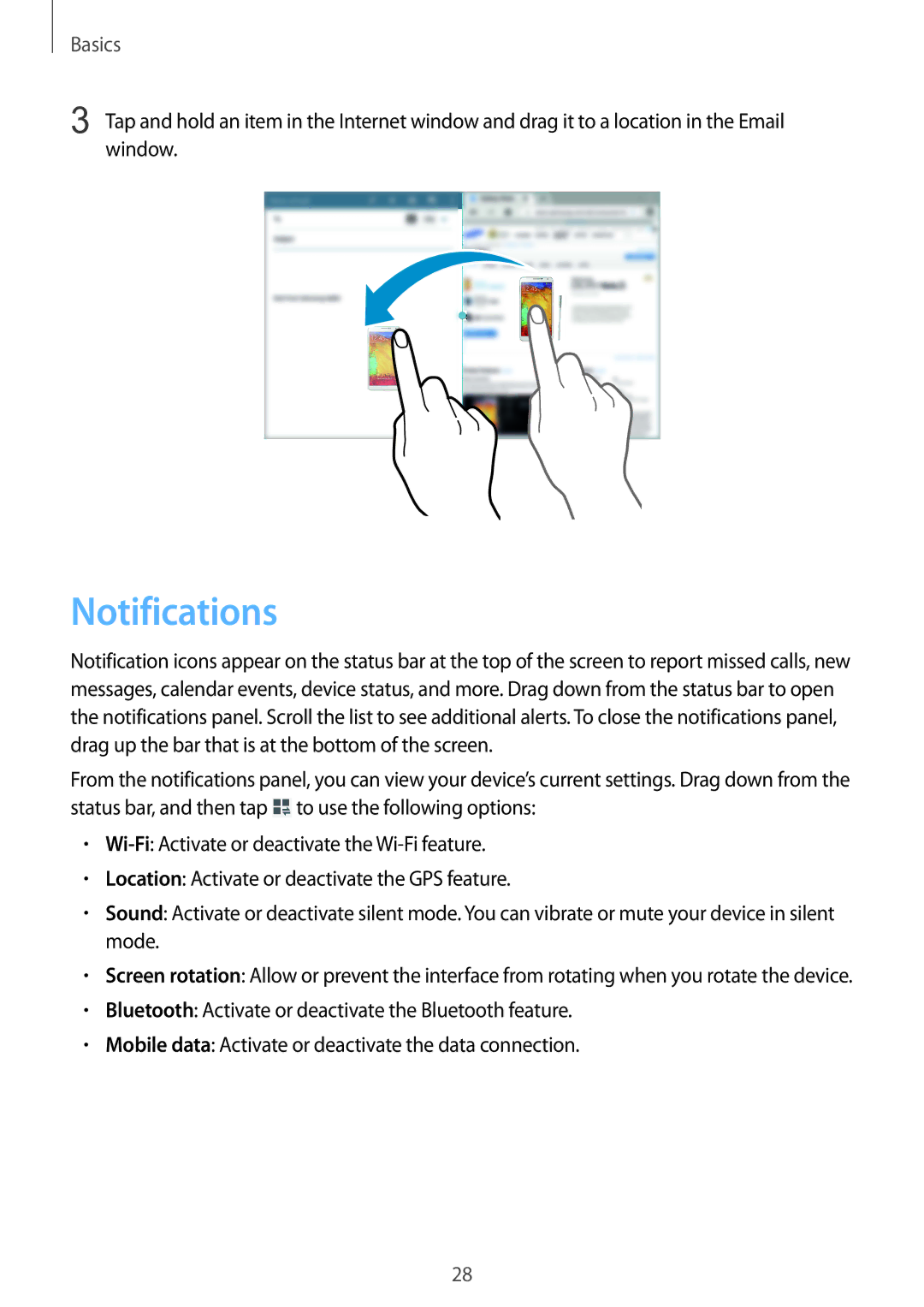Basics
3 Tap and hold an item in the Internet window and drag it to a location in the Email window.
Notifications
Notification icons appear on the status bar at the top of the screen to report missed calls, new messages, calendar events, device status, and more. Drag down from the status bar to open the notifications panel. Scroll the list to see additional alerts. To close the notifications panel, drag up the bar that is at the bottom of the screen.
From the notifications panel, you can view your device’s current settings. Drag down from the status bar, and then tap ![]() to use the following options:
to use the following options:
•
•Location: Activate or deactivate the GPS feature.
•Sound: Activate or deactivate silent mode. You can vibrate or mute your device in silent mode.
•Screen rotation: Allow or prevent the interface from rotating when you rotate the device.
•Bluetooth: Activate or deactivate the Bluetooth feature.
•Mobile data: Activate or deactivate the data connection.
28