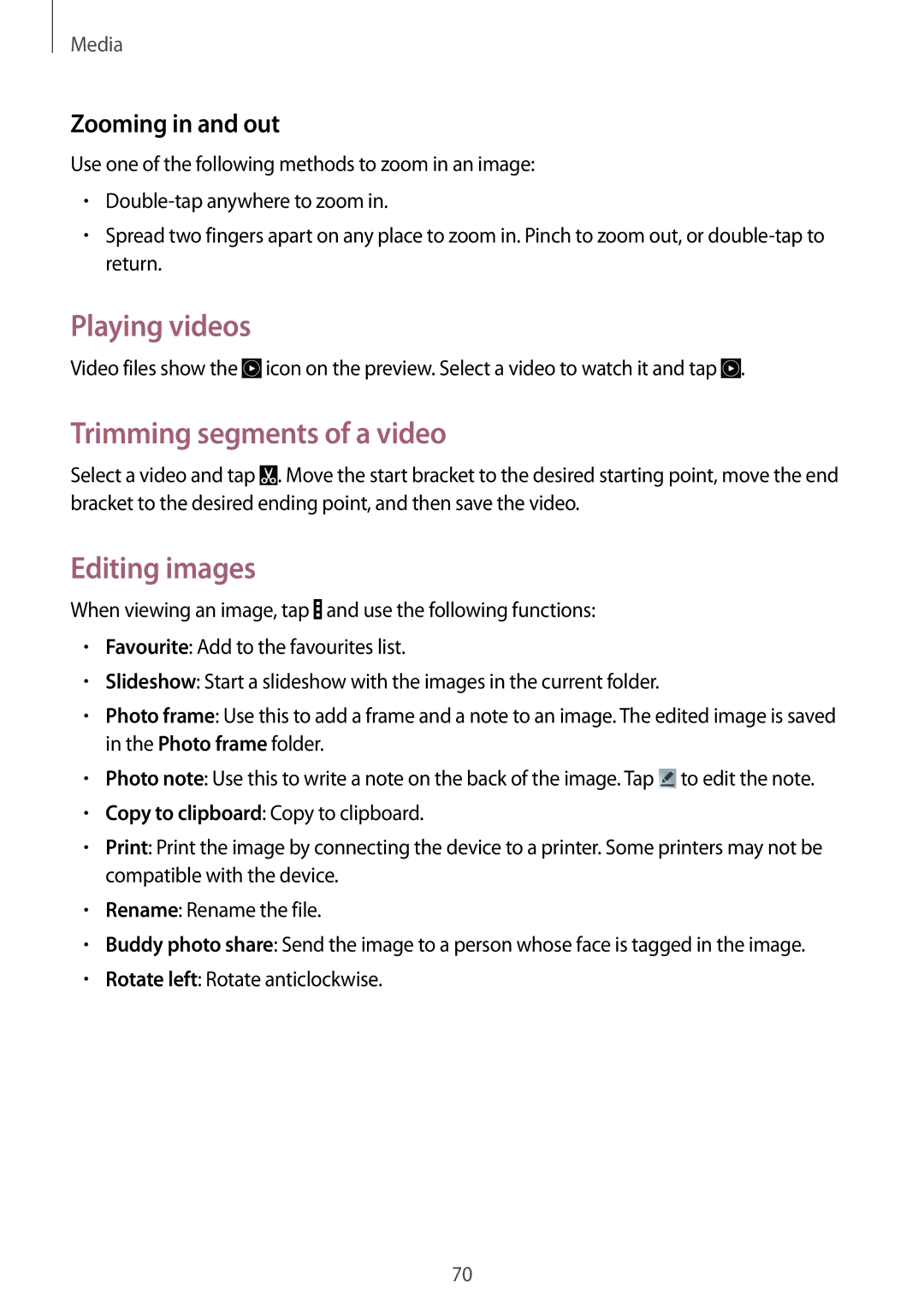Media
Zooming in and out
Use one of the following methods to zoom in an image:
•
•Spread two fingers apart on any place to zoom in. Pinch to zoom out, or
Playing videos
Video files show the ![]() icon on the preview. Select a video to watch it and tap
icon on the preview. Select a video to watch it and tap ![]() .
.
Trimming segments of a video
Select a video and tap ![]() . Move the start bracket to the desired starting point, move the end bracket to the desired ending point, and then save the video.
. Move the start bracket to the desired starting point, move the end bracket to the desired ending point, and then save the video.
Editing images
When viewing an image, tap ![]() and use the following functions:
and use the following functions:
•Favourite: Add to the favourites list.
•Slideshow: Start a slideshow with the images in the current folder.
•Photo frame: Use this to add a frame and a note to an image. The edited image is saved in the Photo frame folder.
•Photo note: Use this to write a note on the back of the image. Tap ![]() to edit the note.
to edit the note.
•Copy to clipboard: Copy to clipboard.
•Print: Print the image by connecting the device to a printer. Some printers may not be compatible with the device.
•Rename: Rename the file.
•Buddy photo share: Send the image to a person whose face is tagged in the image.
•Rotate left: Rotate anticlockwise.
70