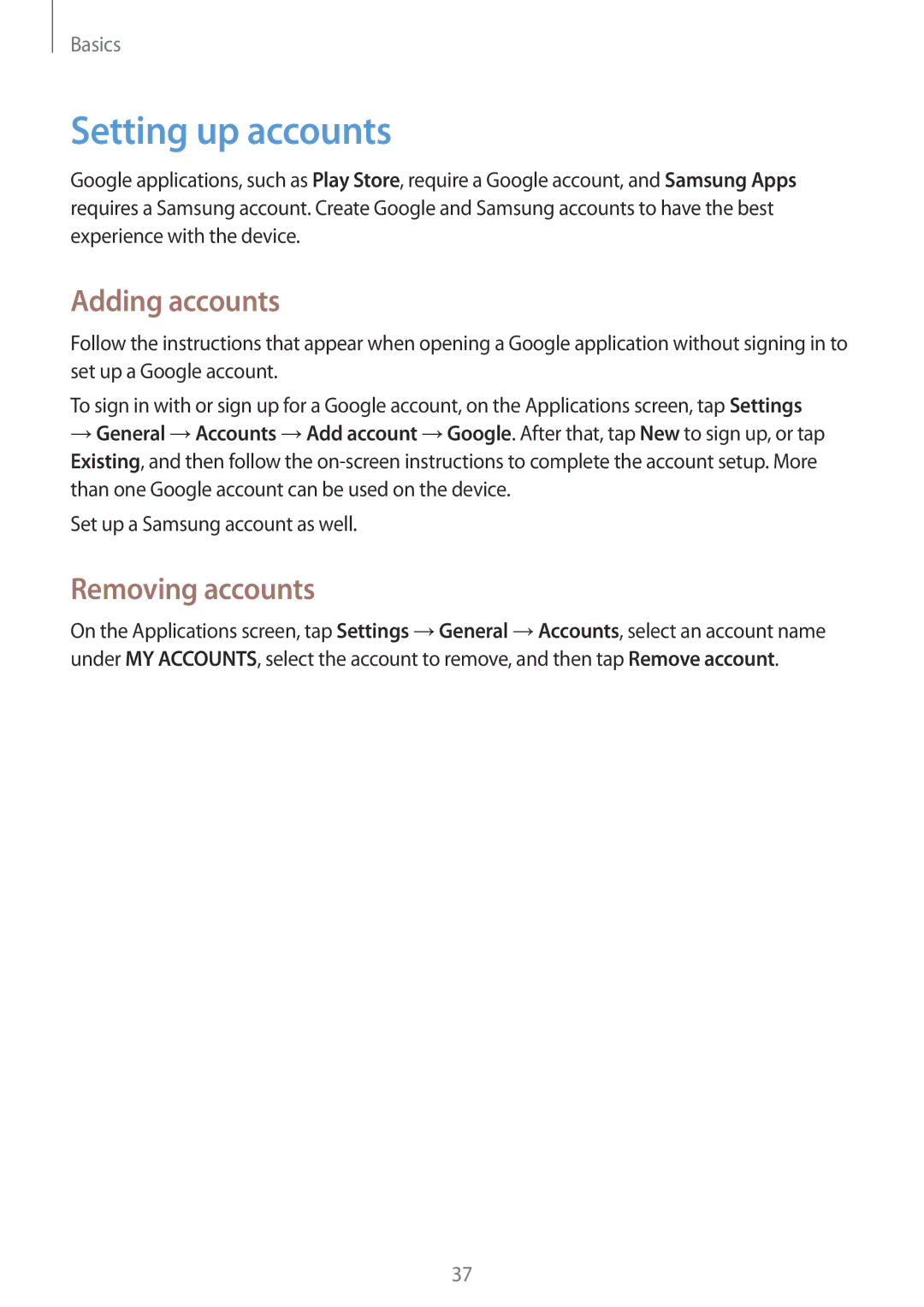Basics
Setting up accounts
Google applications, such as Play Store, require a Google account, and Samsung Apps requires a Samsung account. Create Google and Samsung accounts to have the best experience with the device.
Adding accounts
Follow the instructions that appear when opening a Google application without signing in to set up a Google account.
To sign in with or sign up for a Google account, on the Applications screen, tap Settings
→General →Accounts →Add account →Google. After that, tap New to sign up, or tap Existing, and then follow the
Set up a Samsung account as well.
Removing accounts
On the Applications screen, tap Settings →General →Accounts, select an account name under MY ACCOUNTS, select the account to remove, and then tap Remove account.
37