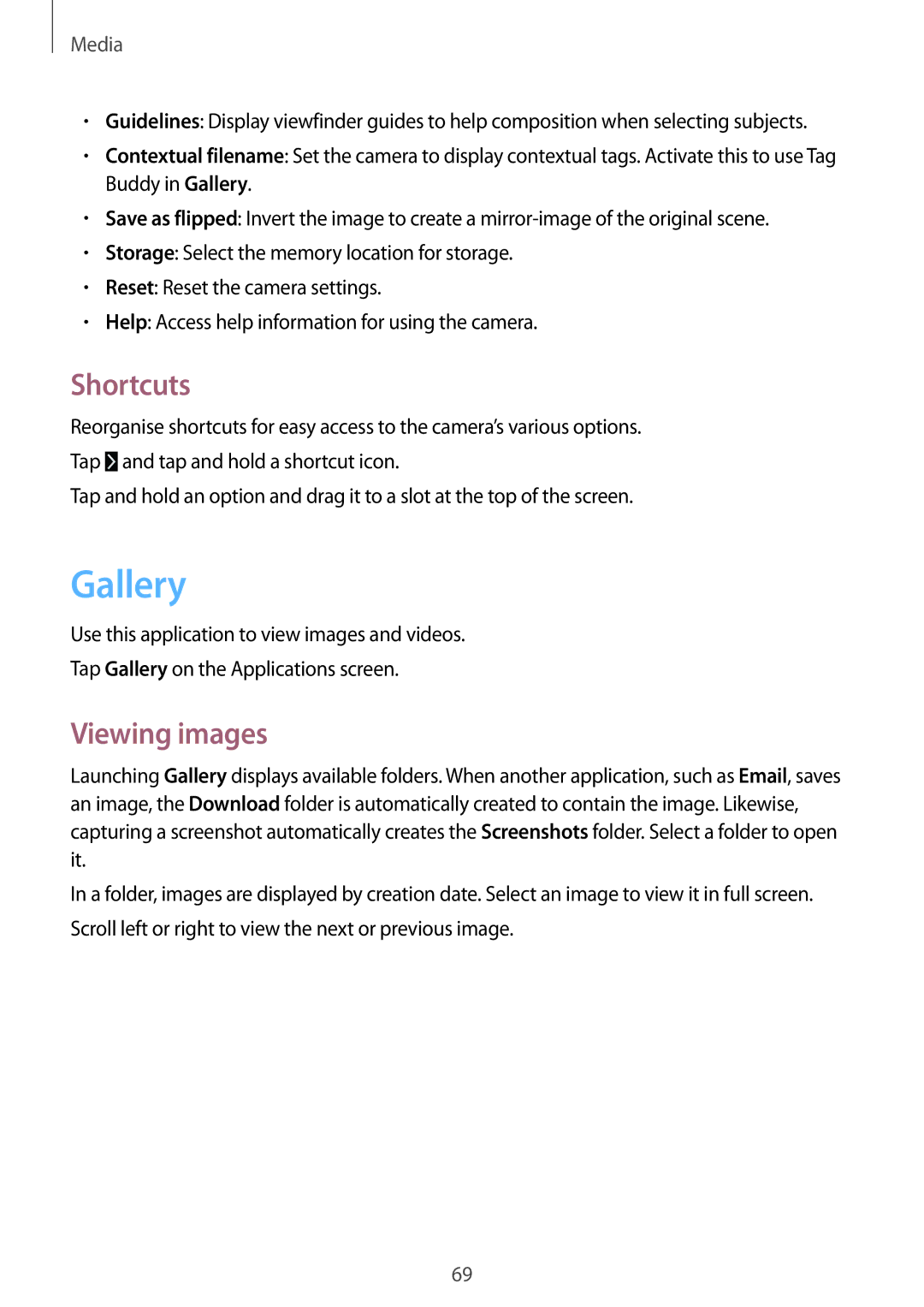Media
•Guidelines: Display viewfinder guides to help composition when selecting subjects.
•Contextual filename: Set the camera to display contextual tags. Activate this to use Tag Buddy in Gallery.
•Save as flipped: Invert the image to create a
•Storage: Select the memory location for storage.
•Reset: Reset the camera settings.
•Help: Access help information for using the camera.
Shortcuts
Reorganise shortcuts for easy access to the camera’s various options.
Tap ![]() and tap and hold a shortcut icon.
and tap and hold a shortcut icon.
Tap and hold an option and drag it to a slot at the top of the screen.
Gallery
Use this application to view images and videos.
Tap Gallery on the Applications screen.
Viewing images
Launching Gallery displays available folders. When another application, such as Email, saves an image, the Download folder is automatically created to contain the image. Likewise, capturing a screenshot automatically creates the Screenshots folder. Select a folder to open it.
In a folder, images are displayed by creation date. Select an image to view it in full screen. Scroll left or right to view the next or previous image.
69