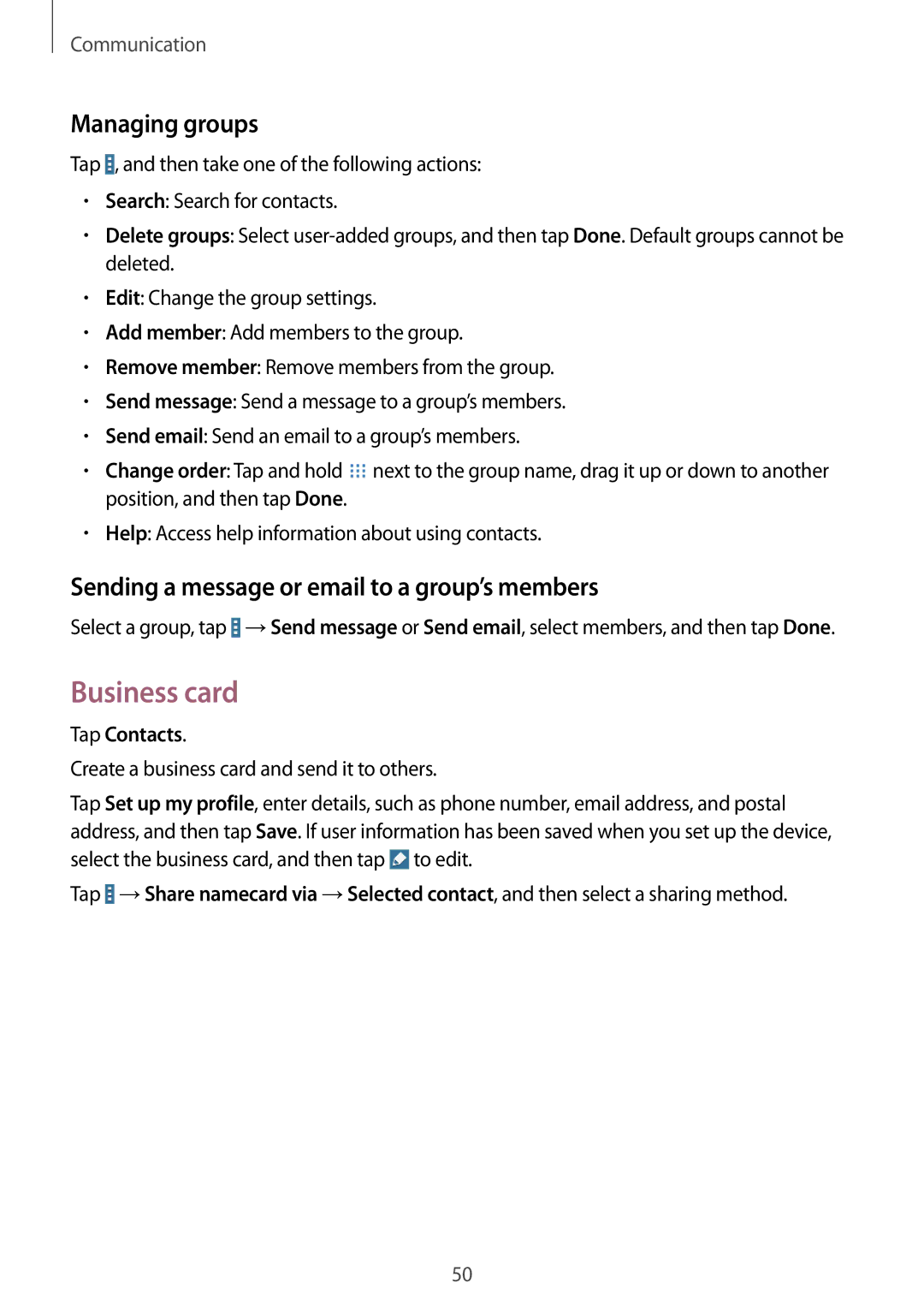Communication
Managing groups
Tap ![]() , and then take one of the following actions:
, and then take one of the following actions:
•Search: Search for contacts.
•Delete groups: Select
•Edit: Change the group settings.
•Add member: Add members to the group.
•Remove member: Remove members from the group.
•Send message: Send a message to a group’s members.
•Send email: Send an email to a group’s members.
•Change order: Tap and hold ![]() next to the group name, drag it up or down to another position, and then tap Done.
next to the group name, drag it up or down to another position, and then tap Done.
•Help: Access help information about using contacts.
Sending a message or email to a group’s members
Select a group, tap ![]() →Send message or Send email, select members, and then tap Done.
→Send message or Send email, select members, and then tap Done.
Business card
Tap Contacts.
Create a business card and send it to others.
Tap Set up my profile, enter details, such as phone number, email address, and postal address, and then tap Save. If user information has been saved when you set up the device, select the business card, and then tap ![]() to edit.
to edit.
Tap ![]() →Share namecard via →Selected contact, and then select a sharing method.
→Share namecard via →Selected contact, and then select a sharing method.
50