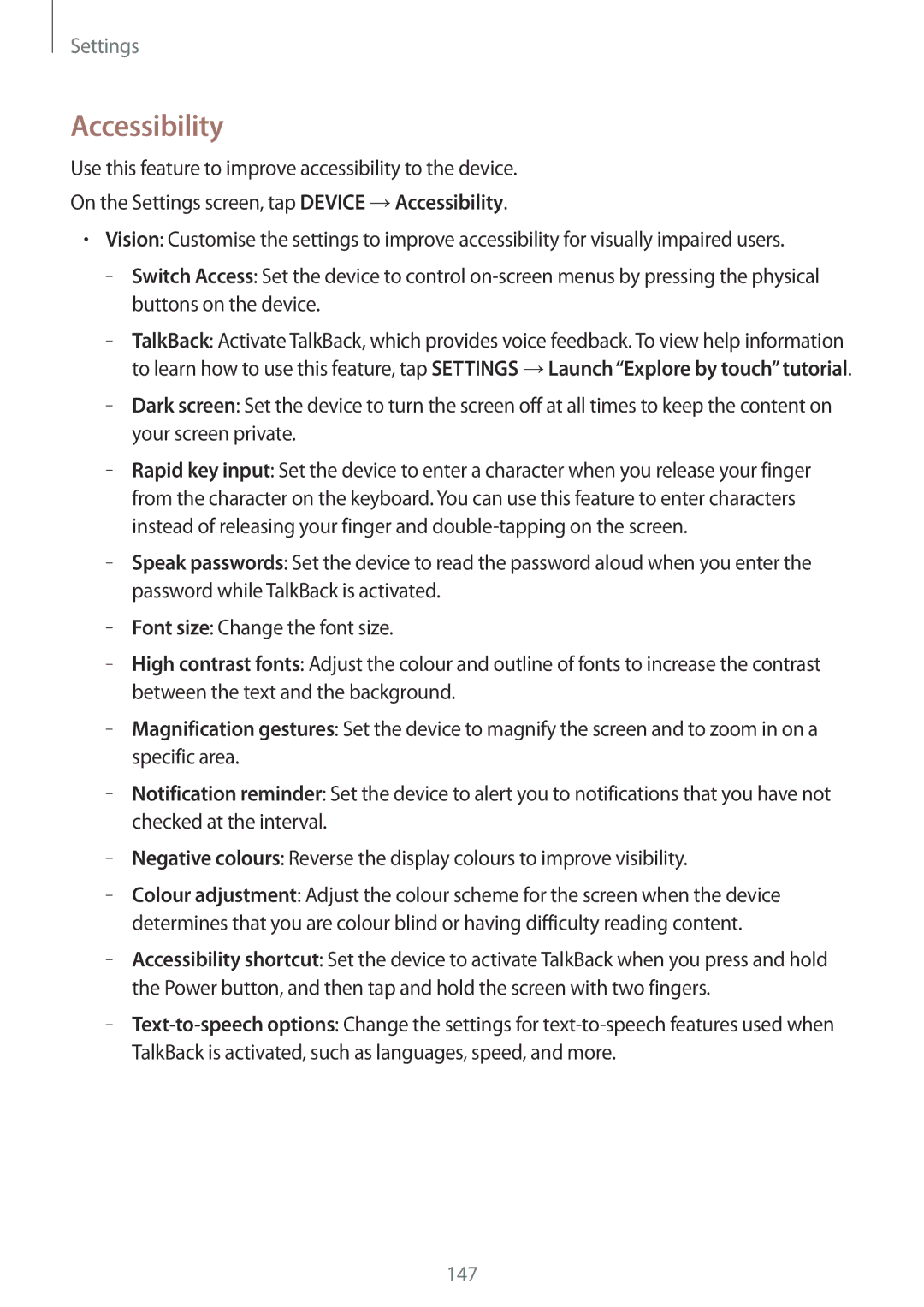English /2016. Rev.1.0
Table of Contents
Messages
Basic shooting Shooting modes Camera settings
Making calls Receiving calls Options during calls
Adding contacts Managing contacts
Troubleshooting Removing the battery
About Settings
Read me first
Instructional icons
Getting started
Package contents
Type 1 SM-T805, SM-T805Y
Device layout
Type 2 SM-T705, SM-T705Y
Buttons
Installing the SIM or Usim card
Using the SIM or Usim card
Close the cover of the SIM card slot
Type 1 SM-T805, SM-T805Y Type 2 SM-T705, SM-T705Y
Removing the SIM or Usim card
Charging the battery
Type 2 SM-T705, SM-T705Y
Using a memory card
Installing a memory card
Reducing the battery consumption
Type 1 SM-T805, SM-T805Y Type 2 SM-T705, SM-T705Y
→Settings →GENERAL →Storage →SD card →Unmount
Removing the memory card
Formatting the memory card
Turning the device on and off
Restarting the device
Locking and unlocking the screen
Using the touch screen
Basics
Tapping
Tapping and holding
Dragging
Double-tapping
Spreading and pinching
Flicking
Home screen layout
Home screen
Home screen may appear differently depending on the devices
Apps screen
Icon Meaning
Indicator icons
Using the notifications panel
Notifications and quick setting panels
Rearranging quick setting buttons
Using the quick setting panel
Galaxy Apps
Installing or uninstalling apps
Installing apps
Opening apps
Managing apps
Uninstalling or disabling apps
Play Store
Downloading suggested apps
Entering text
Keyboard layout
Enabling apps
Using additional keyboard functions
Switch to handwriting mode
Changing the input language
Copying and pasting
Screen capture
My Files
About My Files
Viewing files
Power saving feature
Power saving mode
Ultra power saving mode
Viewing help information
Tap Connect
Wi-Fi
Network connectivity
Mobile data
Adding Wi-Fi networks
Using Smart network switch
Download booster
→ Mobile hotspot
Using the mobile hotspot
Tethering and Mobile hotspot
About tethering and mobile hotspots
Connect your device to the computer via the USB cable
Using USB tethering
Using Bluetooth tethering
Mobile hotspot Tick Bluetooth tethering
Internet
Tap Internet on the Apps screen
Tap the address field
Placing palm on screen
Motions & usability features
Motions
Mute
Launching Multi window
Multi window
Palm swipe to capture
About Multi window
Tray
Creating a Multi window combination
Switch locations between Multi window apps
Using Multi window options
Rearranging apps on the Multi window tray
Increasing touch screen sensitivity
Toolbox
Personalising
Managing the Home and Apps screens
Managing the Classic Home screen
Managing the Content Home screen
Managing folders
Managing panels
Tap
Adjusting widget size
Pinch your fingers together on the Content Home screen
Adding a widget or panel
Removing a panel
Changing view mode
Managing the Apps screen
Moving a widget
On the Apps screen, tap →Create folder Enter a folder name
Moving items
Creating folders
You can move folders only in the folder panel
Tap SET AS Wallpaper or Done
Setting wallpaper and ringtones
Setting wallpaper
Changing ringtones
Fingerprint
Password
Changing the screen lock method
Pattern
Finger Scanner
For better fingerprint recognition
Registering fingerprints
Unlock the screen
Unlocking the screen with fingerprints
Changing the alternative password
Verifying the Samsung account password
Managing registered fingerprints
→ Move to Private
Private mode
About private mode
Hiding content
Viewing hidden content
Multiple users
Adding users
Transferring data from your previous device
Using backup accounts
Using Samsung Smart Switch
Switching users
Using Samsung Kies
Using Smart Switch Mobile
Using Smart Switch with computers
→ Remove account
Setting up accounts
Adding accounts
Removing accounts
Making calls
Phone
Making calls from call logs or contacts list
Making calls from the favourites list
Number prediction
Speed dial numbers
Receiving calls
Answering a call
Rejecting a call
Automatically rejecting calls from unwanted numbers
Options during calls
Missed calls
During a voice call
Sharing content in drag and drop mode
During a video call
Creating contacts manually
Contacts
Adding contacts
Moving contacts from other devices
Sharing a contact
Managing contacts
Editing a contact
Deleting a contact
Importing and exporting contacts
Managing groups
Tap →Add shortcut on home screen
Searching for contacts
Adding shortcuts for contacts to the Classic Home screen
On the Apps screen, tap Contacts →Contacts Select a contact
Messages & email
Messages
Sending messages
Adding contacts to the priority list
Sending scheduled messages
Viewing incoming messages
Tap Email on the Apps screen
Setting up email accounts
Reading messages
Accessing additional options
Camera
Basic shooting
Taking photos or recording videos
Camera etiquette
Reorganising camera shortcuts
Panorama
Shooting modes
Auto
Beauty face
Tap Mode →Shot & more
HDR Rich tone
Shot & more
Dual camera
When you are finished editing photos, tap
Downloading shooting modes
Managing shooting modes
Camera settings
Camera
Viewing photos or videos
Viewing content on the device
Viewing content stored on other devices
Gallery
Accessing additional options
Accessing content on a nearby device
Selecting a sorting option
Photo studio
Tap →Studio →Photo studio
Select an image to edit
Album →Studio
When you are finished editing the images, tap
Collage studio
Tap →Studio →Collage studio
Tap →Studio →Shot & more
When you are finished editing the image, tap
Enter a filename, and then tap OK to save the video
Video trimmer
Trim video segments Tap Gallery on the Apps screen
Tap →Studio →Video trimmer
Gallery settings
Tap →Settings
Use the following options
Tap Music on the Apps screen
Multimedia
Music
Playing music
Creating playlists
Setting a song as ringtone or alarm tone
Accessing music on a nearby device
Playing music by mood
Playing music stored on other devices
Video
Playing videos
Tap Video on the Apps screen Select a video to play
Capturing images
Using the pop-up video player
Sharing or deleting videos
Editing videos
Playing videos stored on other devices
Accessing a video on a nearby device
Useful apps and features
Kids Mode
Starting Kids Mode
Kids mode home screen
Managing the search history
Searching for content
Finder
Parental control
Starting S Planner
Planner
Tap Done to save the event or task
Creating events or tasks
Tap S Planner on the Apps screen
Select either event or task and enter details
Syncing events and tasks with your accounts
Deleting events or tasks
Sharing events or tasks
About S Voice
Setting the language
Using S Voice
Voice
Disabling voice feedback
Waking up S Voice in standby mode
Changing the wake-up command
Correcting unwanted voice commands
Calculator
Setting alarms
Stopping alarms
Deleting alarms
On the Apps screen, tap Clock →WORLD Clock
Dropbox
Creating clocks
Deleting clocks
Evernote
Tap and hold a note, and then tap Delete
Flipboard
Composing notes
Deleting notes
To search for recently-used documents, tap Recent Documents
Hancom Office Viewer
About Hancom Office Viewer
Searching documents
NYTimes
Reading documents
Managing documents
Google apps
Drive
Play Books
Play Newsstand
Play Games
About Bluetooth
Bluetooth
Pairing with other Bluetooth devices
Sending and receiving data
Sending an image
Connecting to other devices
Wi-Fi Direct
Unpairing Bluetooth devices
About Wi-Fi Direct
On the Apps screen, tap Settings →CONNECTIONS →Wi-Fi
Ending the device connection
On the Apps screen, tap Gallery
Before using this feature
Quick connect
About Quick connect
Re-searching for devices
Sharing content
SideSync
Introduction
Before you start
Connecting to computers or smartphones
Connecting to a computer
Connecting to a smartphone via Wi-Fi Direct
Using the dashboard
Connecting devices automatically
Continuing media playback
Sharing a webpage
Using the virtual screen
Switching between screens
Sharing clipboard
Sharing files and clipboard
Copying files to the computer
Copying files to your tablet
Sharing the computer’s keyboard and mouse
About Screen Mirroring
Screen Mirroring
Viewing content on a TV
Connecting to a printer
Printing content
Mobile printing
Upgrading over the air
Device can be upgraded to the latest software
Device & data manager
Upgrading the device
Connecting as a media device
Transferring files between the device and a computer
Transferring media files
Backing up and restoring data
Connecting with Samsung Kies
Using a Google account
Tap Settings on the Apps screen
Performing a data reset
Using a Samsung account
Samsung account, and then sign in to your Samsung account
Settings
About Settings
Wi-Fi
Tap →Advanced →Keep Wi-Fi on during sleep
Bluetooth
Setting Wi-Fi sleep policy
Setting Network notification
Flight mode
Tethering and Mobile hotspot
Download booster
Data usage
Location
More networks
Ethernet
Nearby devices
Printing
Mobile networks
Change settings for various sounds on the device
Screen Mirroring
Sounds and notifications
Screen mode
Display
Font
Wallpaper
Lock screen
Multi window
Mute
Notification panel
Toolbox
Motions
Accessibility
148
Private mode
Users
Finger Scanner
Language and input
Backup and reset
Accounts
Cloud
Samsung keyboard
Default
Select a default keyboard type for text input
Reset settings Reset Samsung keyboard settings
Pointer speed
This feature may not be supported by some devices
Google voice typing
Text-to-speech options
Date and time
Accessories
Battery
Power saving
Storage
Security
Set up SIM card lock
Default applications
About device
Application manager
Appendix
Troubleshooting
Forcing restart
Resetting the device
Calls are not connected
Your battery is low. Recharge or replace the battery
Charge the battery
Battery depletes faster than when first purchased
Photo quality is poorer than the preview
Your device cannot find your current location
Type 1 SM-T805
Removing the battery
Type 2 SM-T705
Cover
Intervals around the device
Copyright