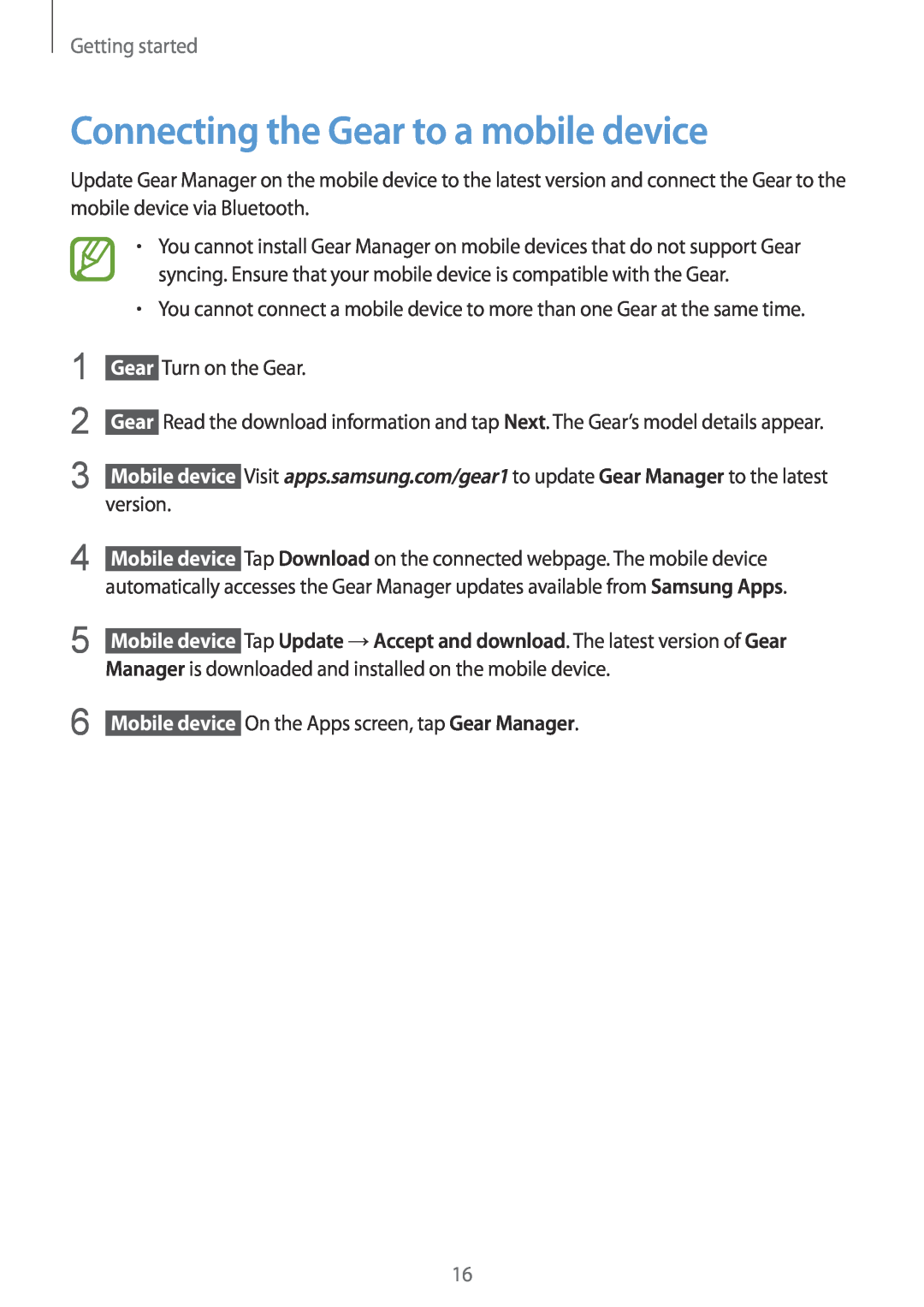Getting started
Connecting the Gear to a mobile device
Update Gear Manager on the mobile device to the latest version and connect the Gear to the mobile device via Bluetooth.
•You cannot install Gear Manager on mobile devices that do not support Gear syncing. Ensure that your mobile device is compatible with the Gear.
•You cannot connect a mobile device to more than one Gear at the same time.
1
2
3
Gear Turn on the Gear.
Gear Read the download information and tap Next. The Gear’s model details appear.
Mobile device Visit apps.samsung.com/gear1 to update Gear Manager to the latest version.
4
5
6
Mobile device Tap Download on the connected webpage. The mobile device automatically accesses the Gear Manager updates available from Samsung Apps.
Mobile device Tap Update → Accept and download. The latest version of Gear Manager is downloaded and installed on the mobile device.
Mobile device On the Apps screen, tap Gear Manager.
16