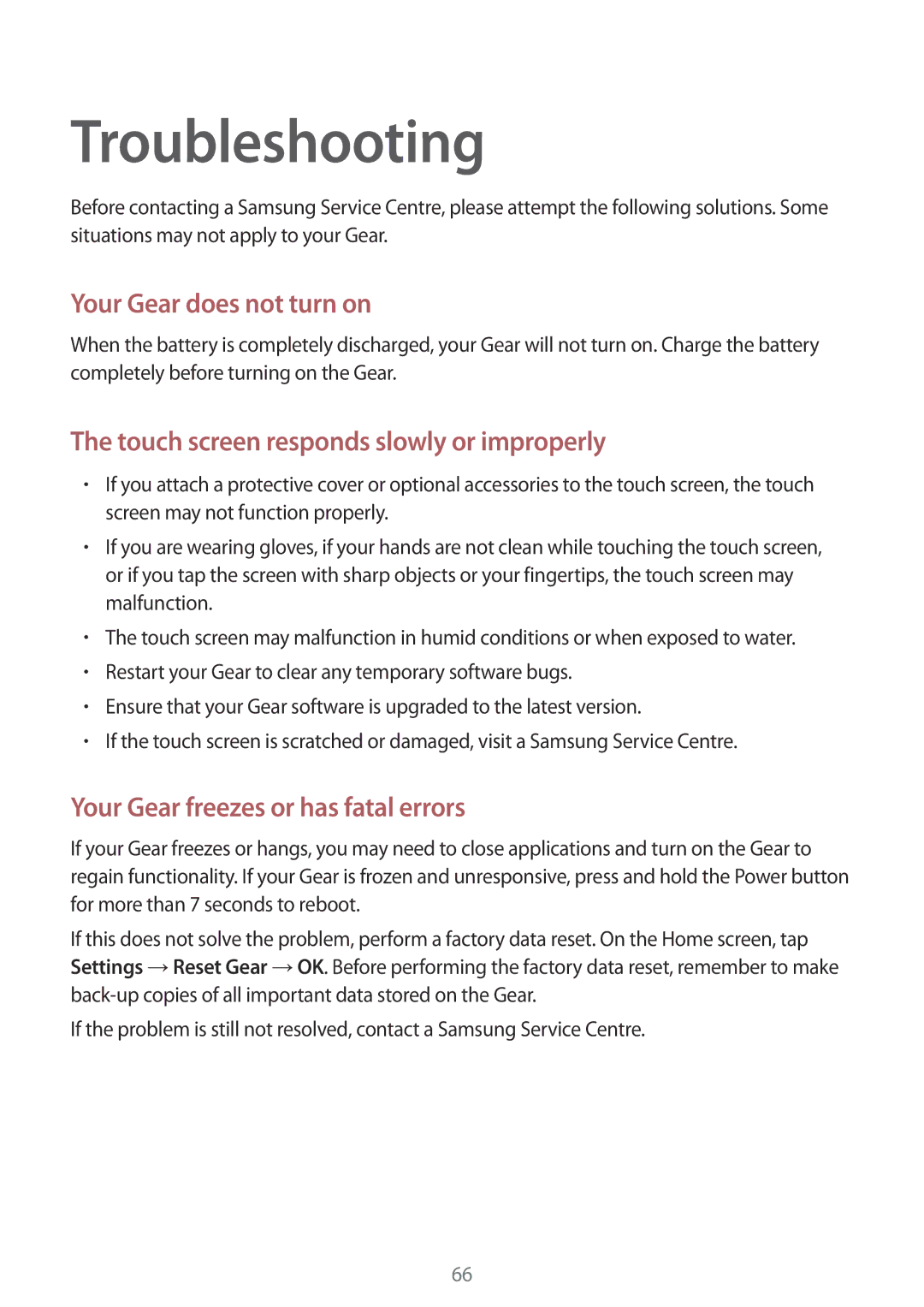SM-V7000ZAAXEH, SM-V7000ZOAXEH, SM-V7000ZGANEE, SM-V7000ZWAXSK, SM-V7000ZGABGL specifications
The Samsung SM-V7000 series, which includes models SM-V7000ZKANEE, SM-V7000ZAANEE, SM-V7000WDANEE, SM-V7000ZWANEE, and SM-V7000ZOANEE, represents a cutting-edge advancement in wearable technology, combining sophisticated features with stylish design. This series is designed to cater to a diverse range of user needs, making it appealing for both tech aficionados and general consumers.One of the key features of the SM-V7000 series is its vibrant display. With a high-resolution AMOLED screen, users can enjoy crisp visuals that enhance the overall experience, whether it's for notifications, fitness tracking, or multimedia content. The bright and responsive interface is user-friendly, ensuring seamless navigation through applications and features.
Health monitoring is a standout capability of the SM-V7000 devices. Equipped with advanced sensors, these models offer comprehensive fitness tracking functionalities, including heart rate monitoring, sleep analysis, and step counting. These health features are designed to help users maintain a balanced lifestyle, encouraging them to set and achieve fitness goals. Additionally, the integration of health applications makes it easier to track progress over time, providing valuable insights into overall well-being.
In terms of connectivity, the SM-V7000 series supports Bluetooth and Wi-Fi capabilities, allowing for easy pairing with smartphones and other devices. This enables users to receive notifications, calls, and messages directly on their wrist, ensuring they stay connected without constantly checking their phones. Voice control features further simplify user interaction, making it more convenient to manage tasks and access information on the go.
Battery life is another crucial aspect where the SM-V7000 excels. Users can expect long-lasting performance, often lasting multiple days on a single charge, depending on usage. This ensures that the device can keep up with the demands of daily life without frequent recharging interruptions.
The design of the SM-V7000 series emphasizes both aesthetics and ergonomics. With a sleek and modern look, these wearables are suitable for various occasions, whether you’re at the gym or in a professional setting. The materials used in construction are also high-quality, ensuring durability and comfort during prolonged wear.
In conclusion, the Samsung SM-V7000 series is an impressive lineup of wearables designed to enhance everyday experiences. With features ranging from advanced health monitoring to seamless connectivity and stylish design, these models cater to the diverse needs of today’s active and tech-savvy users. Samsung continues to push the boundaries of wearable technology, setting a high standard for innovation and functionality in the market.