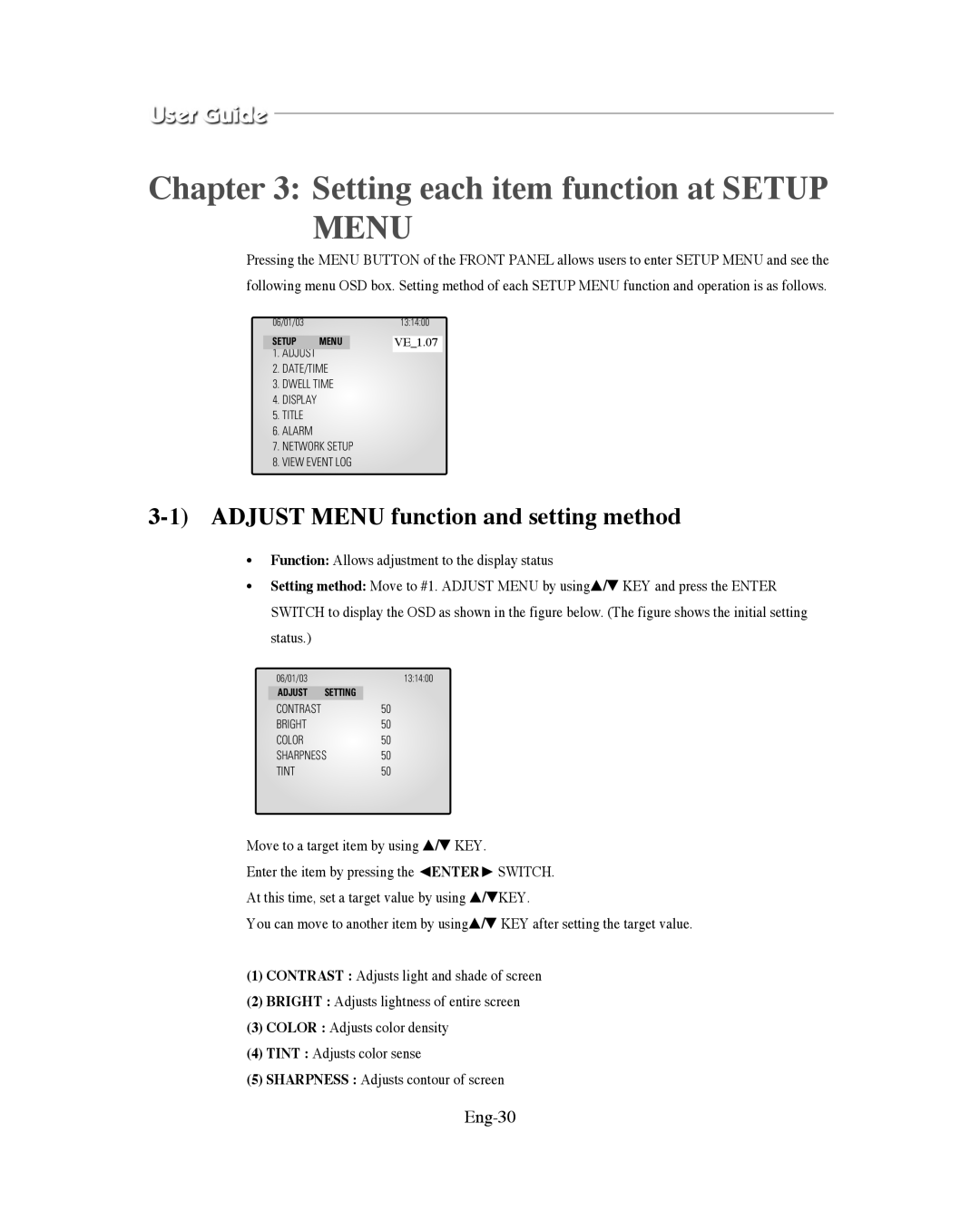Chapter 3: Setting each item function at SETUP MENU
Pressing the MENU BUTTON of the FRONT PANEL allows users to enter SETUP MENU and see the following menu OSD box. Setting method of each SETUP MENU function and operation is as follows.
06/01/0313:14:00
SETUP MENU | VE_1.07 |
1.ADJUST
2.DATE/TIME
3.DWELL TIME
4.DISPLAY
5.TITLE
6.ALARM
7.NETWORK SETUP
8.VIEW EVENT LOG
3-1) ADJUST MENU function and setting method
•Function: Allows adjustment to the display status
•Setting method: Move to #1. ADJUST MENU by using▲/▼ KEY and press the ENTER SWITCH to display the OSD as shown in the figure below. (The figure shows the initial setting status.)
06/01/0313:14:00
ADJUST SETTING
CONTRAST50
BRIGHT50
COLOR50
SHARPNESS50
TINT50
Move to a target item by using ▲/▼ KEY.
Enter the item by pressing the ENTER SWITCH.
At this time, set a target value by using ▲/▼KEY.
You can move to another item by using▲/▼ KEY after setting the target value.
(1)CONTRAST : Adjusts light and shade of screen
(2)BRIGHT : Adjusts lightness of entire screen
(3)COLOR : Adjusts color density
(4)TINT : Adjusts color sense
(5)SHARPNESS : Adjusts contour of screen