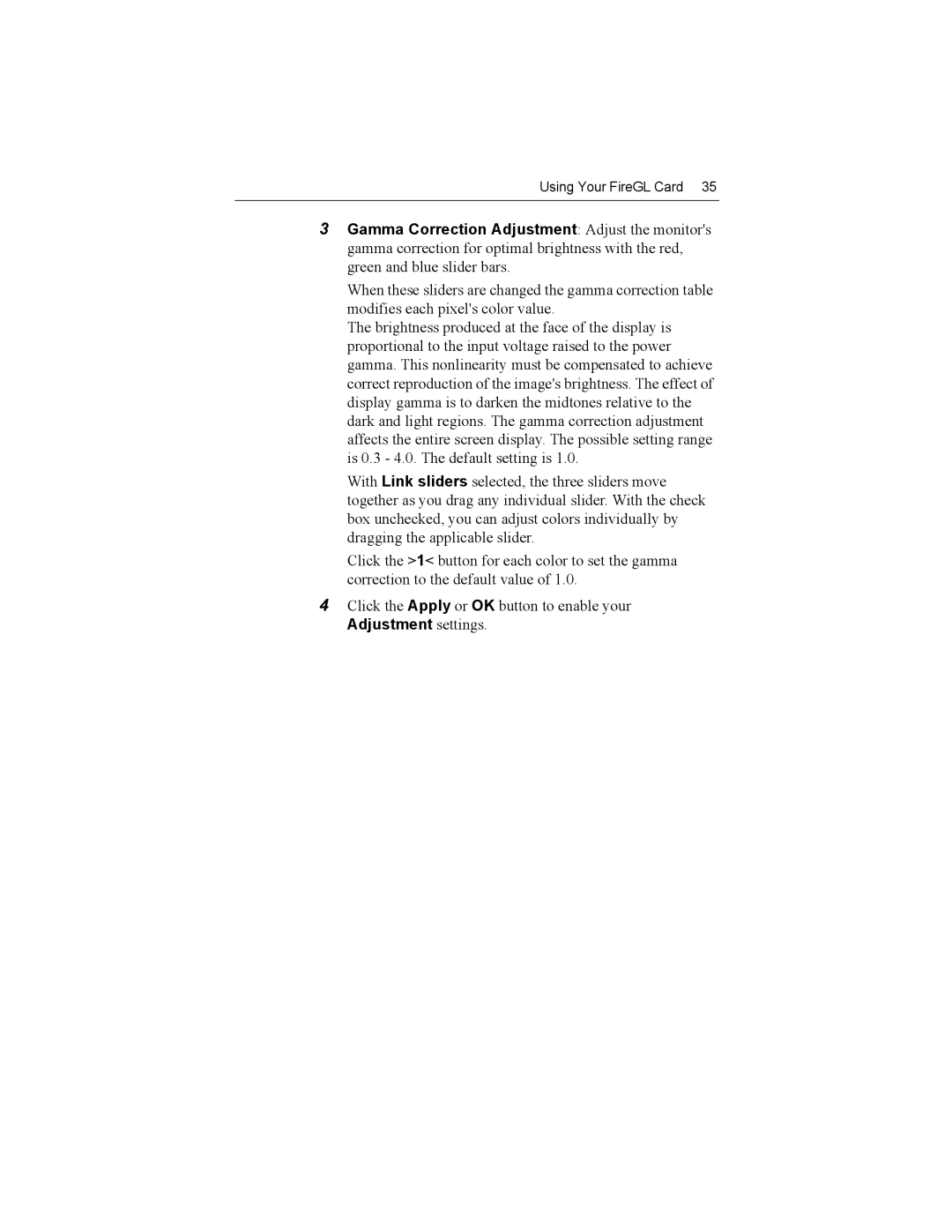Using Your FireGL Card 35
3Gamma Correction Adjustment: Adjust the monitor's gamma correction for optimal brightness with the red, green and blue slider bars.
When these sliders are changed the gamma correction table modifies each pixel's color value.
The brightness produced at the face of the display is proportional to the input voltage raised to the power gamma. This nonlinearity must be compensated to achieve correct reproduction of the image's brightness. The effect of display gamma is to darken the midtones relative to the dark and light regions. The gamma correction adjustment affects the entire screen display. The possible setting range is 0.3 - 4.0. The default setting is 1.0.
With Link sliders selected, the three sliders move together as you drag any individual slider. With the check box unchecked, you can adjust colors individually by dragging the applicable slider.
Click the >1< button for each color to set the gamma correction to the default value of 1.0.
4Click the Apply or OK button to enable your