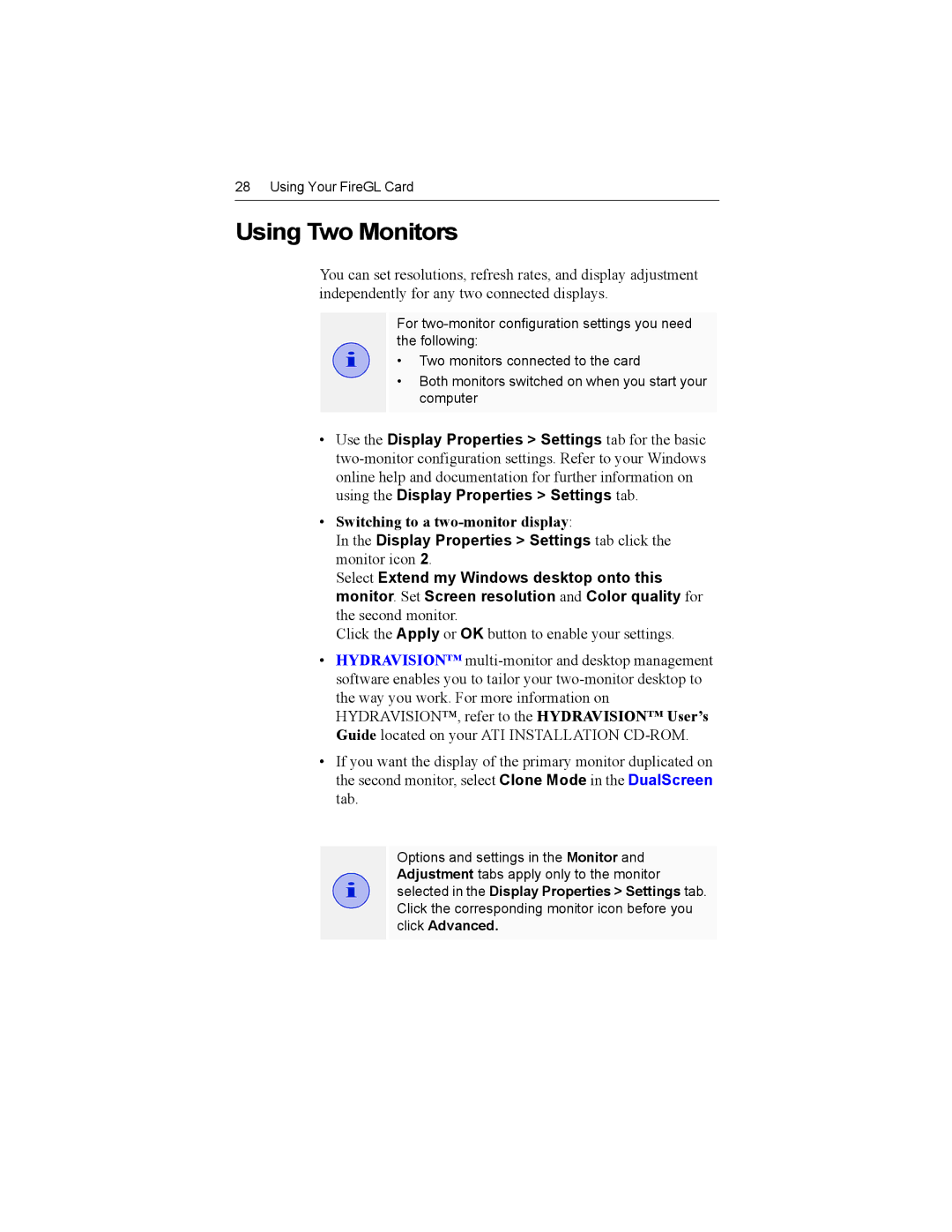28 Using Your FireGL Card
Using Two Monitors
You can set resolutions, refresh rates, and display adjustment independently for any two connected displays.
i
For
•Two monitors connected to the card
•Both monitors switched on when you start your computer
•Use the Display Properties > Settings tab for the basic
•Switching to a two-monitor display:
In the Display Properties > Settings tab click the monitor icon 2.
Select Extend my Windows desktop onto this monitor. Set Screen resolution and Color quality for the second monitor.
Click the Apply or OK button to enable your settings.
•HYDRAVISION™
•If you want the display of the primary monitor duplicated on the second monitor, select Clone Mode in the DualScreen tab.
i
Options and settings in the Monitor and Adjustment tabs apply only to the monitor selected in the Display Properties > Settings tab. Click the corresponding monitor icon before you click Advanced.