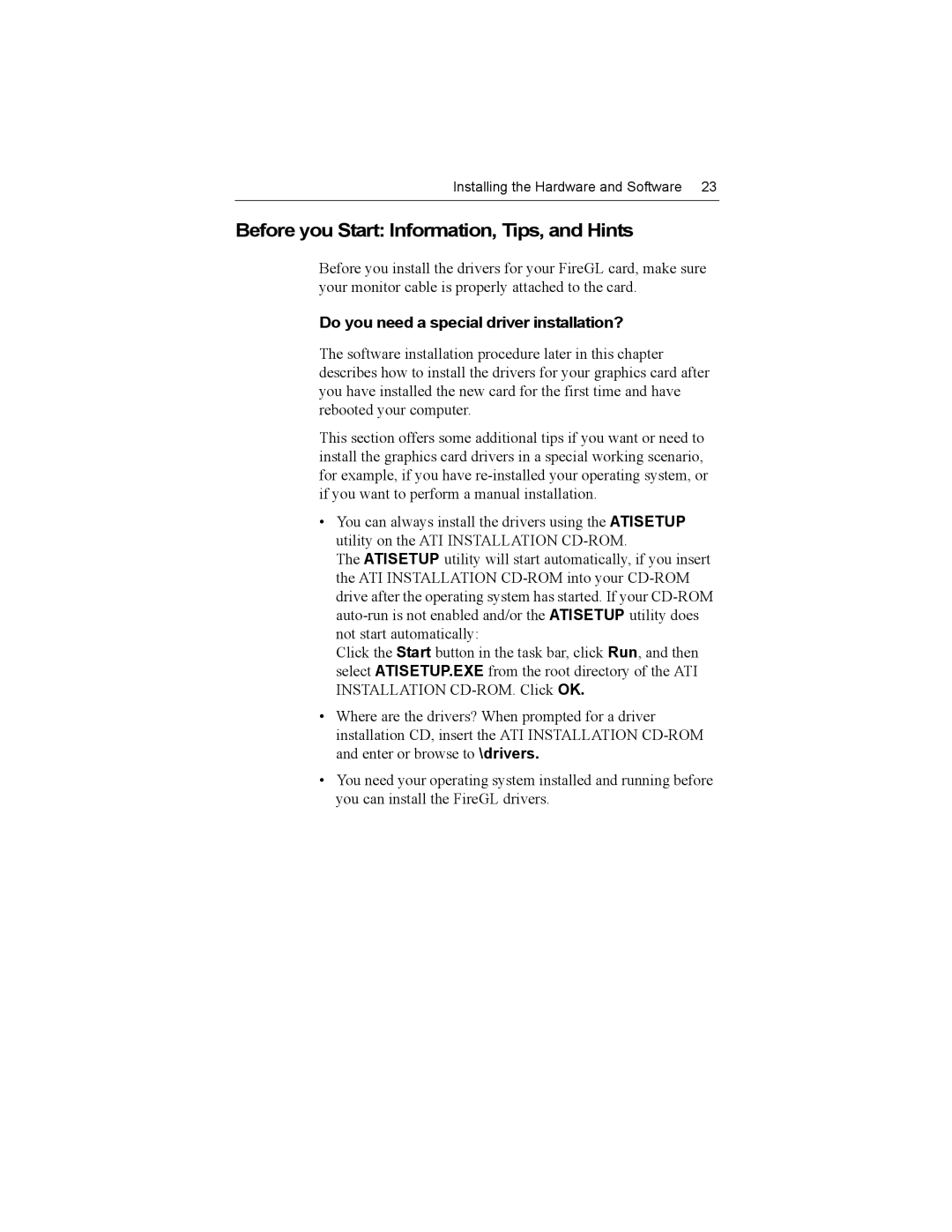Installing the Hardware and Software 23
Before you Start: Information, Tips, and Hints
Before you install the drivers for your FireGL card, make sure your monitor cable is properly attached to the card.
Do you need a special driver installation?
The software installation procedure later in this chapter describes how to install the drivers for your graphics card after you have installed the new card for the first time and have rebooted your computer.
This section offers some additional tips if you want or need to install the graphics card drivers in a special working scenario, for example, if you have
•You can always install the drivers using the ATISETUP utility on the ATI INSTALLATION
The ATISETUP utility will start automatically, if you insert the ATI INSTALLATION
Click the Start button in the task bar, click Run, and then select ATISETUP.EXE from the root directory of the ATI INSTALLATION
•Where are the drivers? When prompted for a driver installation CD, insert the ATI INSTALLATION
•You need your operating system installed and running before you can install the FireGL drivers.