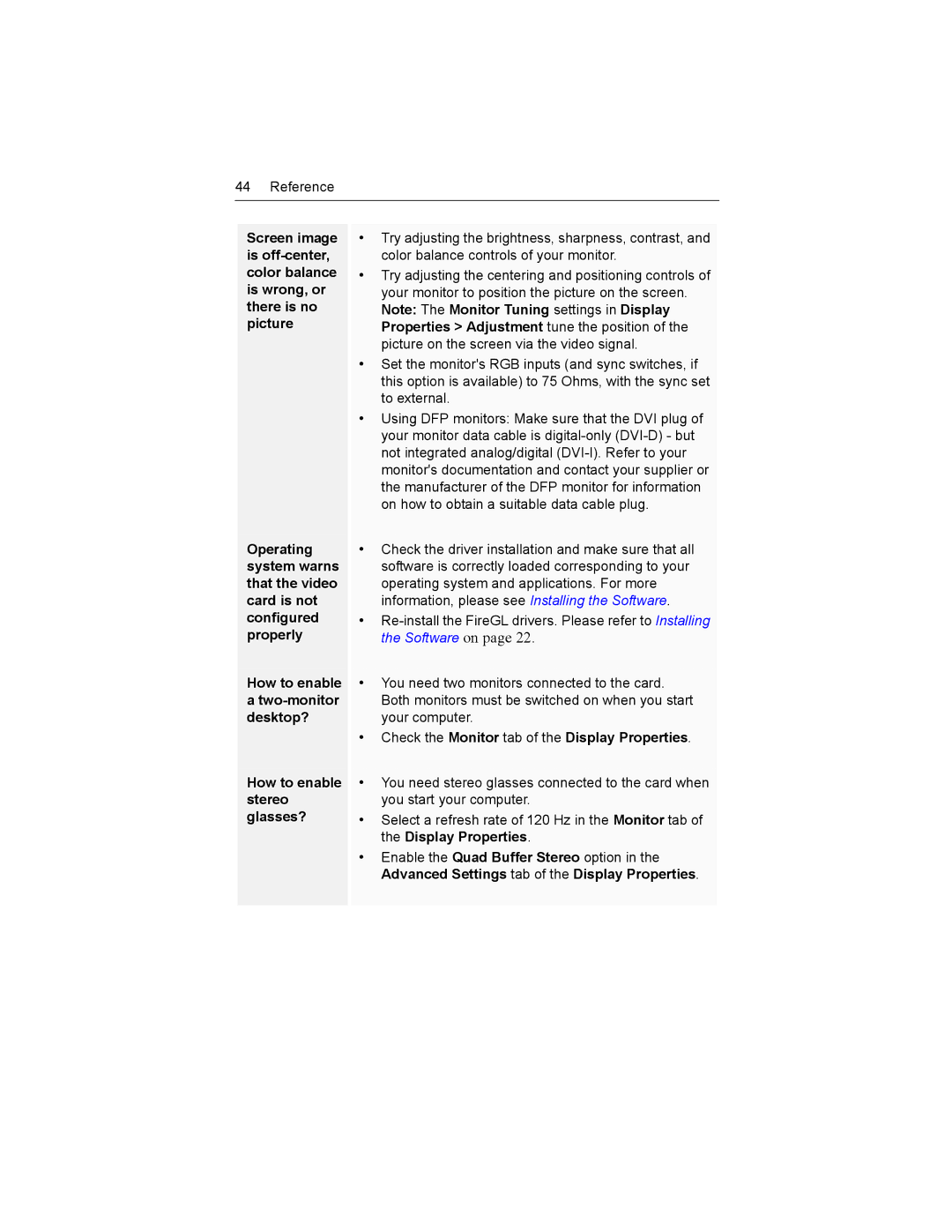44 Reference
Screen image is
Operating system warns that the video card is not configured properly
How to enable
a
How to enable stereo glasses?
•Try adjusting the brightness, sharpness, contrast, and color balance controls of your monitor.
•Try adjusting the centering and positioning controls of your monitor to position the picture on the screen. Note: The Monitor Tuning settings in Display Properties > Adjustment tune the position of the picture on the screen via the video signal.
•Set the monitor's RGB inputs (and sync switches, if this option is available) to 75 Ohms, with the sync set to external.
•Using DFP monitors: Make sure that the DVI plug of your monitor data cable is
•Check the driver installation and make sure that all software is correctly loaded corresponding to your operating system and applications. For more information, please see Installing the Software.
•
•You need two monitors connected to the card. Both monitors must be switched on when you start your computer.
•Check the Monitor tab of the Display Properties.
•You need stereo glasses connected to the card when you start your computer.
•Select a refresh rate of 120 Hz in the Monitor tab of the Display Properties.
•Enable the Quad Buffer Stereo option in the Advanced Settings tab of the Display Properties.