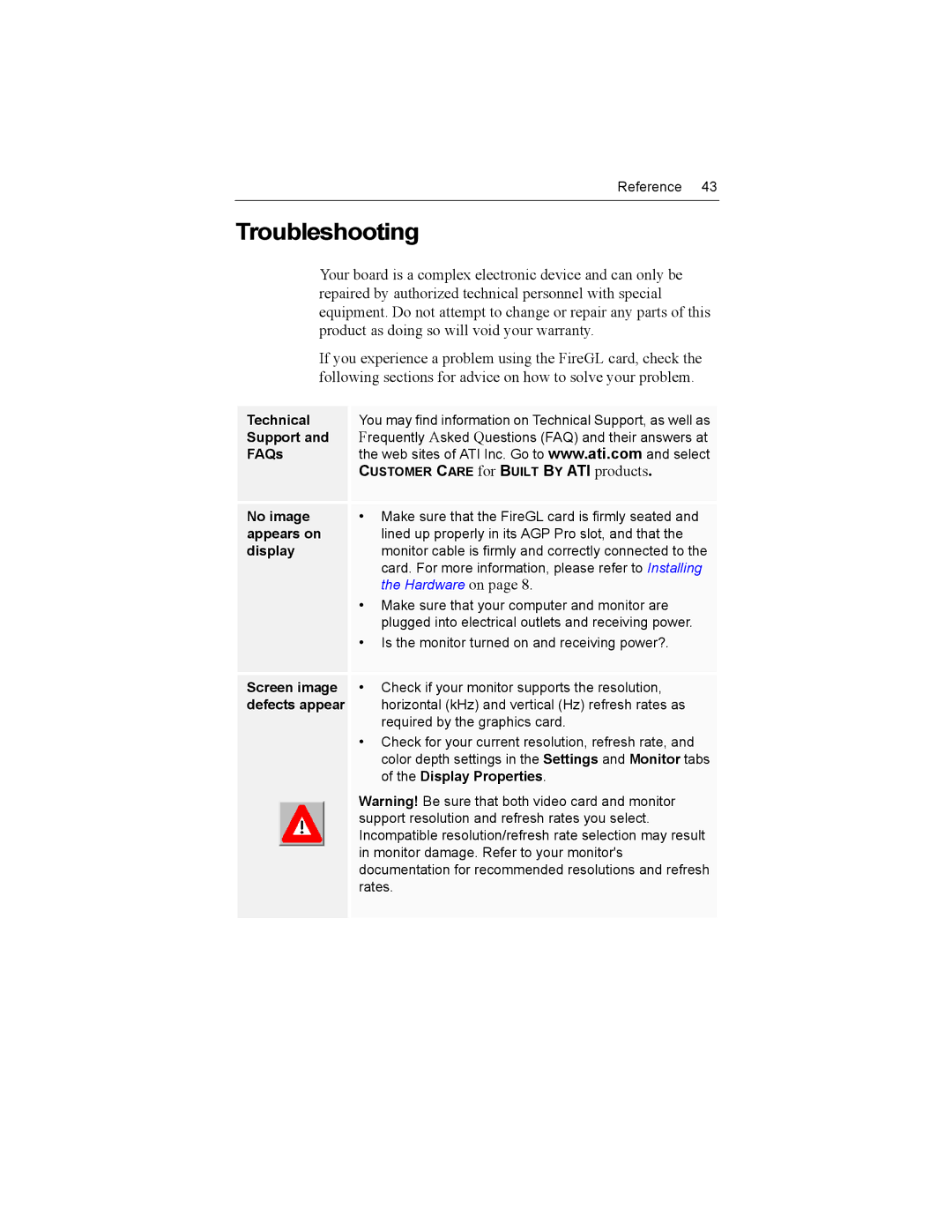Reference 43
Troubleshooting
Your board is a complex electronic device and can only be repaired by authorized technical personnel with special equipment. Do not attempt to change or repair any parts of this product as doing so will void your warranty.
If you experience a problem using the FireGL card, check the following sections for advice on how to solve your problem.
Technical | You may find information on Technical Support, as well as | ||
Support and | Frequently Asked Questions (FAQ) and their answers at | ||
FAQs | the web sites of ATI Inc. Go to www.ati.com and select | ||
|
|
| CUSTOMER CARE for BUILT BY ATI products. |
No image | • Make sure that the FireGL card is firmly seated and | ||
appears on | lined up properly in its AGP Pro slot, and that the | ||
display | monitor cable is firmly and correctly connected to the | ||
|
|
| card. For more information, please refer to Installing |
|
|
| the Hardware on page 8. |
|
|
| • Make sure that your computer and monitor are |
|
|
| plugged into electrical outlets and receiving power. |
|
|
| • Is the monitor turned on and receiving power?. |
Screen image | • Check if your monitor supports the resolution, | ||
defects appear | horizontal (kHz) and vertical (Hz) refresh rates as | ||
|
|
| required by the graphics card. |
|
|
| • Check for your current resolution, refresh rate, and |
|
|
| color depth settings in the Settings and Monitor tabs |
|
|
| of the Display Properties. |
|
|
| Warning! Be sure that both video card and monitor |
|
|
| |
|
|
| support resolution and refresh rates you select. |
|
|
| Incompatible resolution/refresh rate selection may result |
|
|
| in monitor damage. Refer to your monitor's |
|
|
| |
|
|
| documentation for recommended resolutions and refresh |
|
|
| rates. |
|
|
|
|