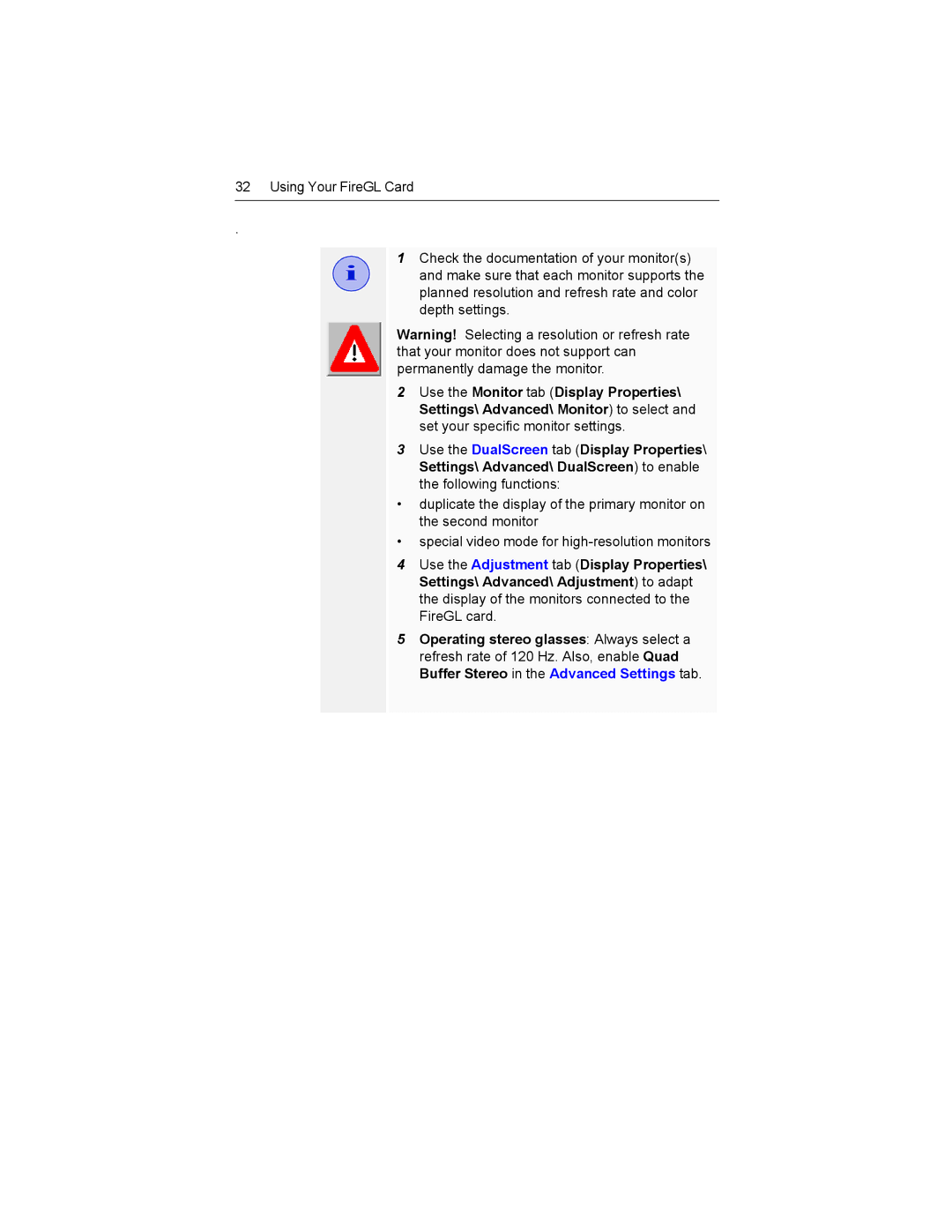32 Using Your FireGL Card
.
i
1Check the documentation of your monitor(s) and make sure that each monitor supports the planned resolution and refresh rate and color depth settings.
Warning! Selecting a resolution or refresh rate that your monitor does not support can permanently damage the monitor.
2Use the Monitor tab (Display Properties\ Settings\ Advanced\ Monitor) to select and set your specific monitor settings.
3Use the DualScreen tab (Display Properties\ Settings\ Advanced\ DualScreen) to enable the following functions:
•duplicate the display of the primary monitor on the second monitor
•special video mode for
4Use the Adjustment tab (Display Properties\ Settings\ Advanced\ Adjustment) to adapt the display of the monitors connected to the FireGL card.
5Operating stereo glasses: Always select a refresh rate of 120 Hz. Also, enable Quad Buffer Stereo in the Advanced Settings tab.